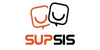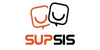
The chatbot ticket is a feature used in customer support systems. This feature is a system that assigns and tracks customer support requests, issues, or complaints to a specific topic.
The use of chatbot tickets begins when a customer sends a support request. The chatbot understands and collects the customer's question or request and then directs the request to the relevant departments and creates a support ticket. This ticket includes information such as the customer's request, date and time information, and priority level.
The function of the chatbot ticket is to provide a system for tracking and processing support requests. Through this system, a business can handle customer requests more quickly and effectively. Additionally, the chatbot ticket creates a timeframe for processing and responding to customer requests and provides a performance metric for the business.
The use of chatbot tickets can help businesses adopt a more efficient approach to customer service. This feature can increase customer satisfaction and ensure customer loyalty by handling customer requests more quickly and accurately.
-
Firstly, let's click on the "Ticket" section from the left side.
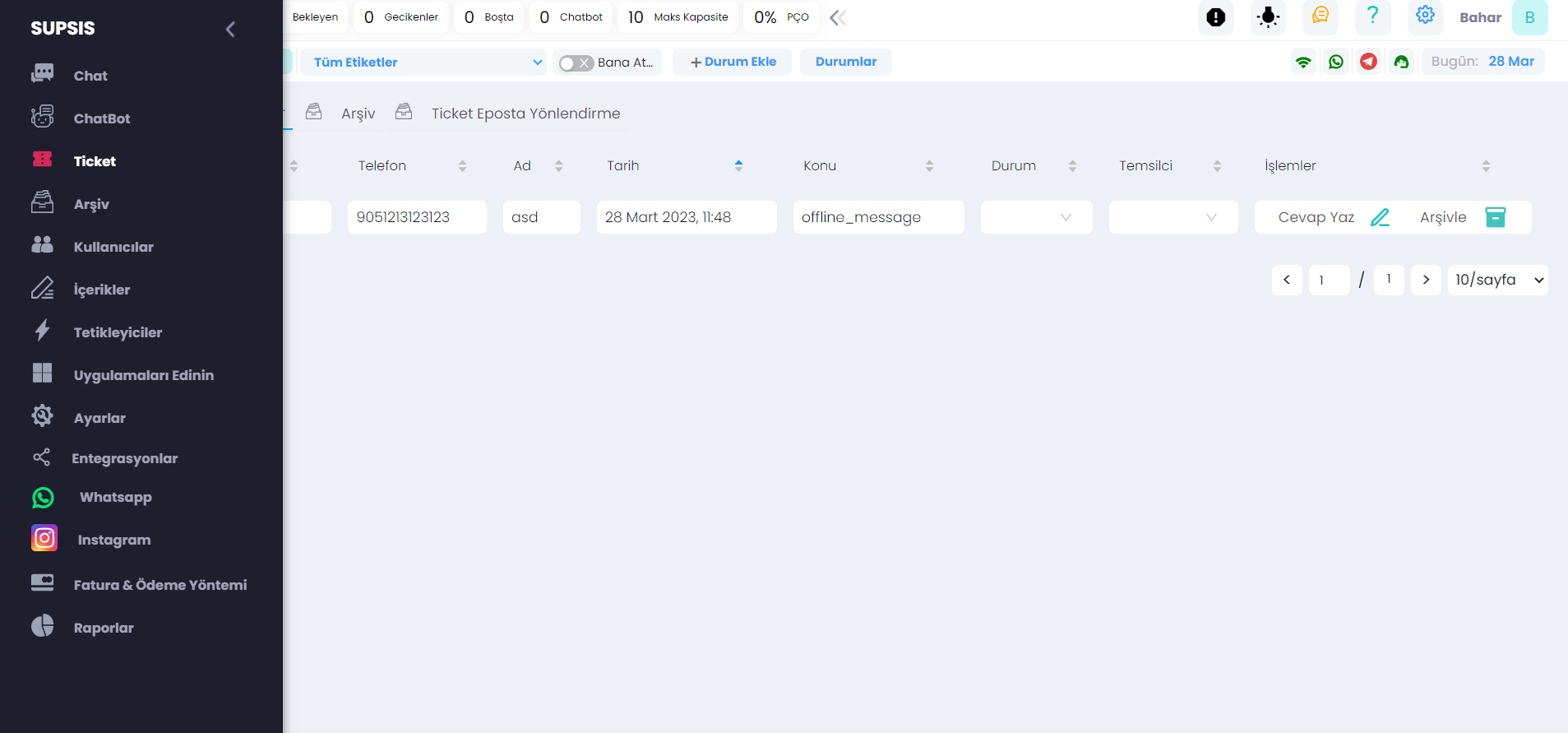
-
Here, there is a section for customers with created tickets waiting for a response. From here, representatives who are dealing with customers can create responses. This way, communication within the team is maintained.
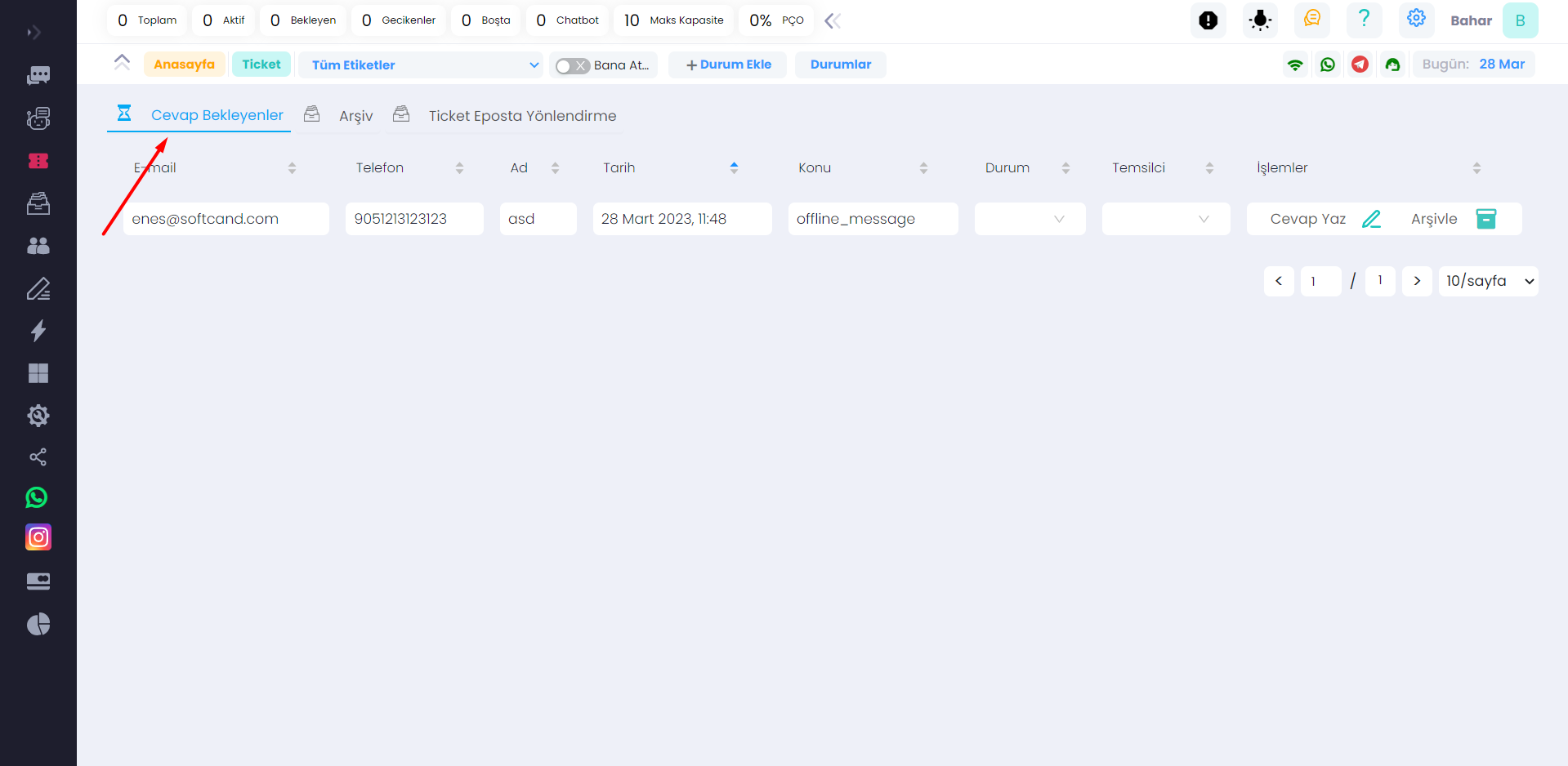
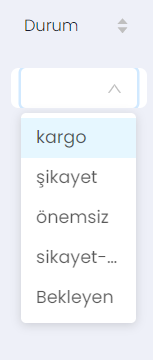
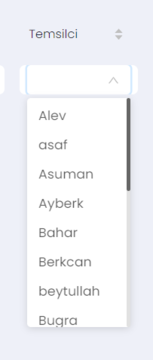
As shown in the images, you can specify "Status" and "Representative". After specifying these, you can write a response or archive from the side panel.
- You can also view the archive from the shown section. From here, you can easily see conversation history and transaction histories.
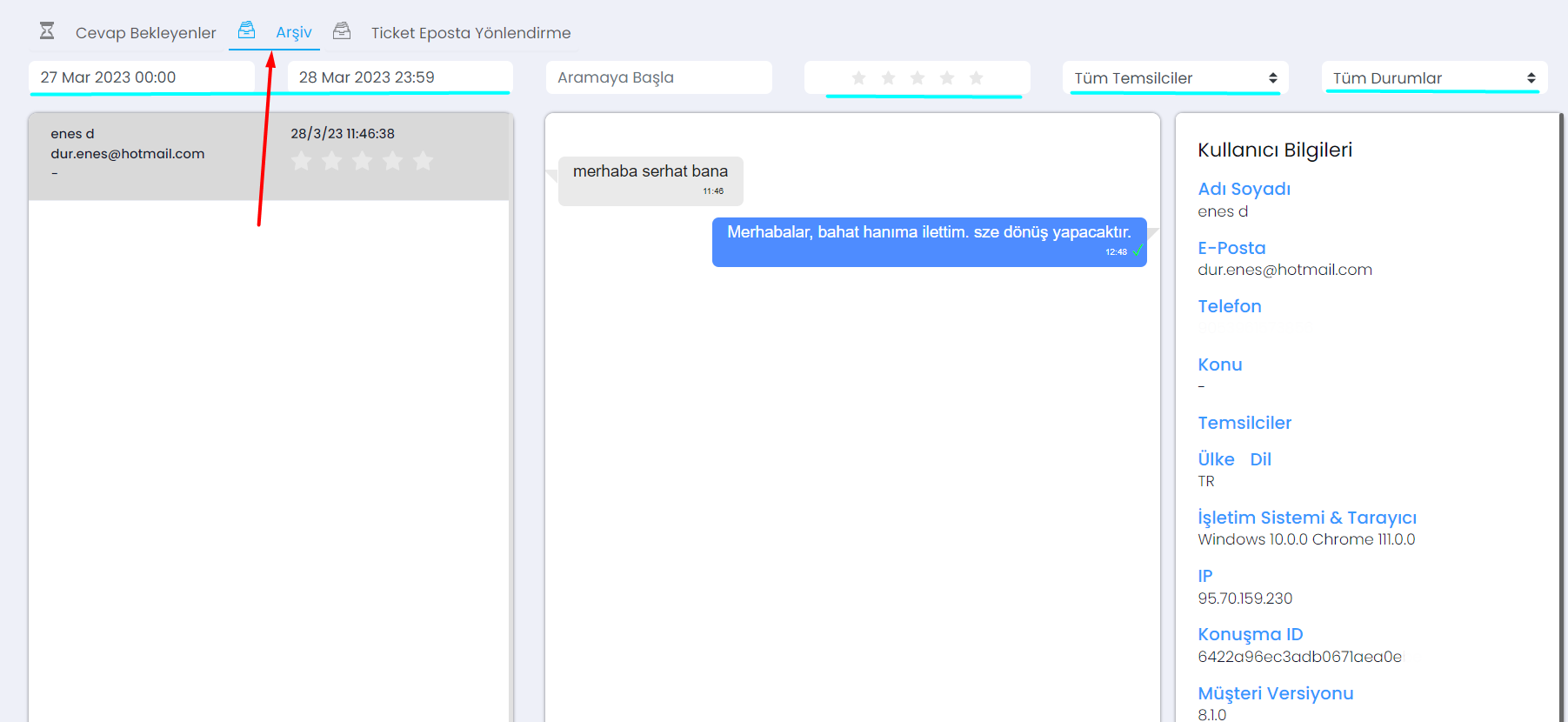 You can search by date, search by conversation, evaluate, assign a representative, and set the status from the sections highlighted in blue.
You can search by date, search by conversation, evaluate, assign a representative, and set the status from the sections highlighted in blue.
How to Set Up Ticket Email Forwarding?
Make sure that your chatbot design is complete before starting Ticket Email Forwarding.
Note: Ticket forwarding rules should be set up before chatbot design.
Adding Ticket Creation Step via ChatBot
- Click on any step on the chatbot design screen to open the design panel on the right.
- Add Ticket Step in the design panel
- The Subject field is used for the Ticket Subject Tag Filter and is not shown to the visitor (let's enter the label "offline_message" as a demo). This way, when someone leaves a ticket while you're offline, it will be received.
- Message: This message is written by the chatbot to give feedback to the visitor after the ticket is opened.
- By selecting the email address to send to, you can redirect the ticket to your representatives.
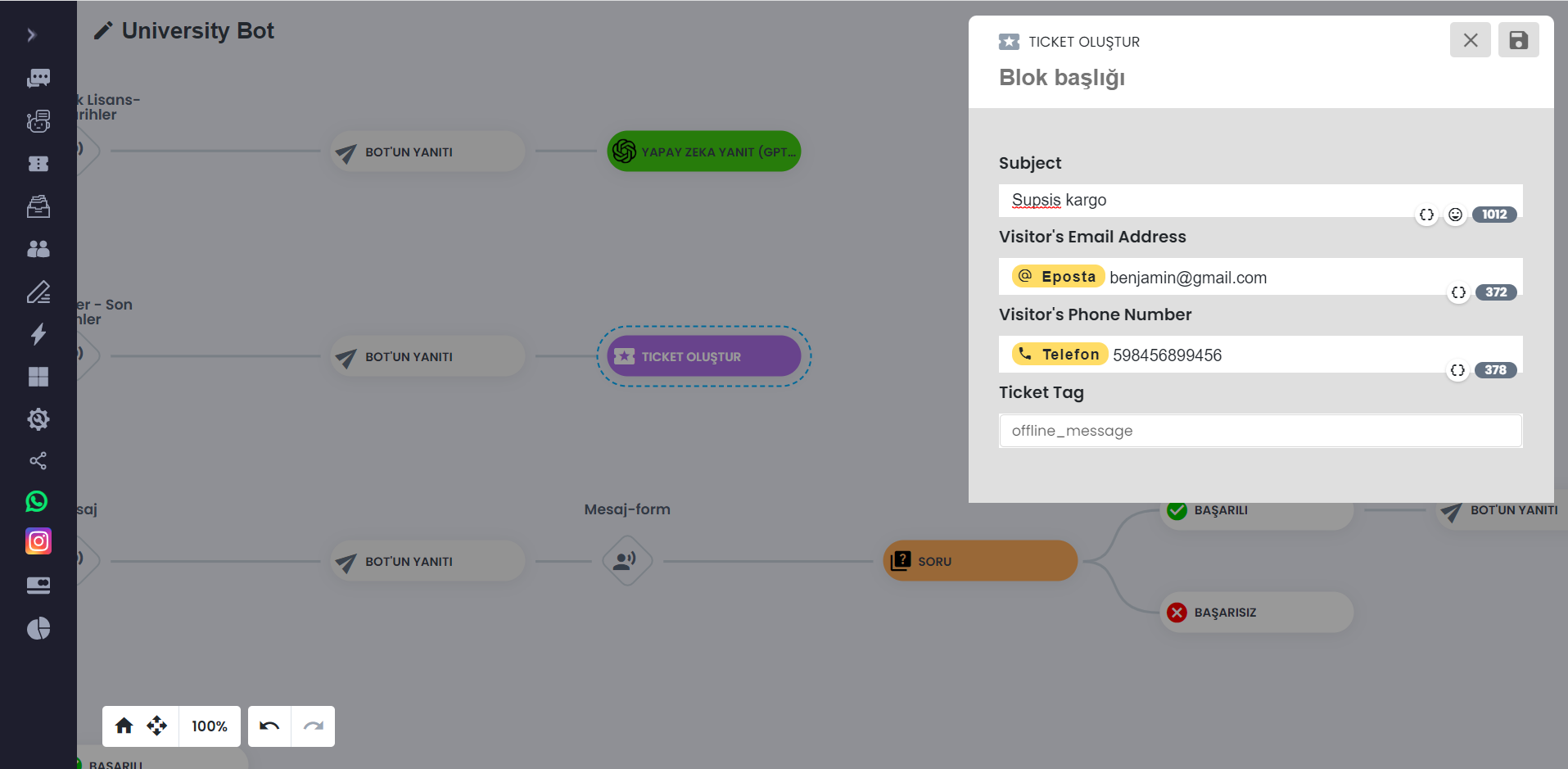
Adding Ticket Forwarding Rule
- Switch to the ticket page from the menu and go to the "Ticket Email Forwarding" tab
- From the New Rule Adding Form
- You can select the label from the "Ticket Subject Filter Tag" section to filter the tags defined in the chatbot.
- ** '*' ** tag sends notifications to the specified email list without distinguishing new tickets opened
- The tags shown in the list collect the topics you use in all your steps in the chatbot design in the "ticket" section.
- You can enter a tag that is not in this list, but tickets will not come for tags that are not defined in the chatbot because the chatbot only defines them.
- From the email list you can select 1 or more from the representatives in the system.
- ! You can also add an email address not in the system.
- After entering the information, when you save, you will see that the ticket forwarding rule is defined for the given email/s below.
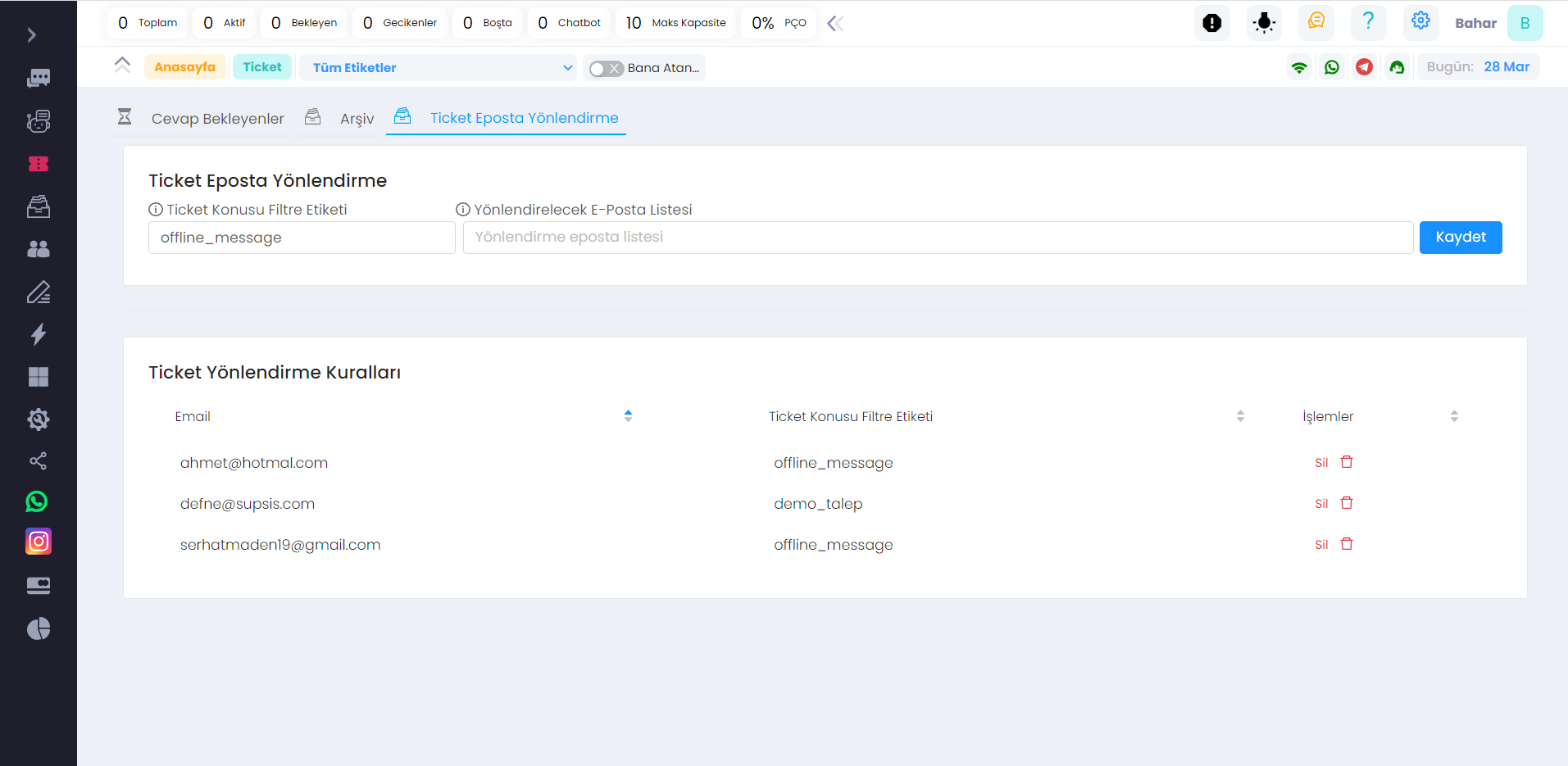
- You can select the label from the "Ticket Subject Filter Tag" section to filter the tags defined in the chatbot.
Congratulations - Your Ticket Forwarding Process is Completed
- If your chatbot feature is active and a new visitor arrives, the chatbot will greet them.
- When the bot comes to the ticket step, it opens a ticket in the system.
- As soon as the ticket is opened, a notification email is sent to all the email addresses to be forwarded according to the tag.
---
As seen, Supsis has a simple interface. If you encounter any problems, our support team can always reach out to you. We are happy to solve your problems because our users are very important to us. You can access the Supsis website here and request support.
SoftCand Software Services Company