Telegram Integration
To perform Telegram integration, you need to be logged into the system and be on the panel.
- Navigate to the "Integrations" tab in the Router Menu on the left side of the panel and then click on the Telegram option.
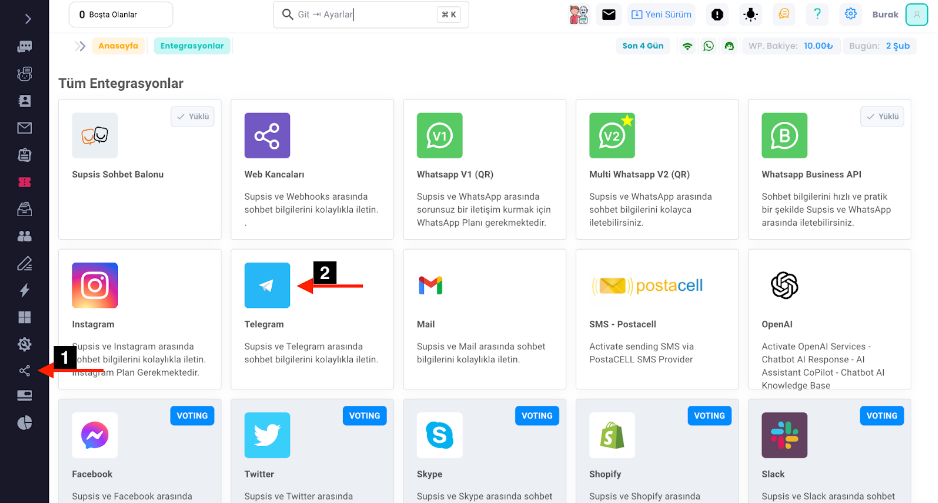
- If available, we need to enter our Token in the opened section. If we don't have a token, we should click on the blue text "BotFather" in the same window.
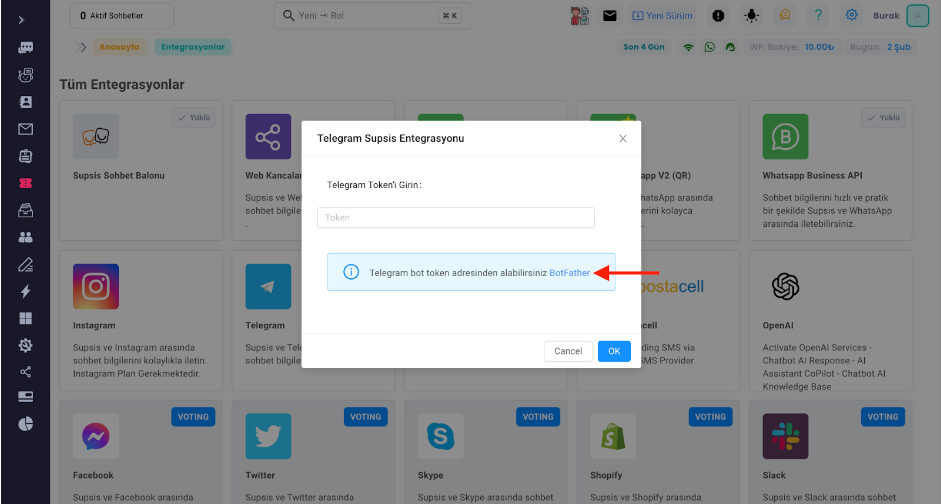
- Click on the "Open In Web" button to open Telegram in Chrome.
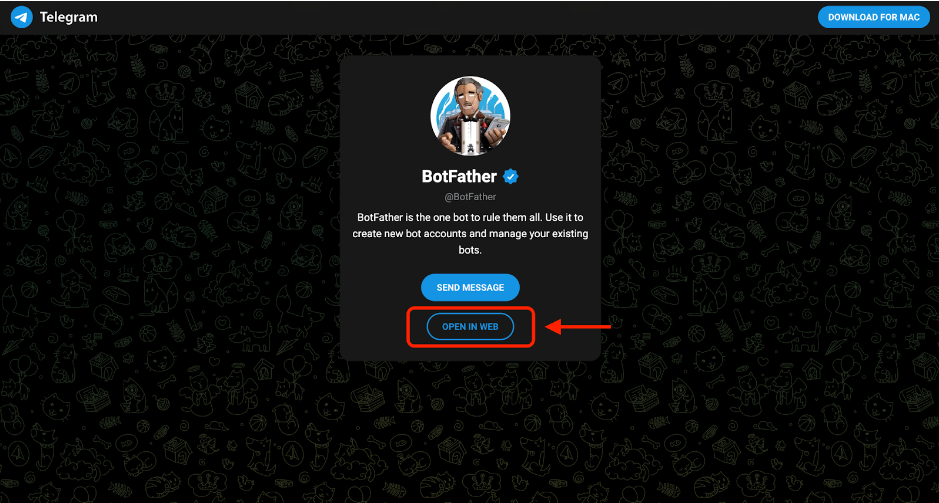
- If you prefer to perform these steps on mobile, then we need to enter our Telegram application on our phone, click on Chats, then type @botFather in the search box.
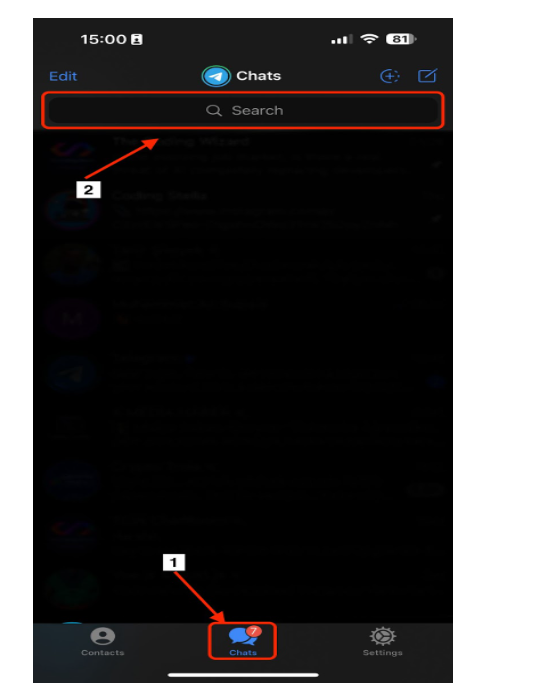
- We need to click on the highlighted account in the search results. There is no difference between the next steps on the web and mobile. Therefore, we can follow the next steps on any platform.
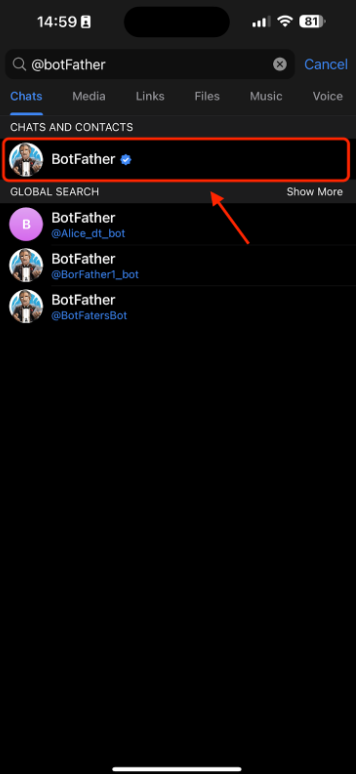
- We should click on the Start button in the upper right corner here to get the token.
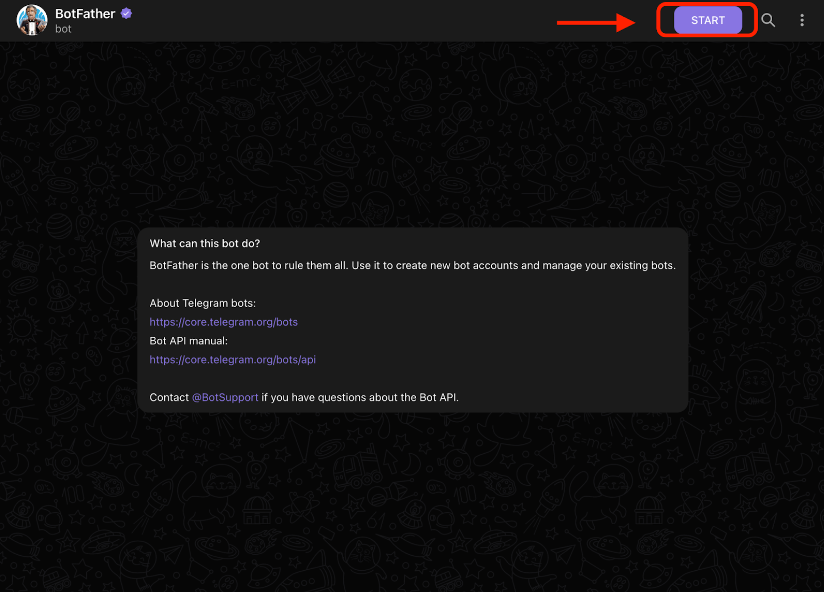
- To get the token, we need to have a conversation similar to the one shown in the image below. Below is an example and the numbered description of the conversation.
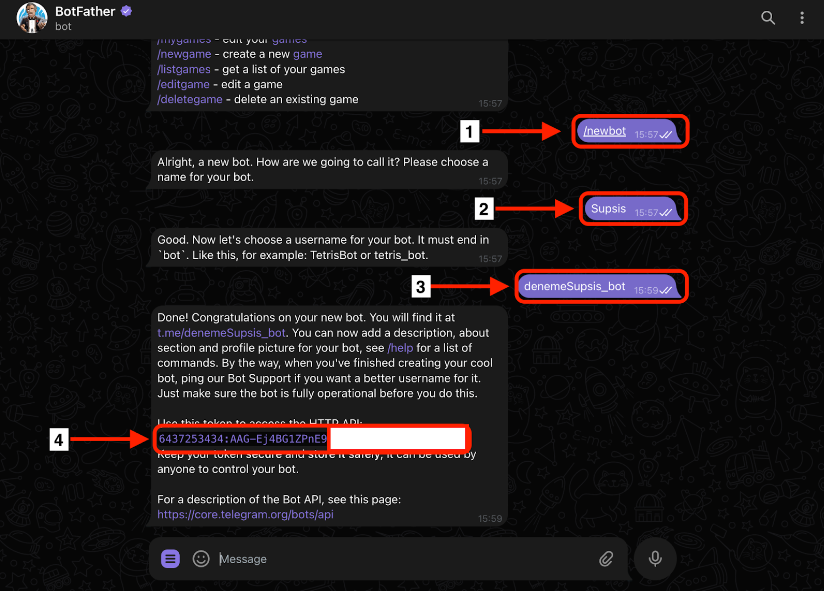
1- To create a bot, we first type /newbot command as shown above.
2- In the next step, we are asked to give a name to this bot.
3- In step 3, we are asked to choose a username for this bot. There are three things to consider here: First, the username here must be unique. That is, if we write something that someone else has already taken, we will be asked to choose a new name by sending us a message saying that the username is already in use. Second, if the username we choose does not comply with the rules, we will be asked to try another name by sending us a message saying "invalid". And finally, the username part should end with _bot. 4- This is the message that appears after the naming process is successful. The code written here is our Token.
- After that, we return to the Supsis panel, enter the Token we obtained here into the required field, and click the OK button.

- These are all the steps required for integration. After completing the steps, when we refresh the page, it should say "Installed" on Telegram.
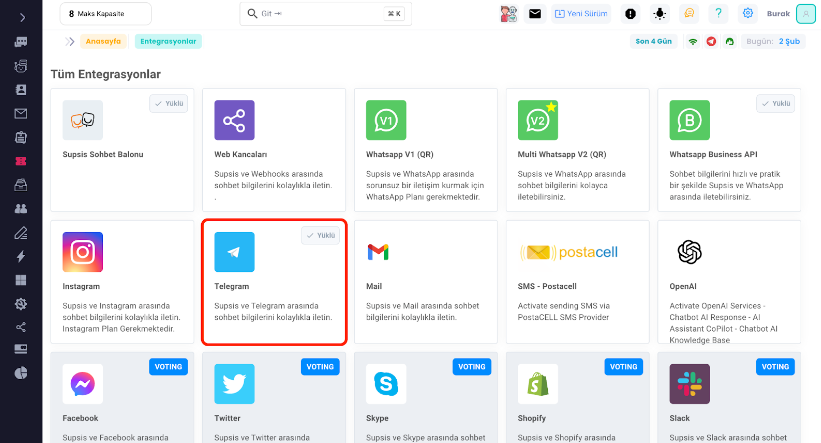
If we want to transfer messages from here to the chatbot, we must follow these steps.
- Click on Chatbot in the Router Menu, then click on Integrations. Then click on Telegram.
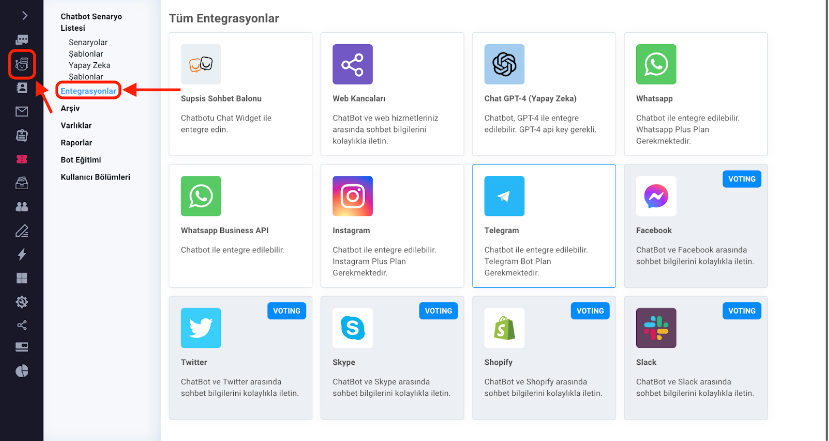
- Our Token will automatically appear in this field. The only thing we need to do here is to select which scenario will respond if a message arrives.
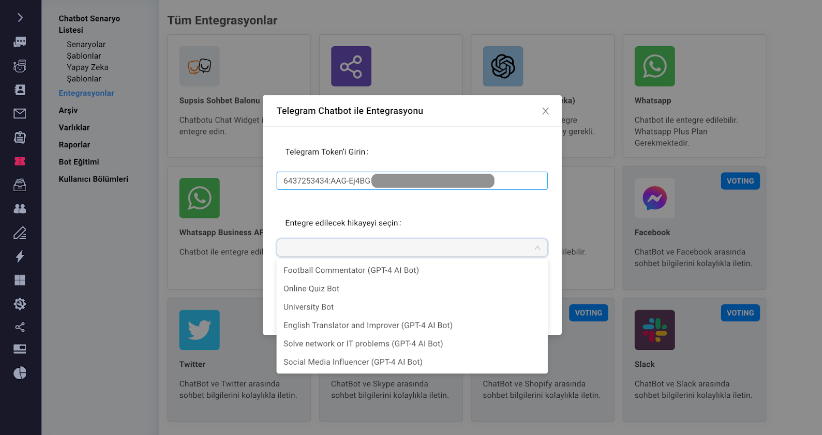
- Finally, we can use the "Upload" button to complete the assignment process.
These are the steps. We have completed both the integration and the Chatbot assignment.
As seen, Supsis has a user-friendly interface. If you encounter any issues, our support team is always available to assist you. We are happy to solve your problem because our users are very important to us. You can reach our Supsis website here and request support.