System Messages: What Are They and How to Create Them?
- First, let's navigate to the contents menu from our panel.
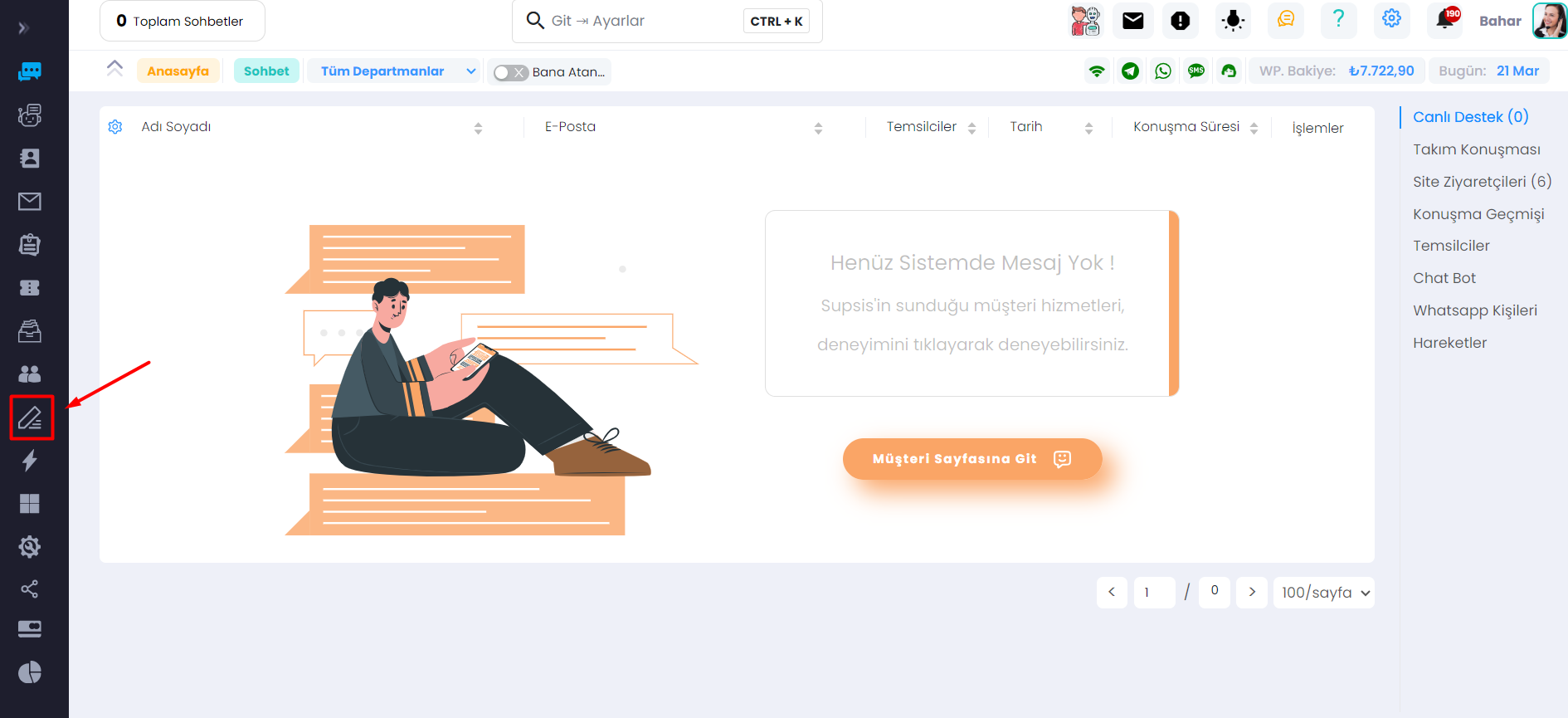
- Next, select the system messages section from the contents menu.
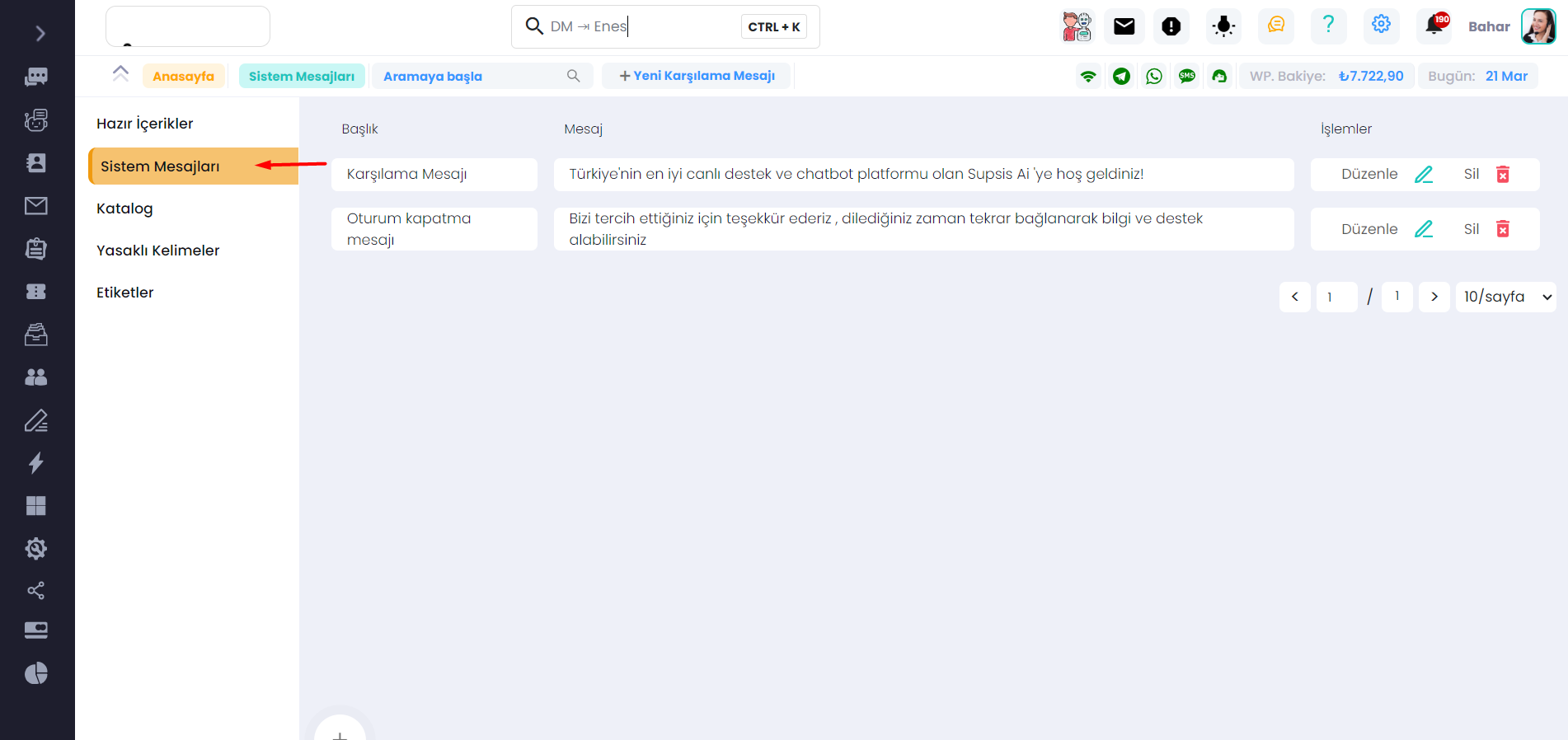
- Let me explain how you can create a welcome message first.
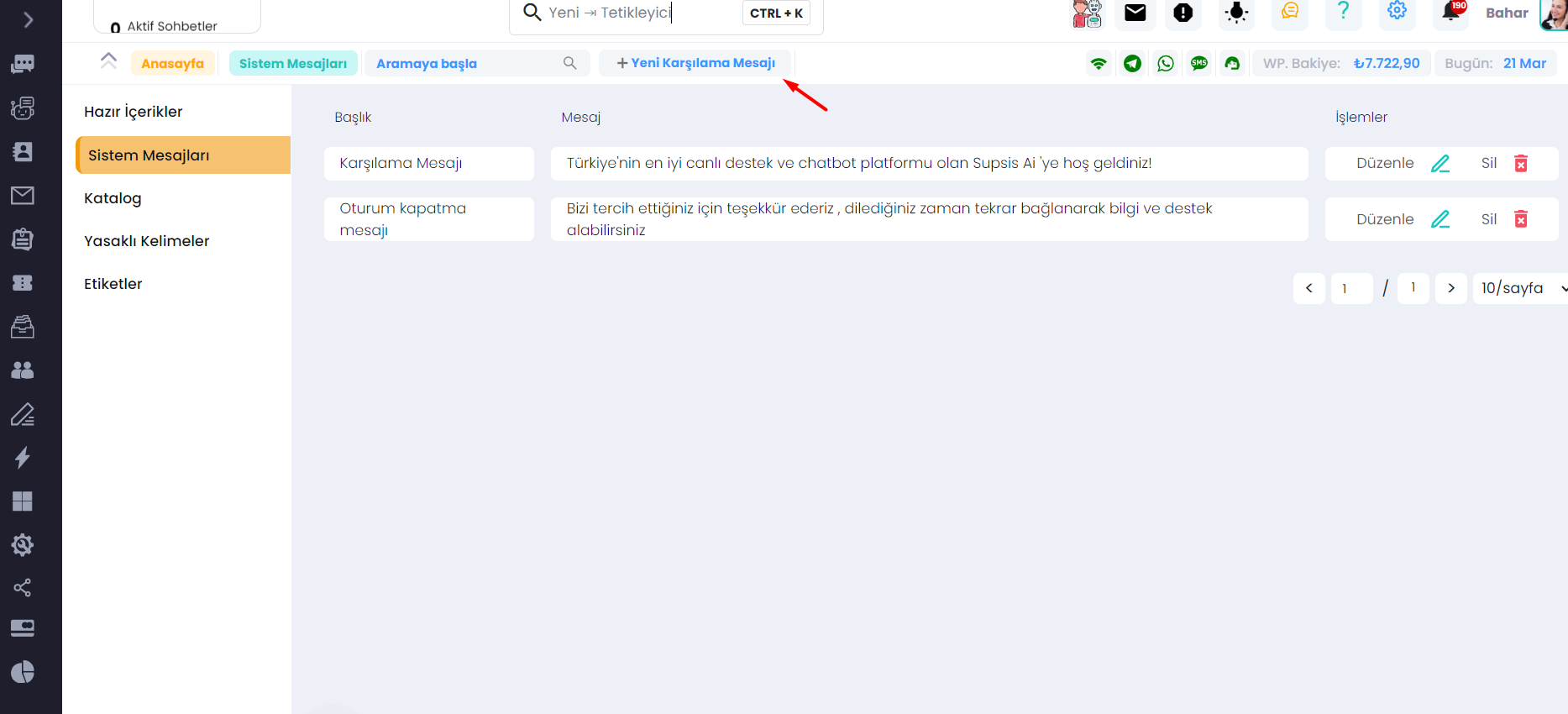
- Enter the message you want to send as a welcome message in the message section, and click on the "Translate to Other Languages" button. This step is crucial because if you don't click on this button, it will give you an error. After clicking, save your message.
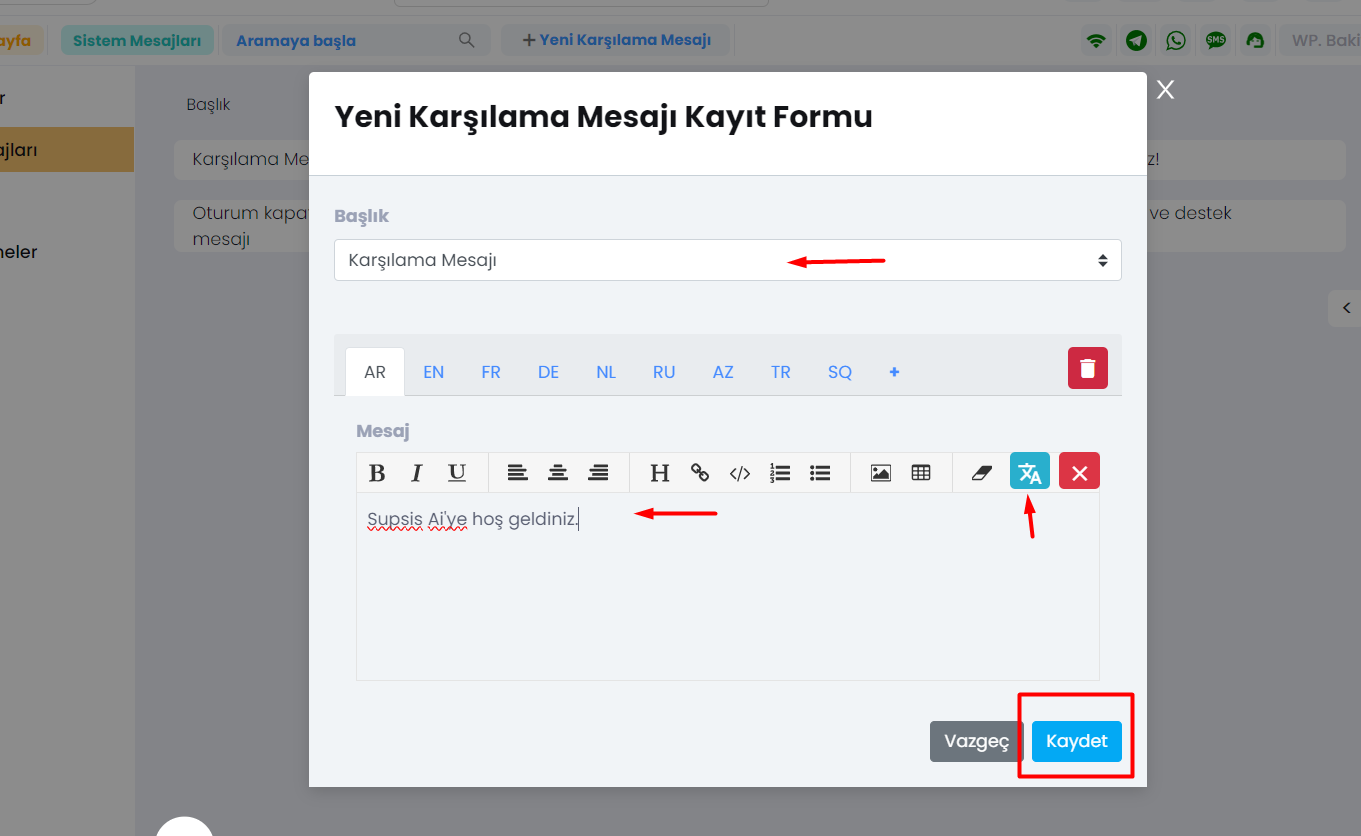
-
Secondly, let's talk about the "Representative Logged In" message. This message appears when a representative joins the conversation. Similarly, write the message you want to appear when the representative joins and click on the "Translate to Other Languages" button.
-
Third and lastly, let's discuss the "Session Closing Message." Select the session closing message, fill in the message according to your preferences, and click the save button after clicking the "Translate to Other Languages" button.
-
Your session closing message is ready; visitors will see the message you wrote when they leave the conversation.
It will appear as follows in the example:
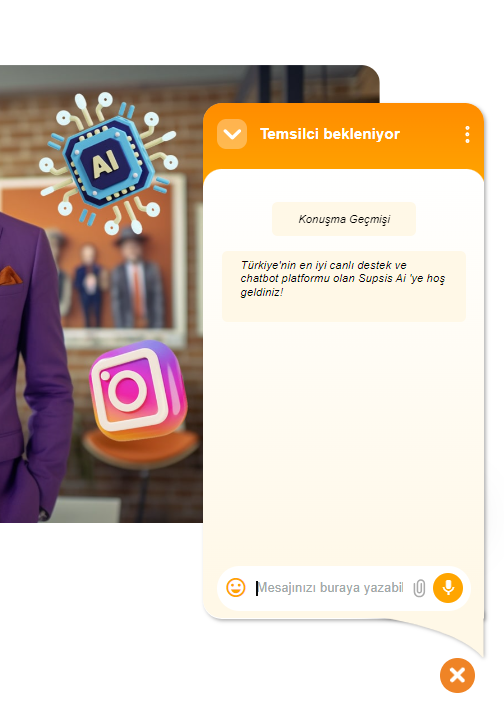
As you can see, Supsis has a user-friendly interface. If you encounter any issues, our support team is always available to assist you. We are happy to solve your problems because our users are essential to us. You can visit our Supsis website here and request support.