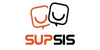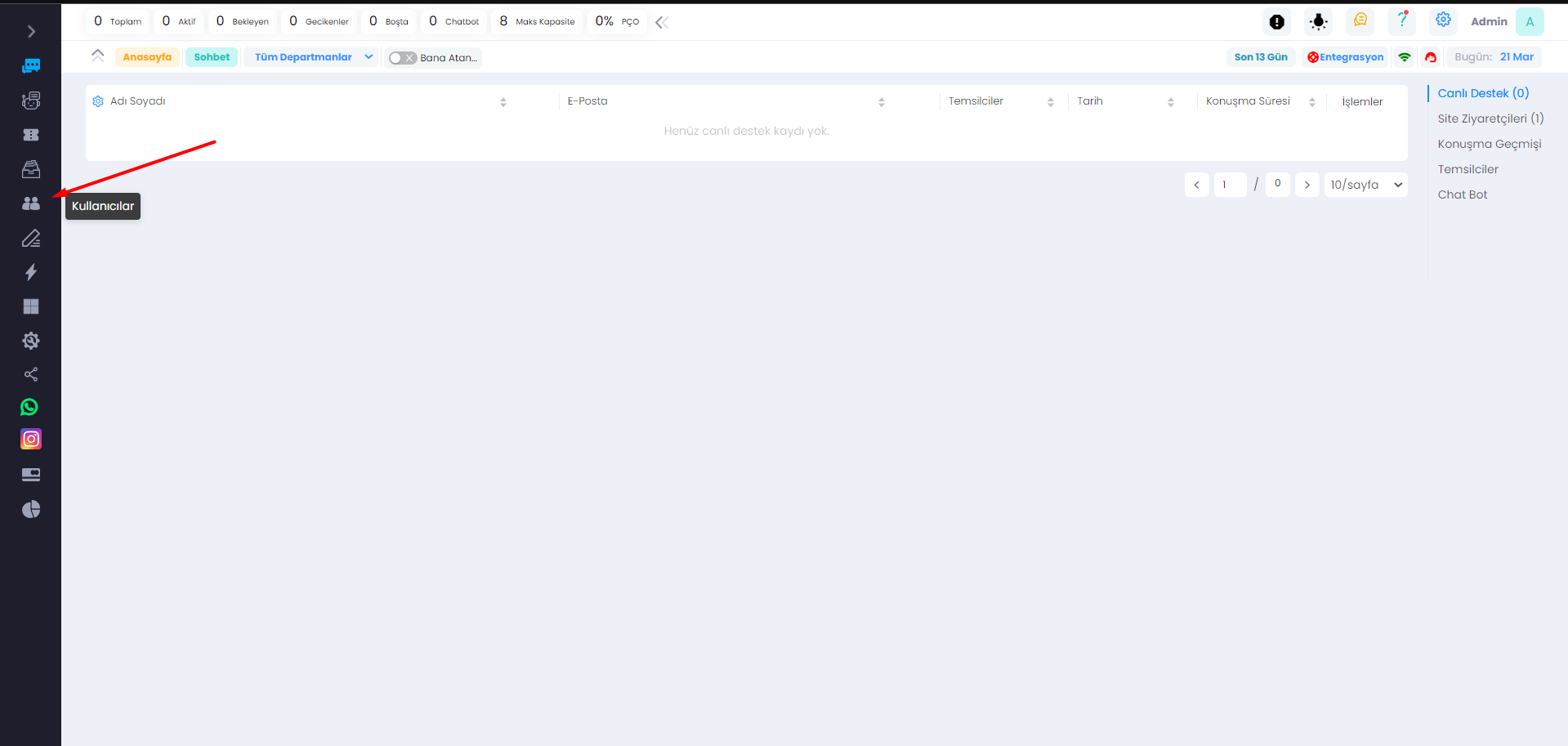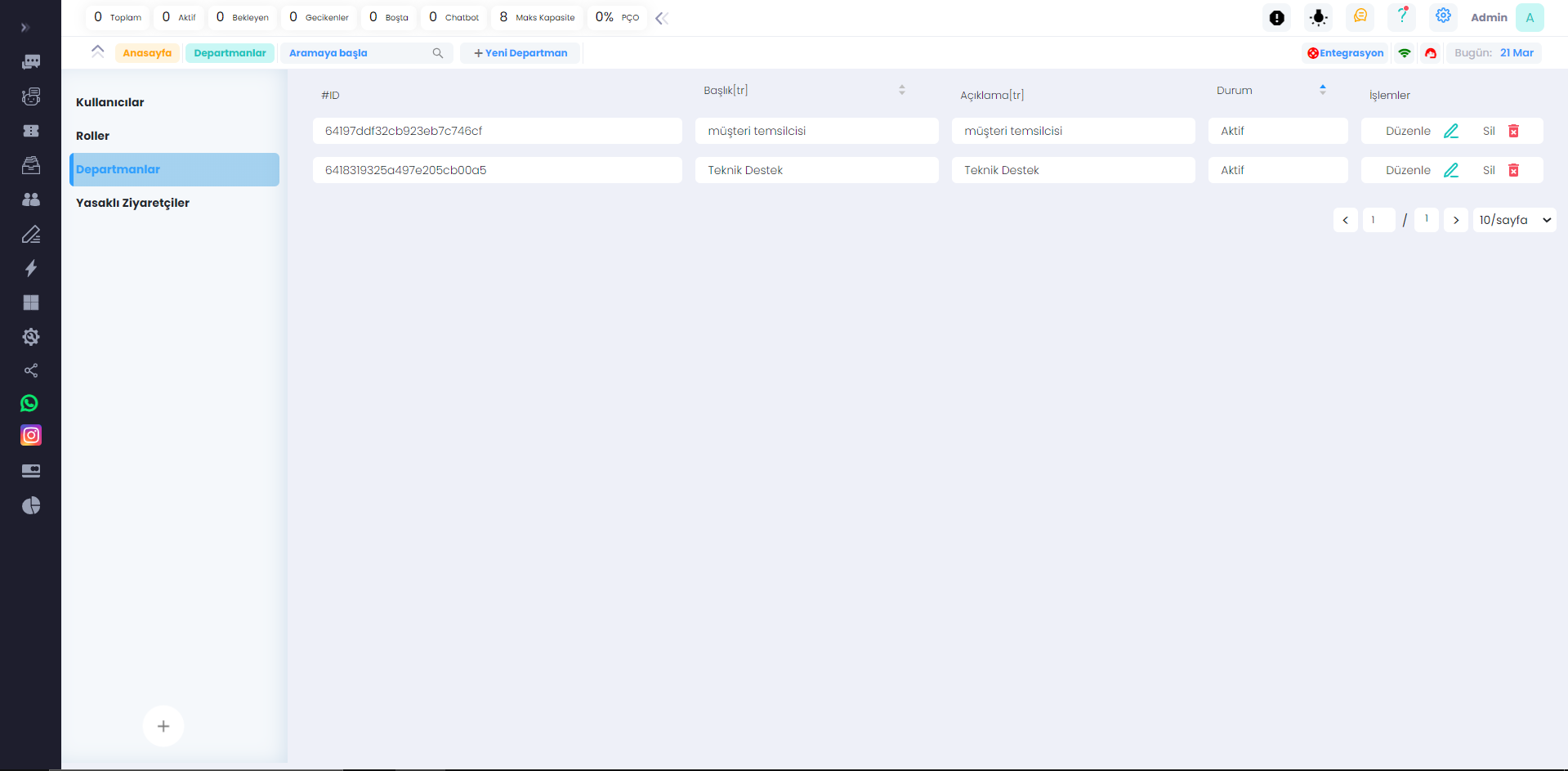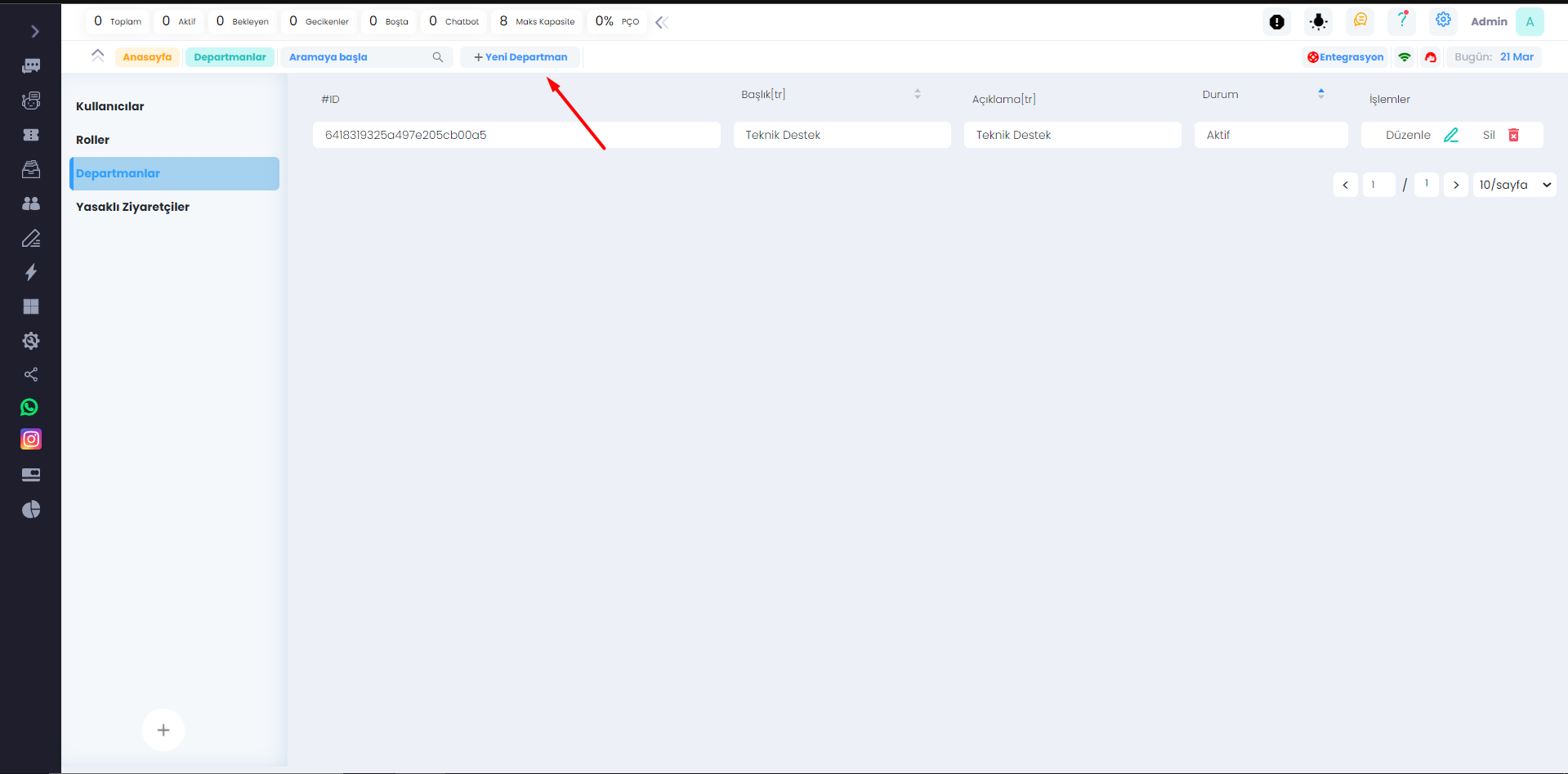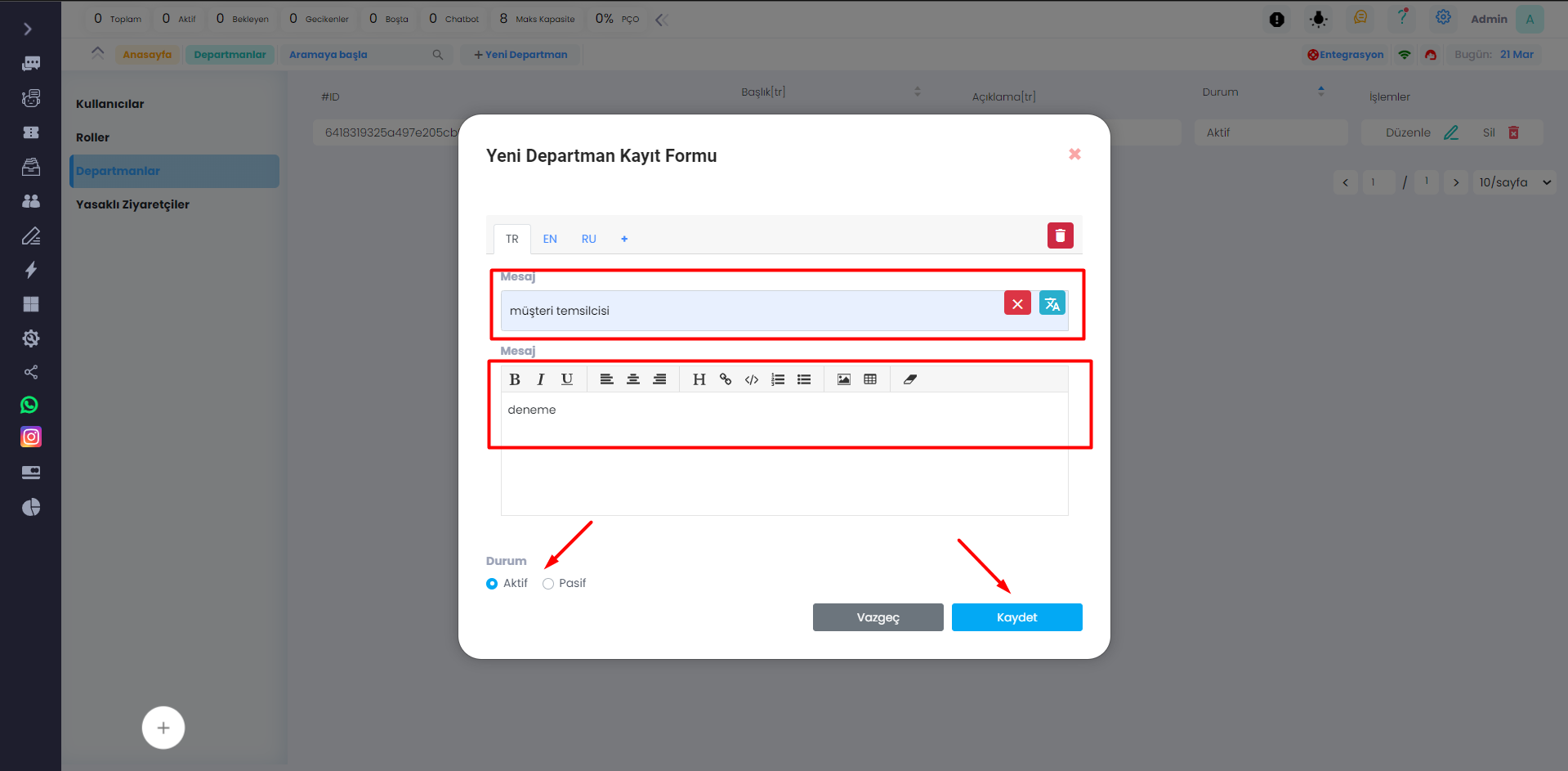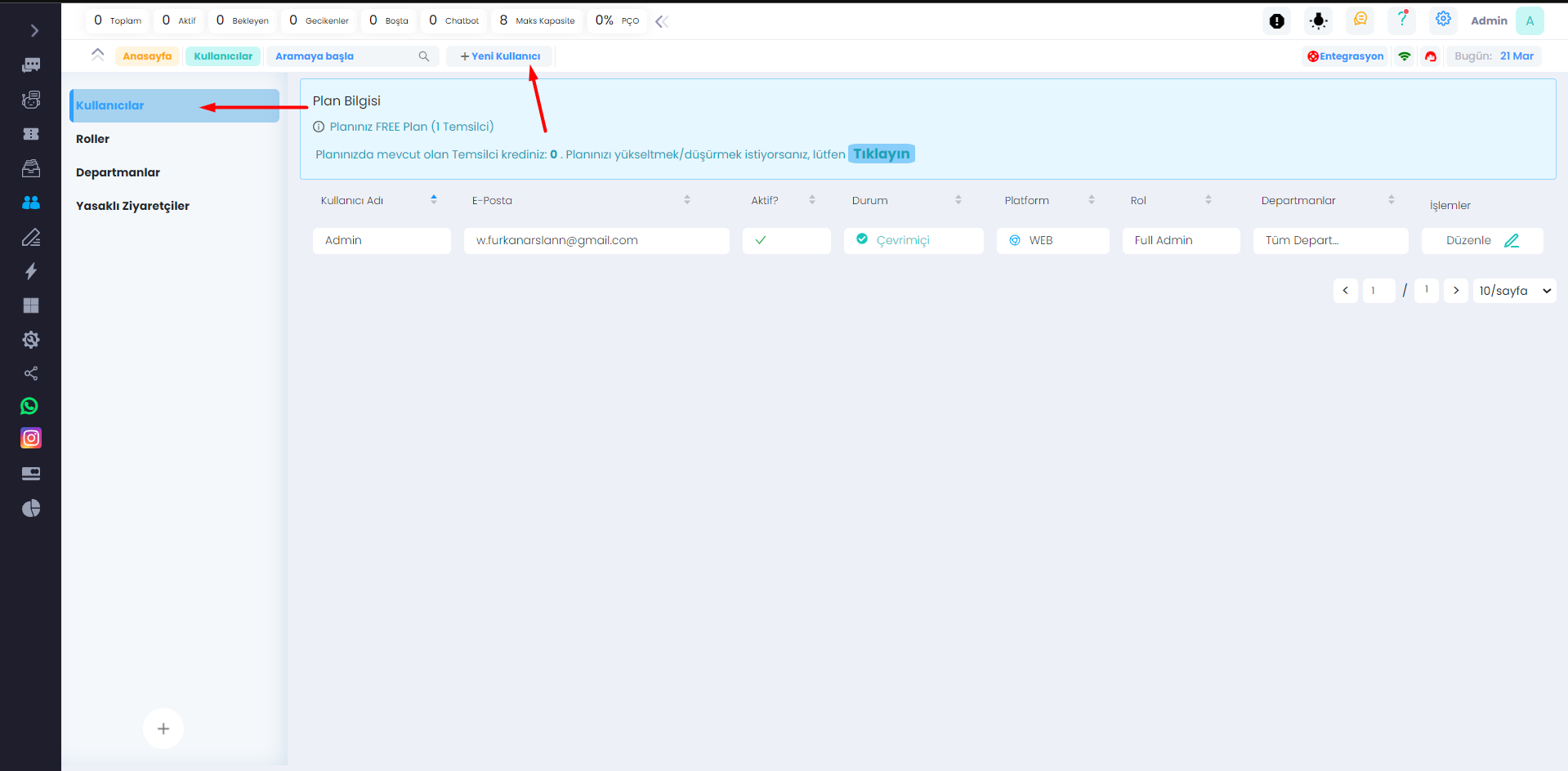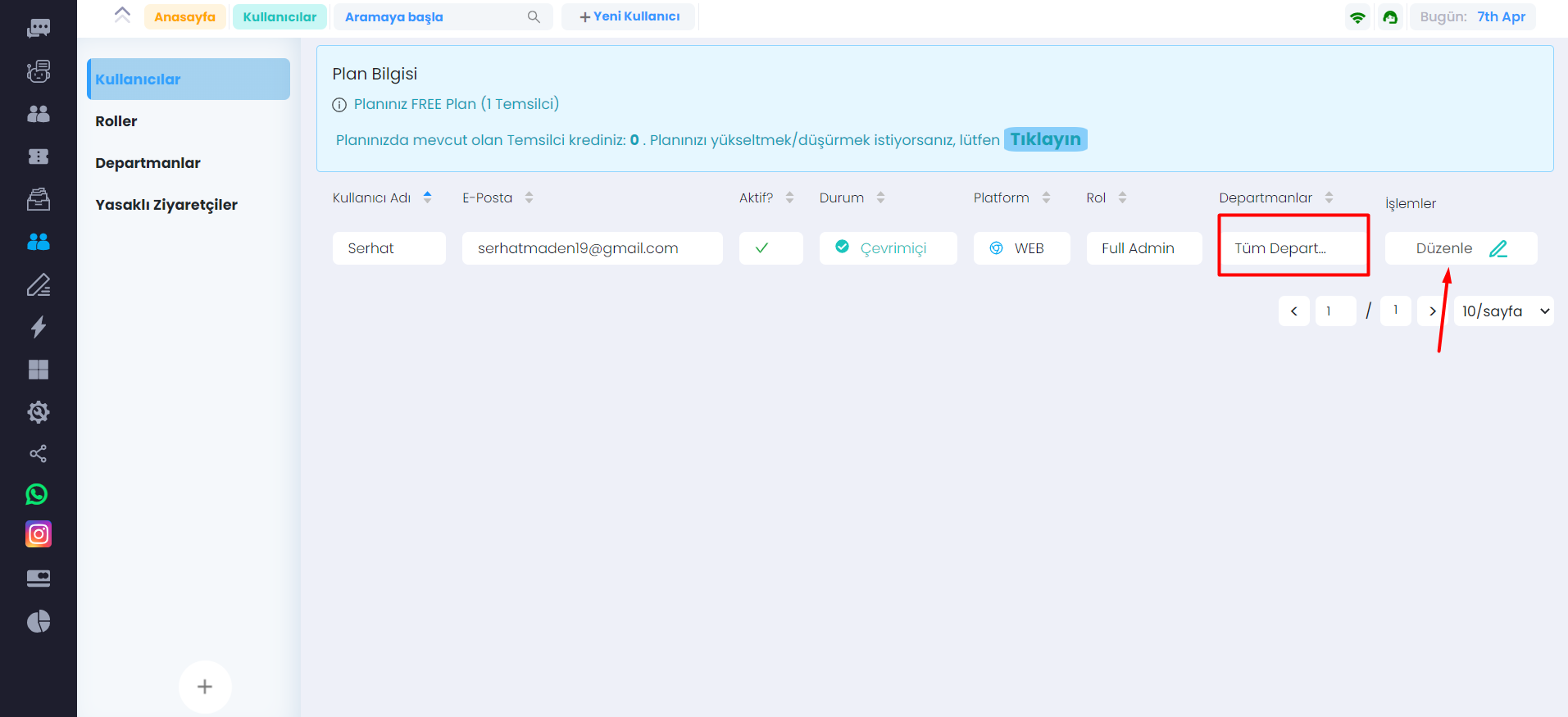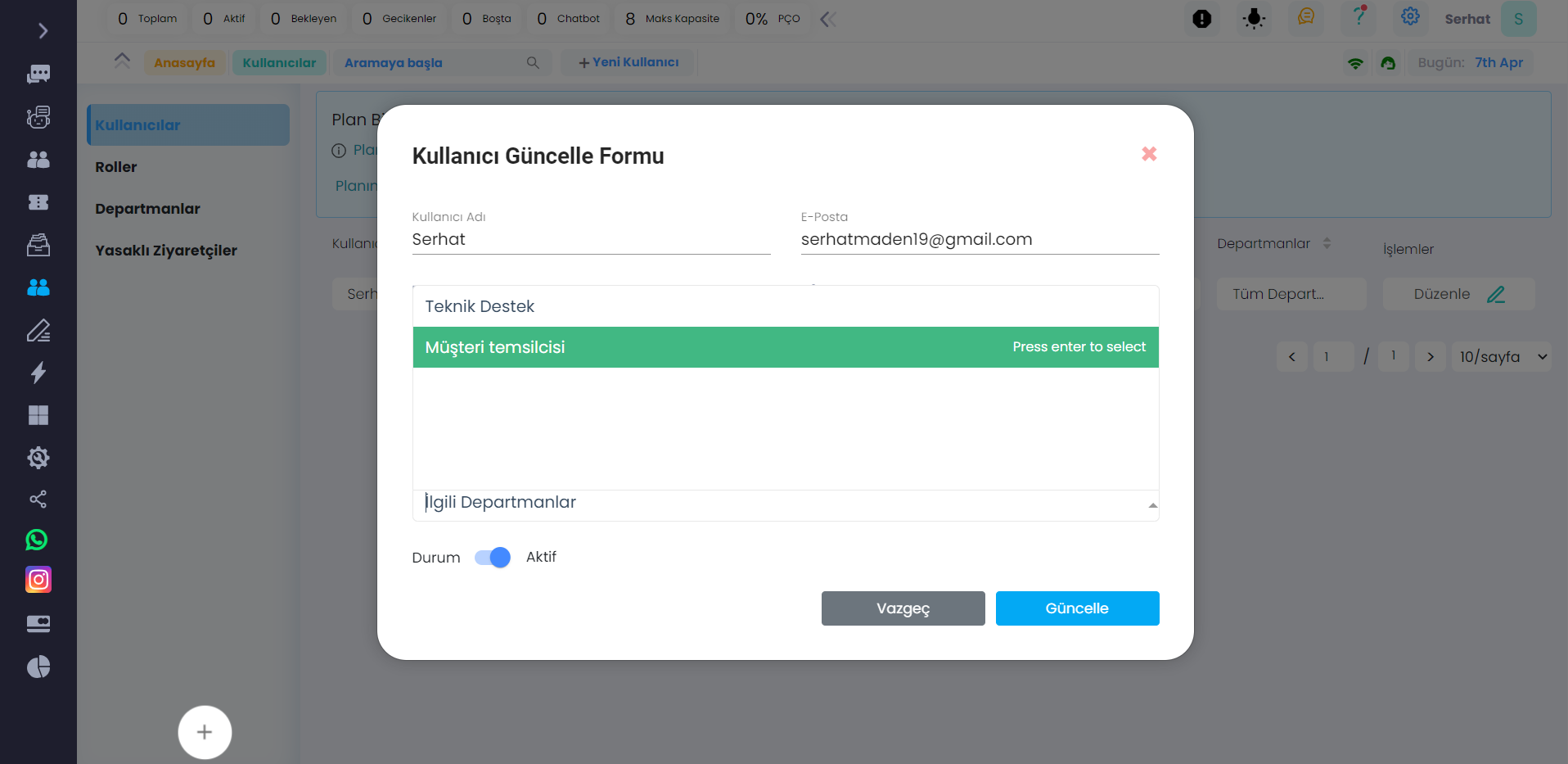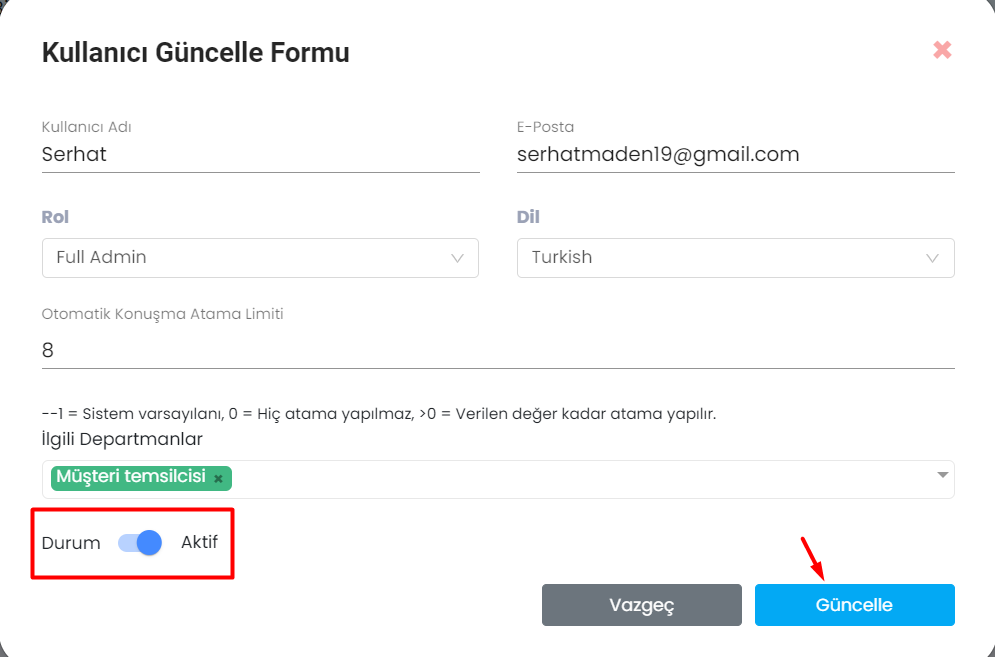Departments
Splitting Visitors into Departments and Automatic Assignment to Department Representatives
This feature is crucial for a live support system and can provide many benefits:
-
Faster response times: By directing visitors to the correct department and assigning them to the most suitable department representative, response times can be significantly reduced. This can increase visitor satisfaction and positively impact the reputation of the business.
-
Increase in efficiency: Properly categorizing departments and automatically assigning department representatives can help respond to customer queries more quickly and accurately. This can enhance the efficiency of departments.
-
Facilitating staff management: Routing visitors to departments and automatically assigning department representatives can simplify staff management. These features can help evenly distribute the workload among departments and provide data to monitor staff performance.
-
Customer satisfaction: Directing visitors to the correct department and assigning them to the right person can increase customer satisfaction. Dealing with the right department and the right person can improve the customer experience of the business.
In conclusion, the feature of splitting visitors into departments and automatically assigning department representatives is essential for a live support system and can provide many benefits.
To split visitors into departments, follow these steps:
First, click on the Users section in the management panel on the left side of Supsis.live.
- After entering Users, click on the Departments section.
- Click the New Department button to add a new department.
In this step, after filling in the Title and Description sections, you can set the department as active or inactive. After clicking the Save button in the lower right corner, the new department will be added.
To automatically assign department representatives:
Click on Users, then click the button to add a new user and create a new user, or you can directly change the department of your existing users
The department your representative belongs to is shown in the highlighted section. If you want to change the department, click "edit" on the right side.
Here, click on the relevant department highlighted at the bottom and select the department you want to assign to your representative.
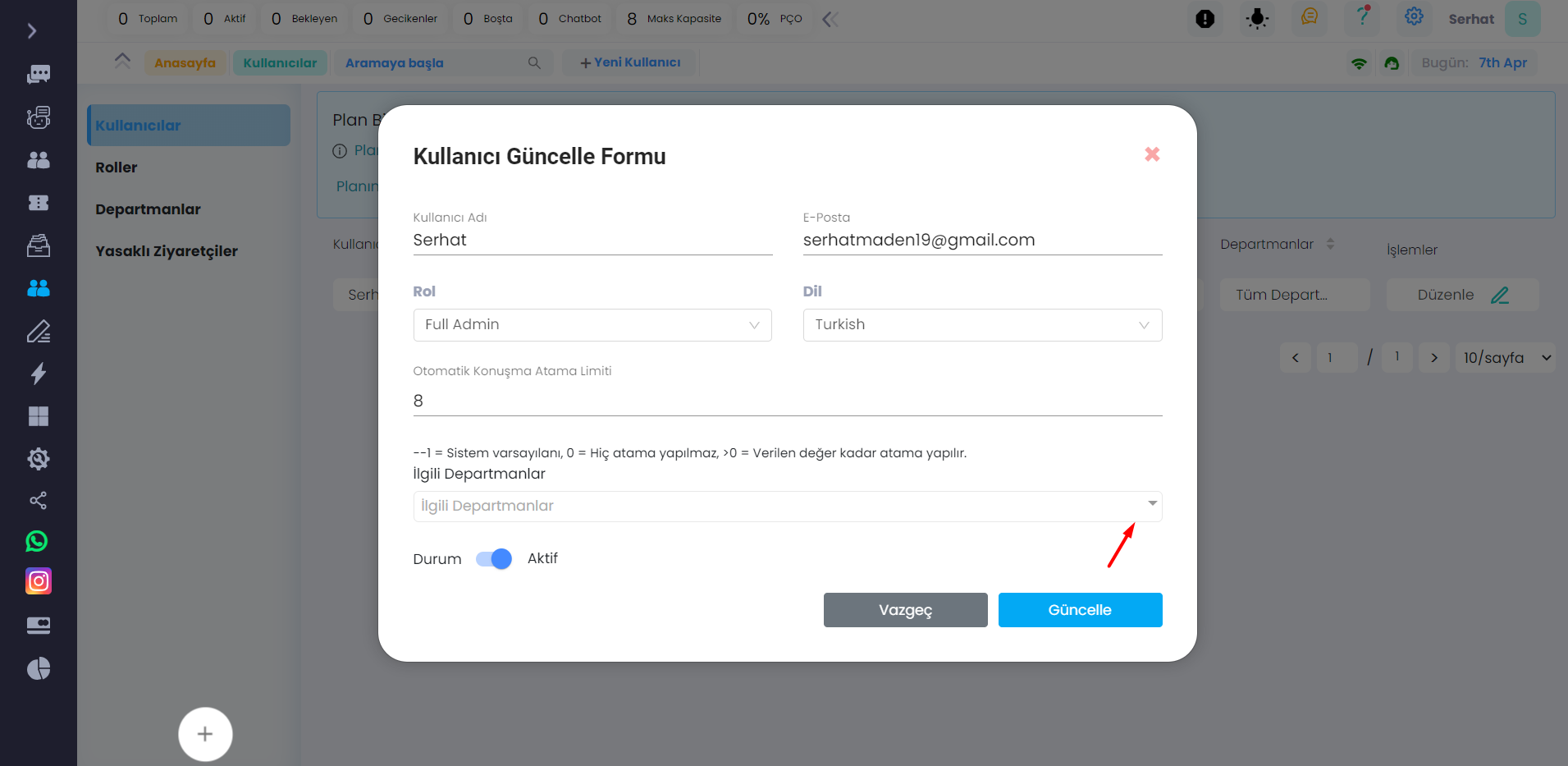
You can also enable or disable from the bottom. After assigning the department, click on update to determine the department of your representative.
** As seen, Supsis has such a simple interface. If you encounter any problems, our support team can always be reached. We are happy to solve your problem because our users are very important to us. You can reach our Supsis website here and request support. **
SoftCand Software Services Corporation