Departments
Departments, a submenu of the Users menu, allows assigning incoming messages to departments based on the customer's needs or requests. After configuring departments, only individuals in the respective department can view conversations related to that department. You can integrate departments with the chatbot, enabling the chatbot to automatically segment incoming messages and deliver them to the relevant representative.
Chatbot Set Department Interaction:
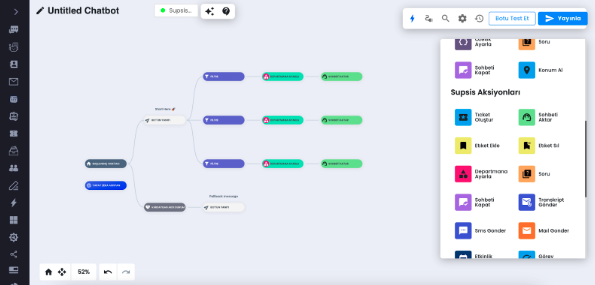
After segmenting your users with filters, you can use the set department block to assign these visitors to the desired department.
Assigning Departments from WhatsApp Contact List:
If you have a sufficient contact list and the departments to which these contacts need to be connected are available in an excel or csv list, you can make department assignments by following the steps below.
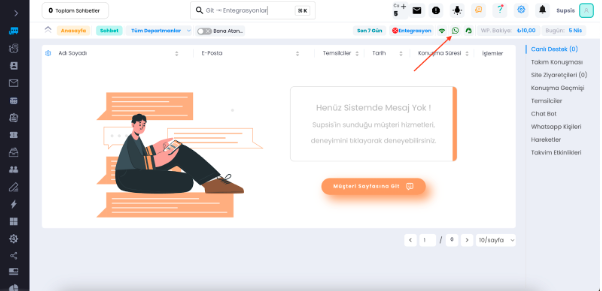
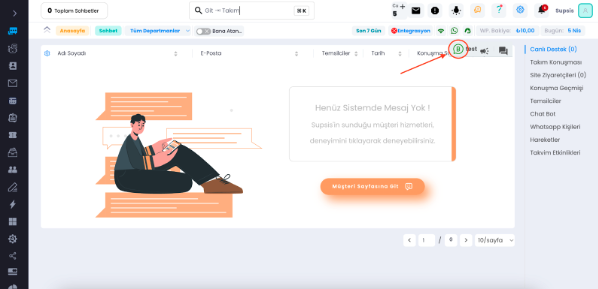
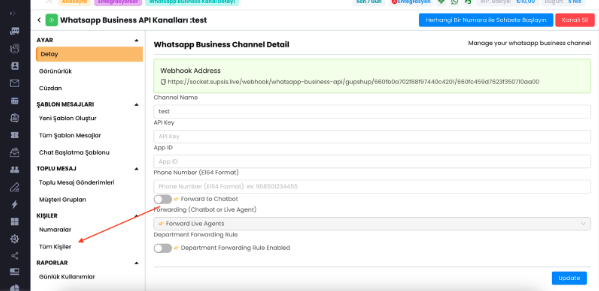
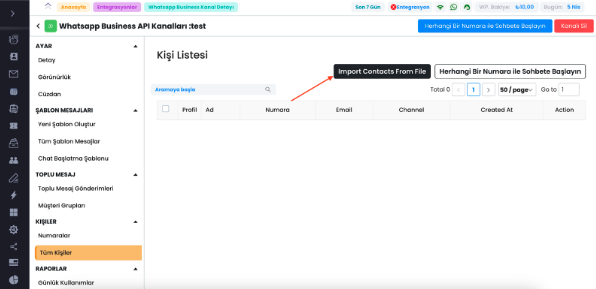
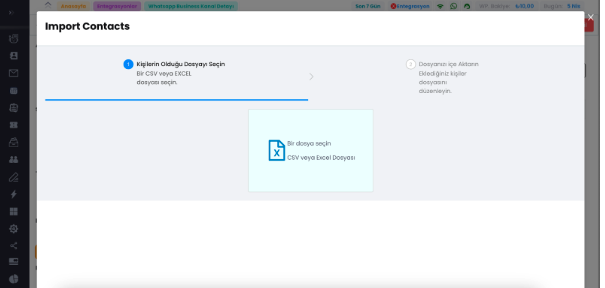
You can upload the document containing the relevant data here.
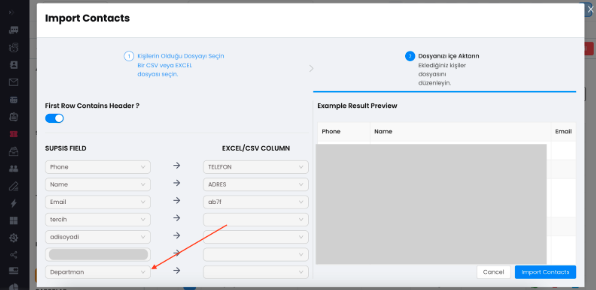
After uploading, you will be greeted with this screen. You need to match the department word in the Supsis field with the column in your excel or csv where the departments are listed. After matching, click the Import Contacts button in the bottom right.
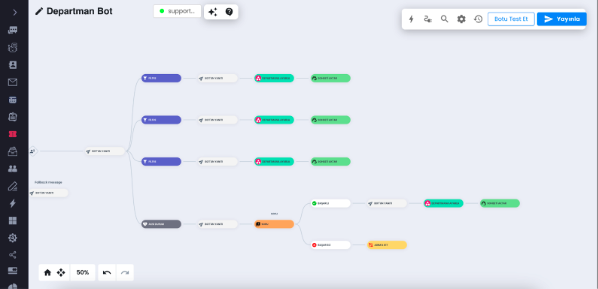
Then, you need to enter the set department interaction after making the necessary filtering.
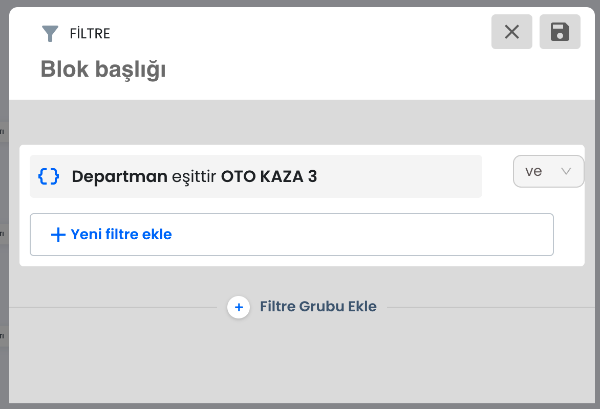
Fill in the filters according to the department list in your excel or csv table. Then your process is complete.
Department Assignment via Visitor Entry Form:
Let's enter the visitor entry form section by following the steps listed. Click on Settings > Chat subheading > Visitor entry form button.
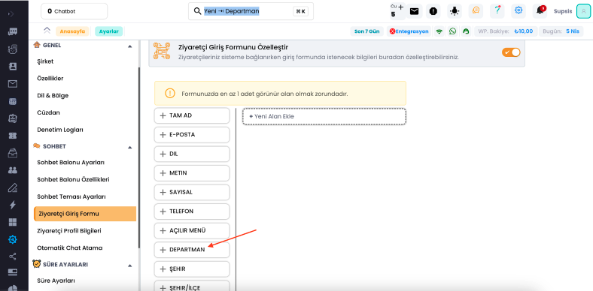
Click on the Department feature to add the department selection feature to your visitor entry form.
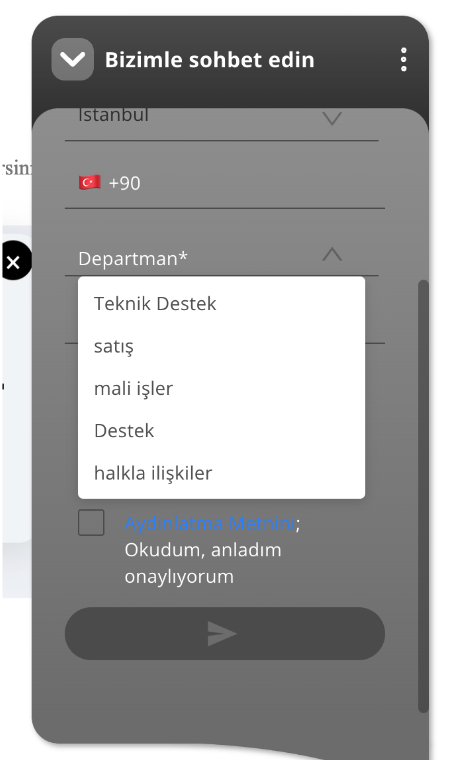
Now, your visitors can log in by selecting the department for which they are requesting support.