Creating and Using Predefined Content
Predefined Content
- First, let's go to the "Contents" section from our panel, where you'll find predefined content.
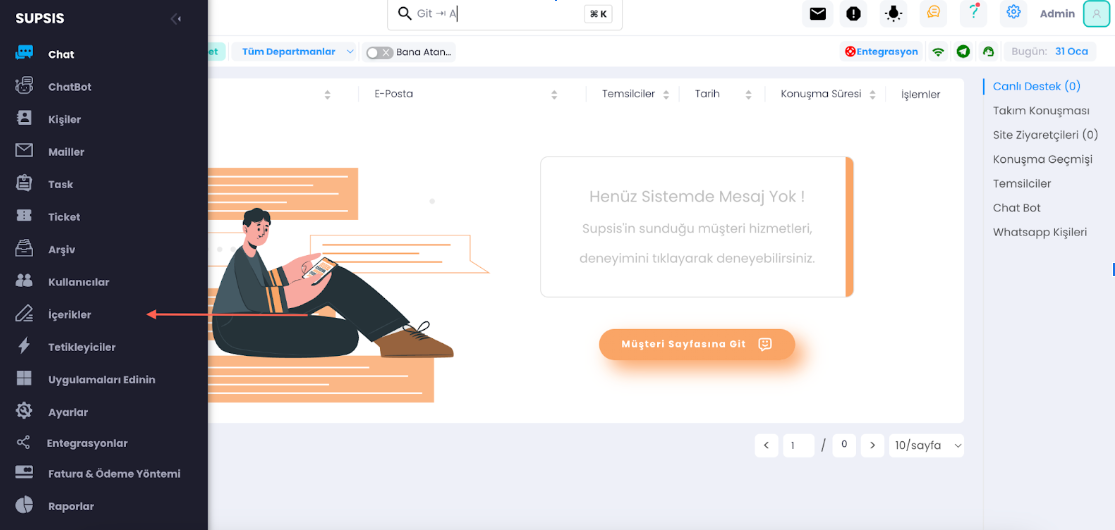
- Click on the "Add Title" button.
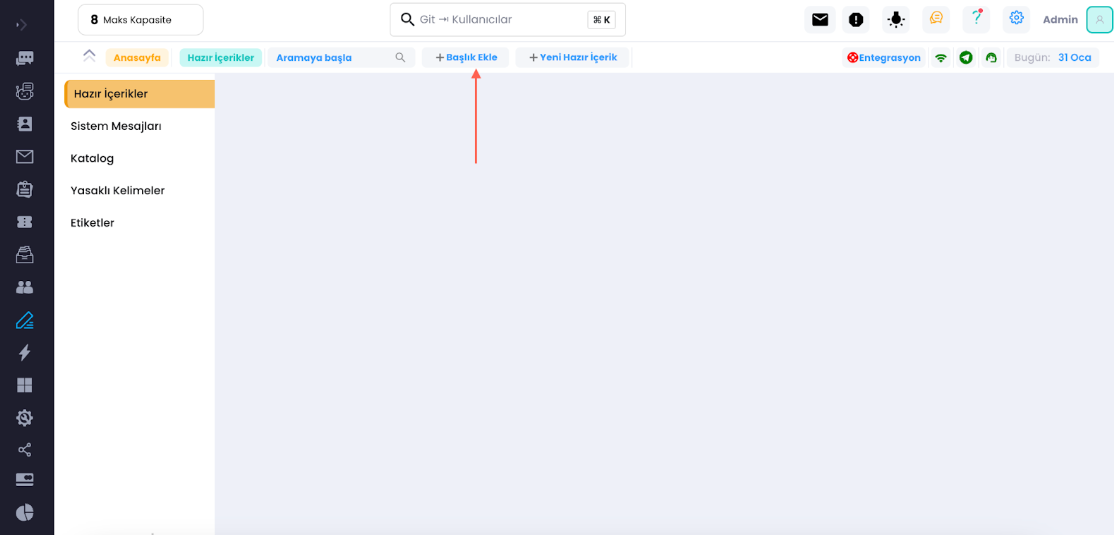
- Customize the title of your predefined content, and you can also write the same thing in the message section. Click on the "Translate to Other Languages" button in both the message and title sections.
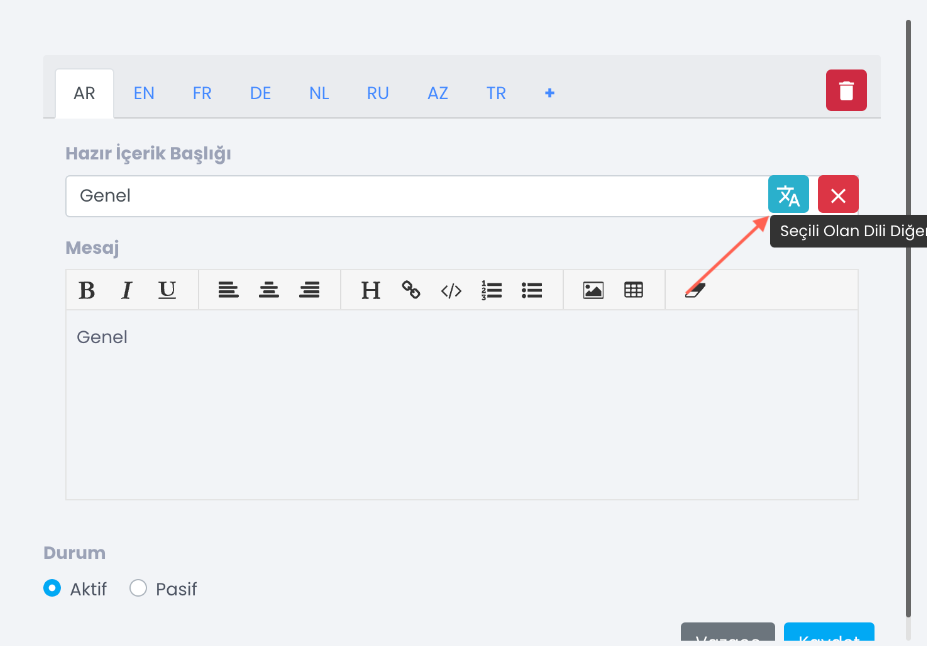
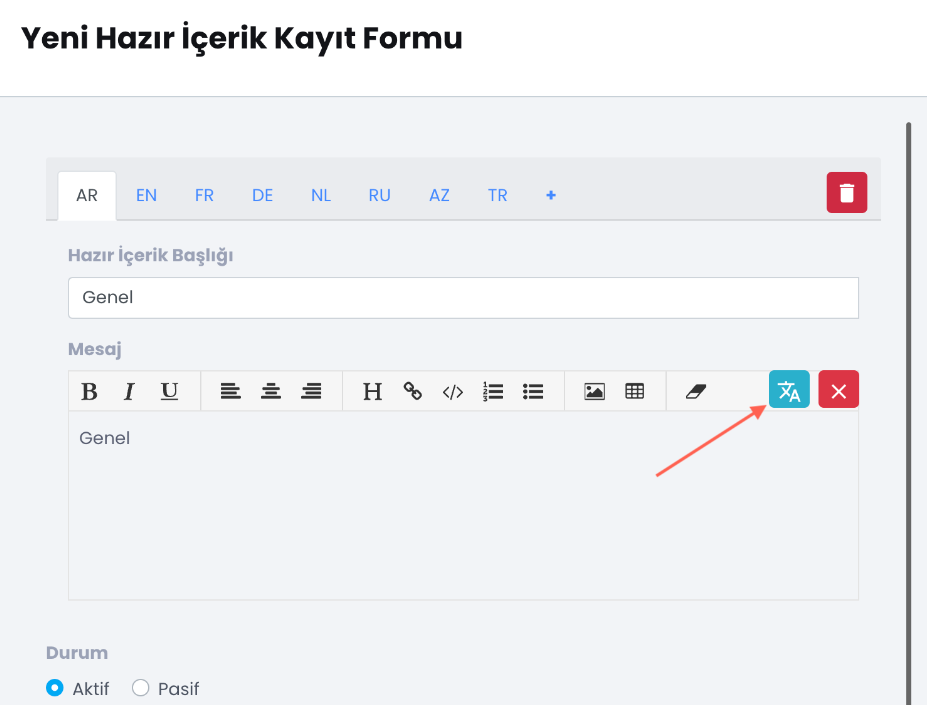
- Now that our title is ready, select one of the content from the "CTRL", "TAB", and "HASH" options. I chose "TAB"; you should select the one that suits you best and continue.
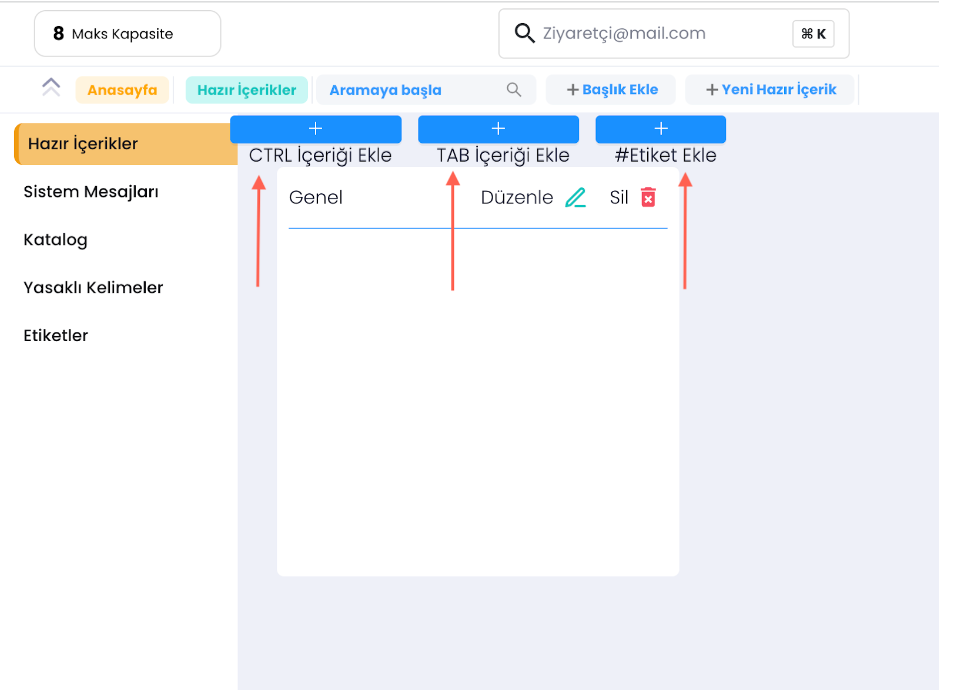
- Write the message you want to send in the "Message" section and fill in the "Series of Letters" and "Shortcut Key" fields according to your preference.
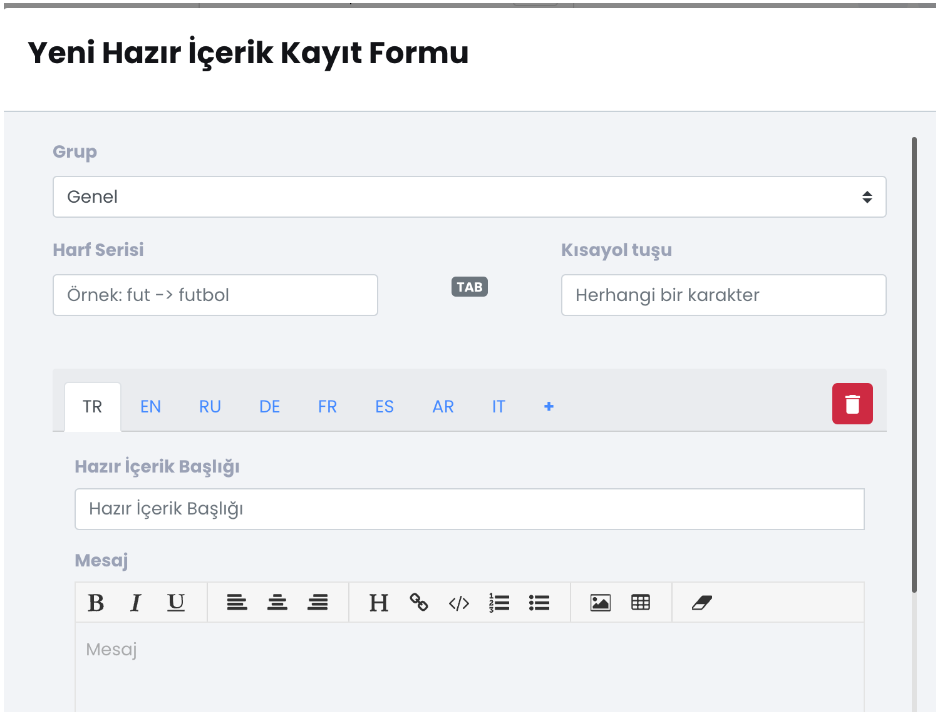
- For example, I filled in "mer", "TAB", and "9". During the conversation, when I type "mer" and press TAB and 9, the shortcut will trigger, and the message you wrote will be automatically typed. Just like we did at the top, click on the "Translate to Other Languages" button in the Predefined Content Title and Message section.
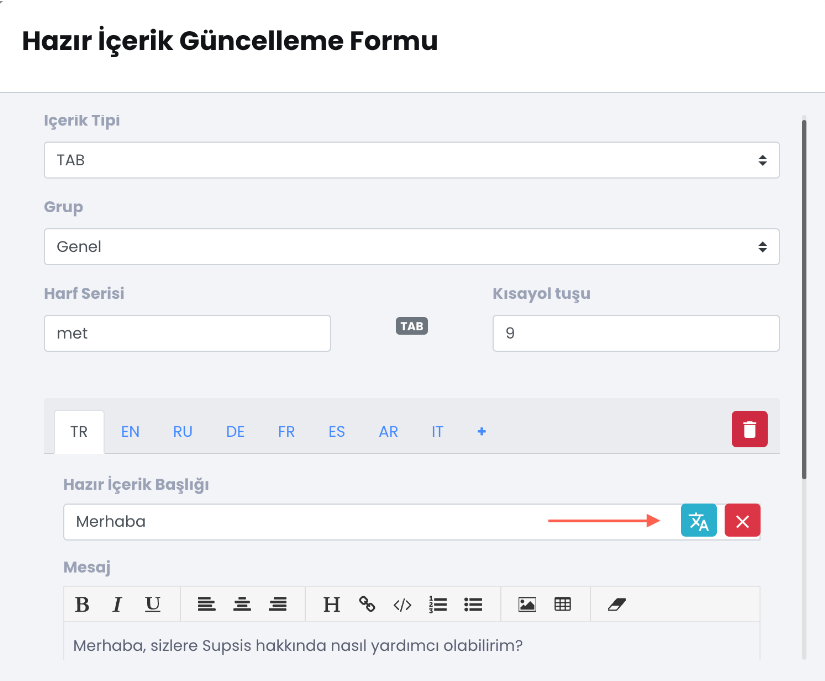
- Your predefined content is ready! Now, let's move on to using it.
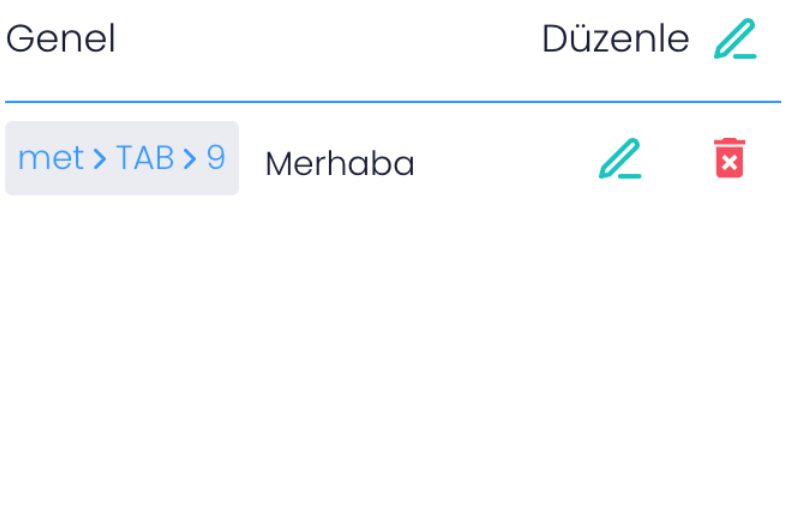
Go into the conversation, and you can easily send your predefined content by clicking on the desired predefined content from the marked predefined content menu and by triggering the shortcut keys you set.
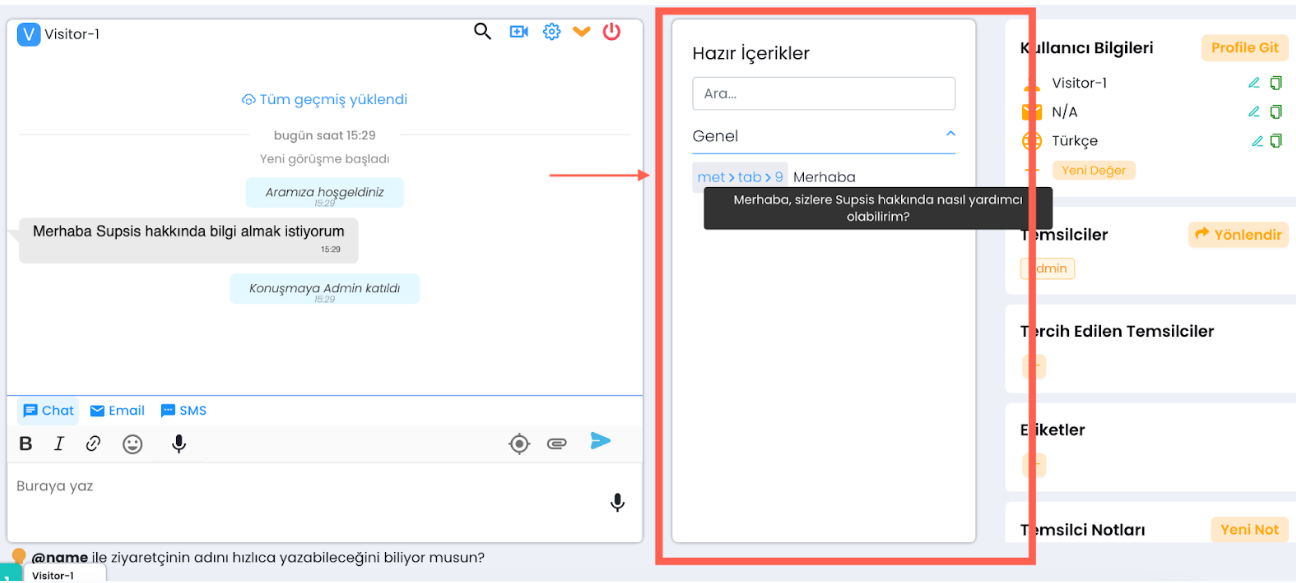
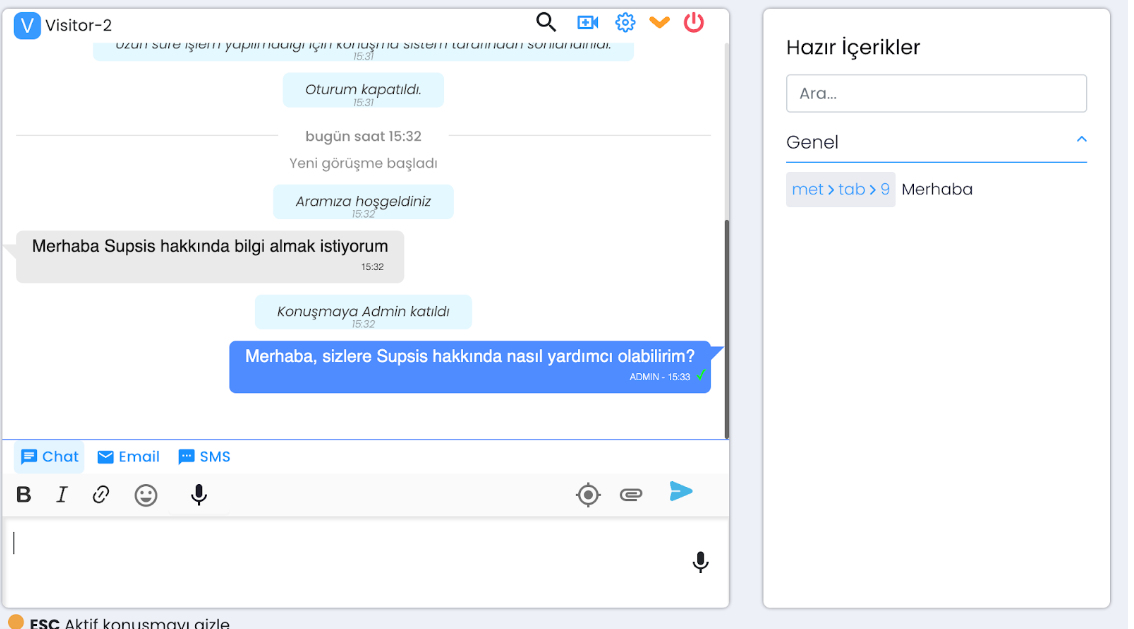
For more detailed information, click here to watch the video!
As you can see, Supsis has a user-friendly interface. If you encounter any issues, our support team is always available to assist you. We are happy to solve your problems because our users are essential to us. You can visit our Supsis website here and request support.