IdeaSoft Integration
Another integration provided by Supsis is the IdeaSoft integration. Follow the steps below to integrate it.
IdeaSoft Integration Steps
- Let's proceed by following the marked steps in our panel.
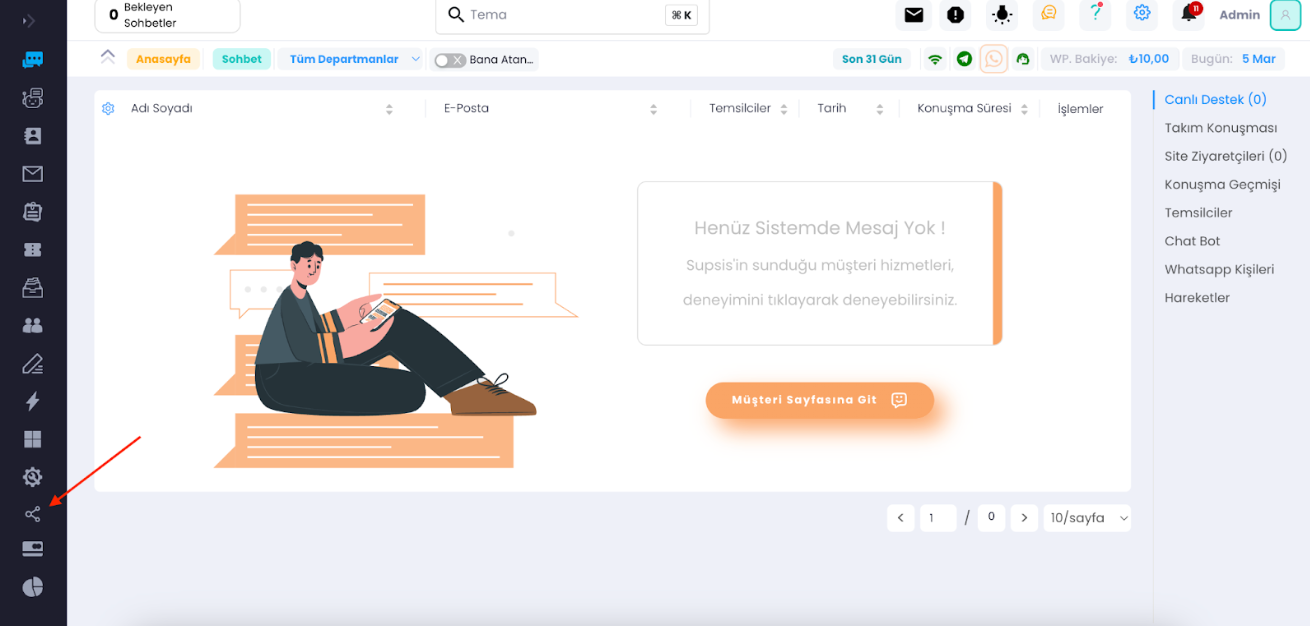
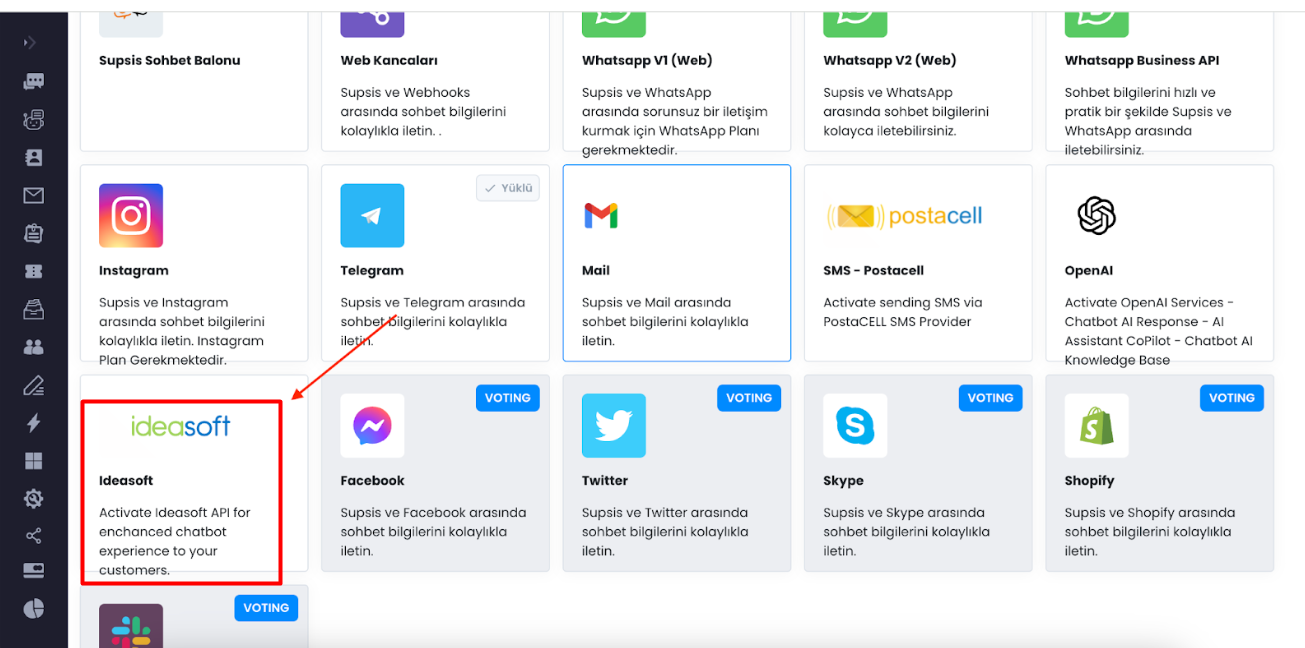
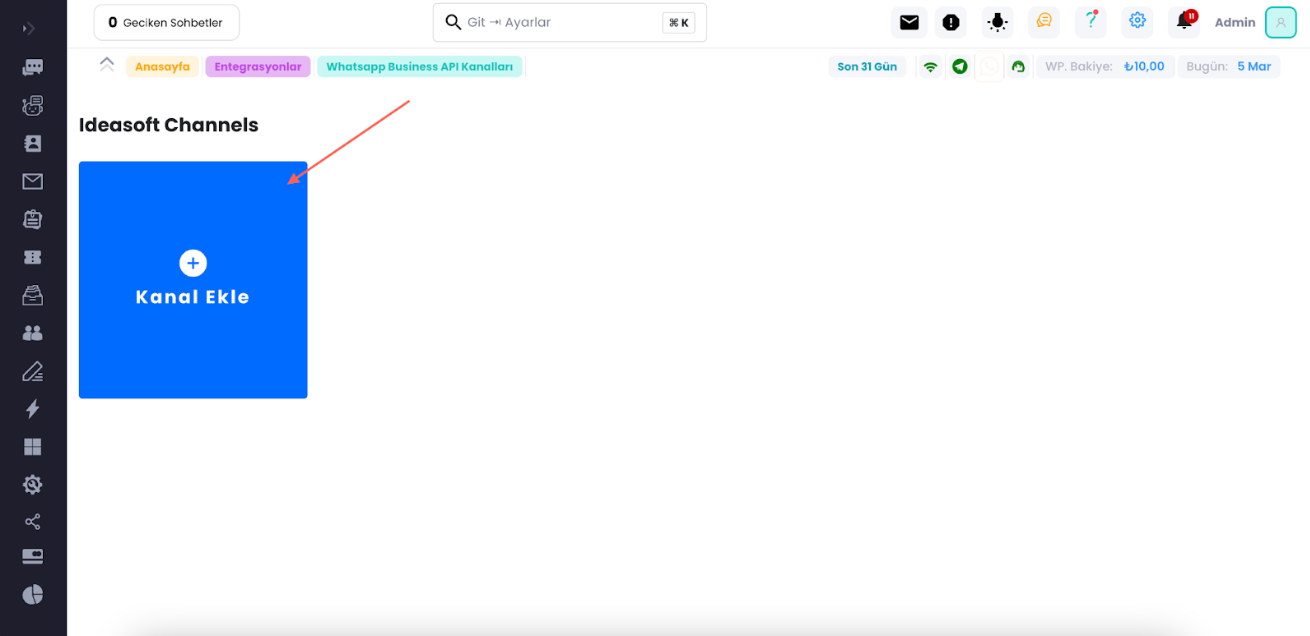
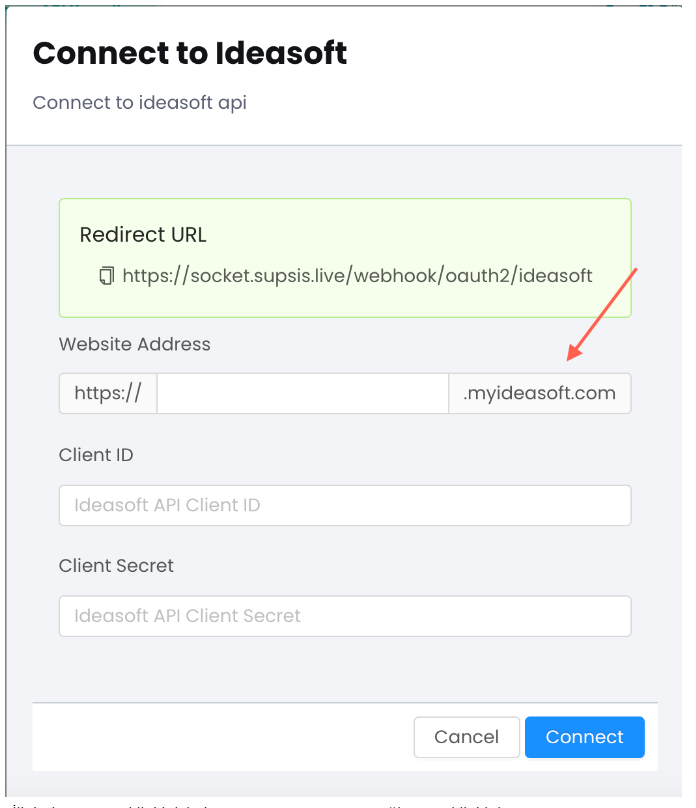
- In the first section, you need to write the beginning of your panel link. For example, if your panel link is https://test.myideasoft.com, writing asdasd in the first part will be sufficient. To obtain other information, let's log in to our IdeaSoft panel and follow the steps below.
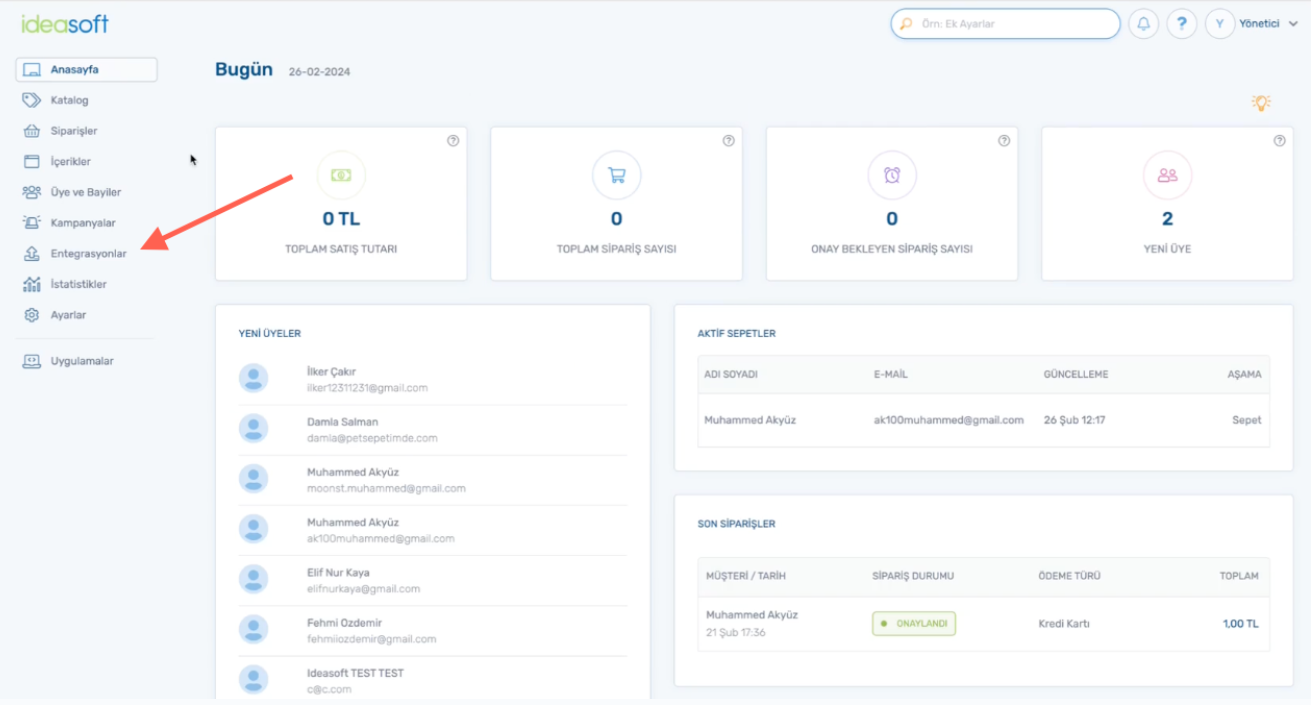
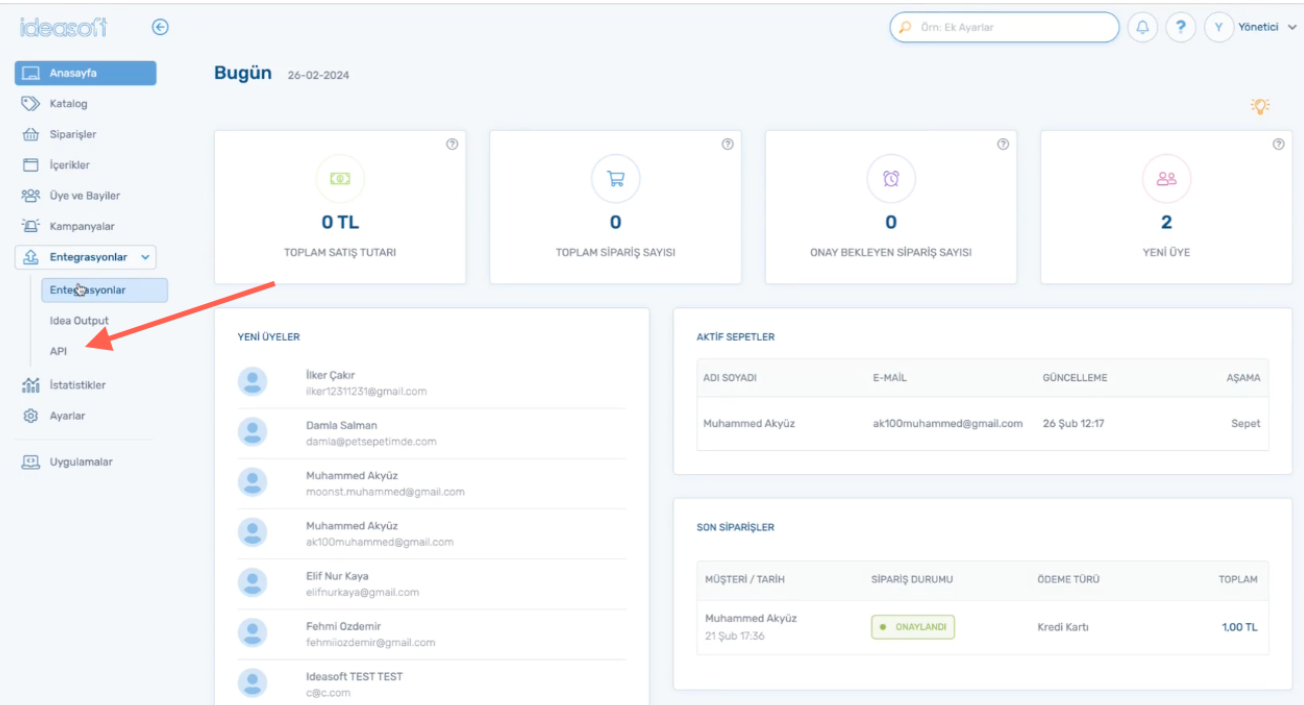
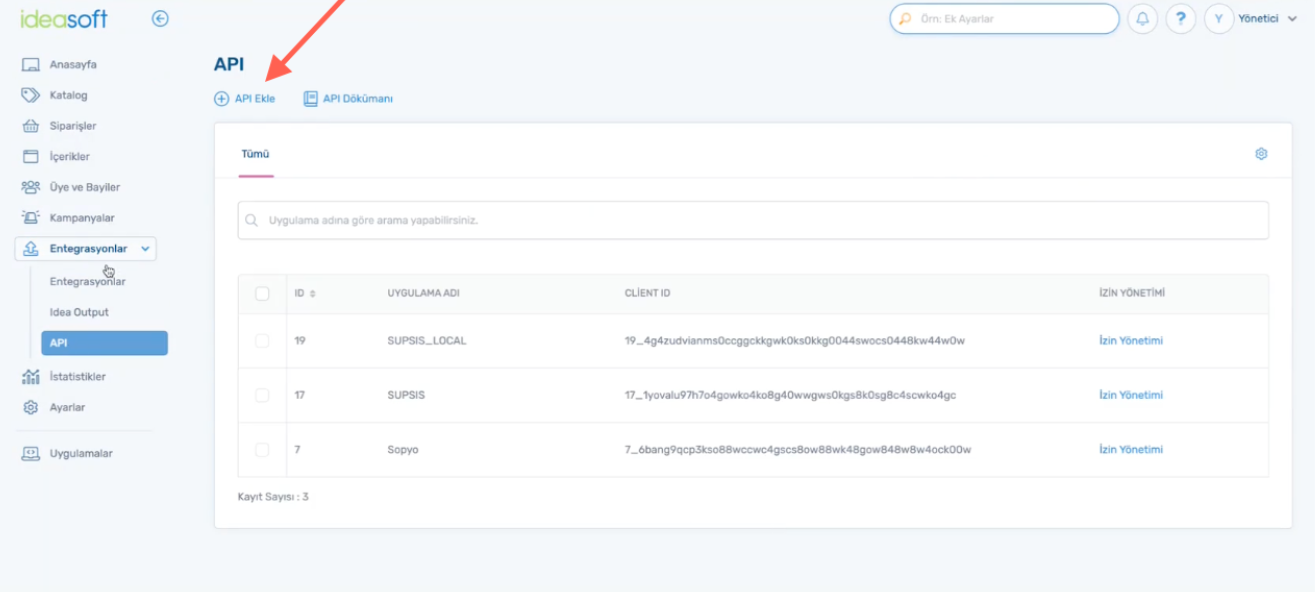
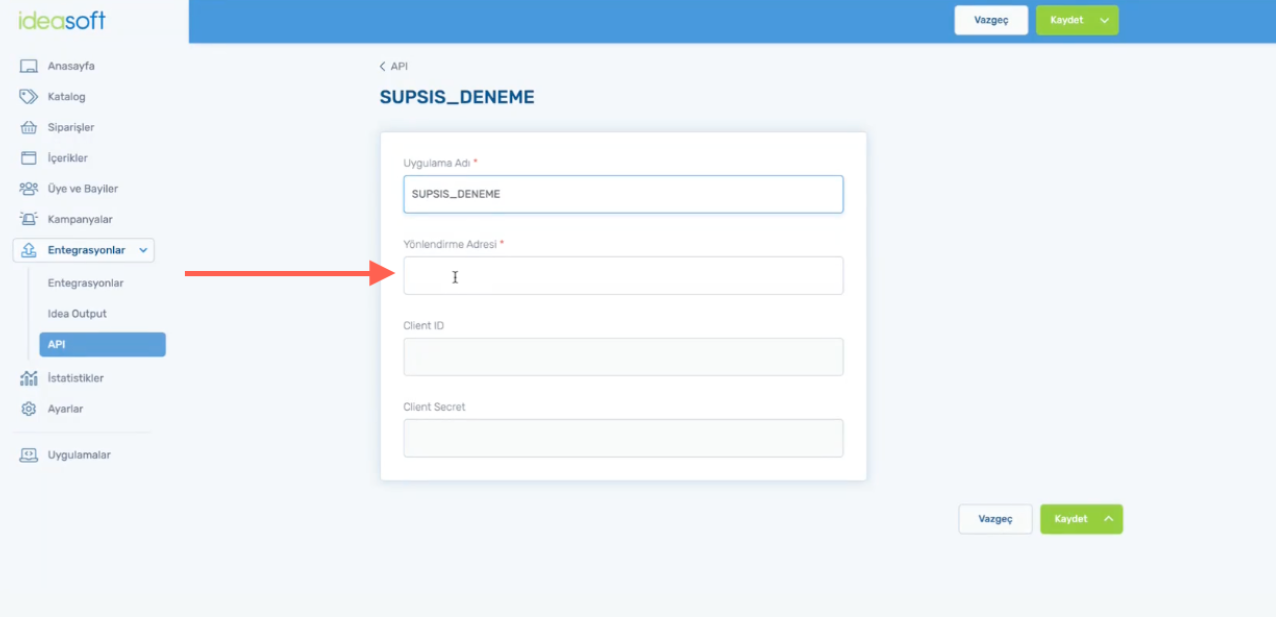
- You can fill out the Application Name section as you like. Then, we return to the Supsis panel for the redirection URL marked, and enter this URL in this section.
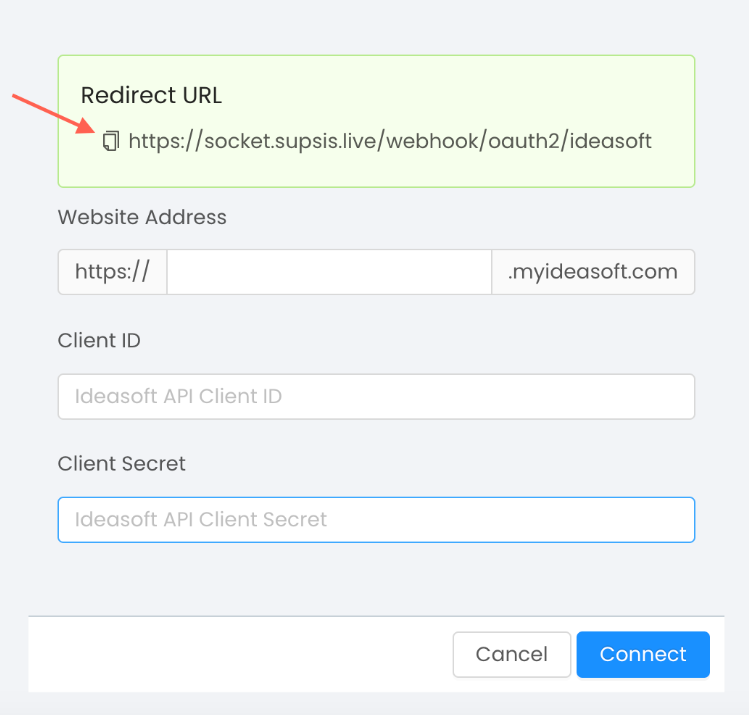
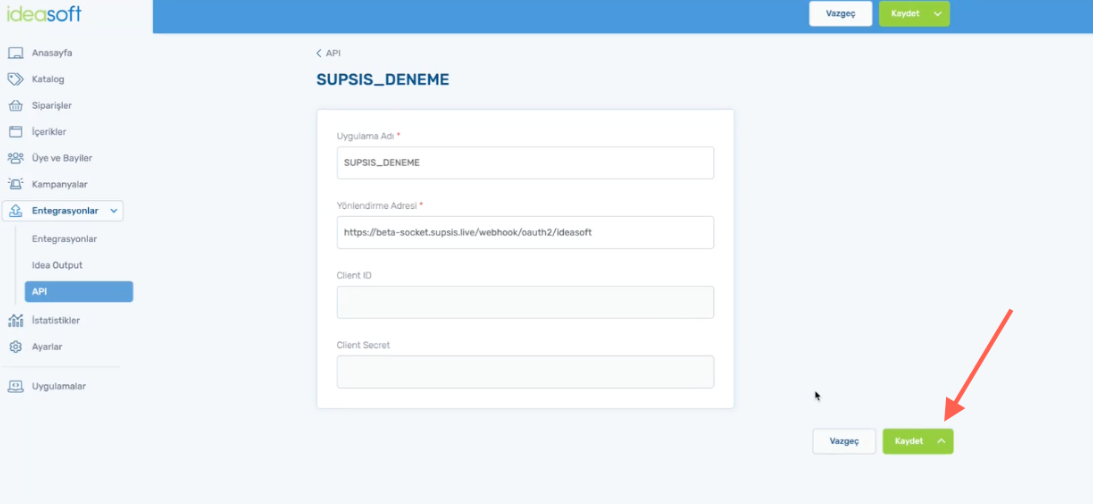
- After pasting the redirection URL, let's click the save button.
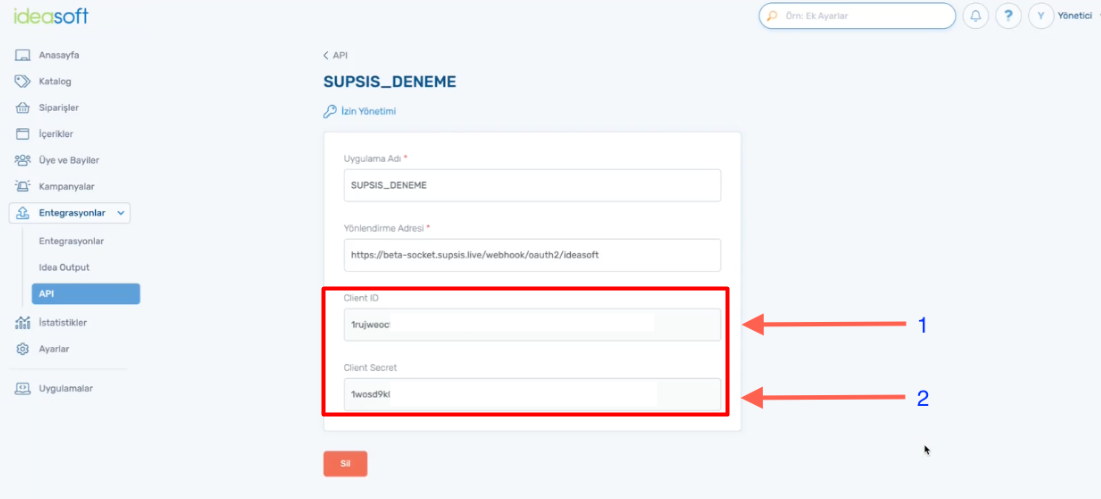
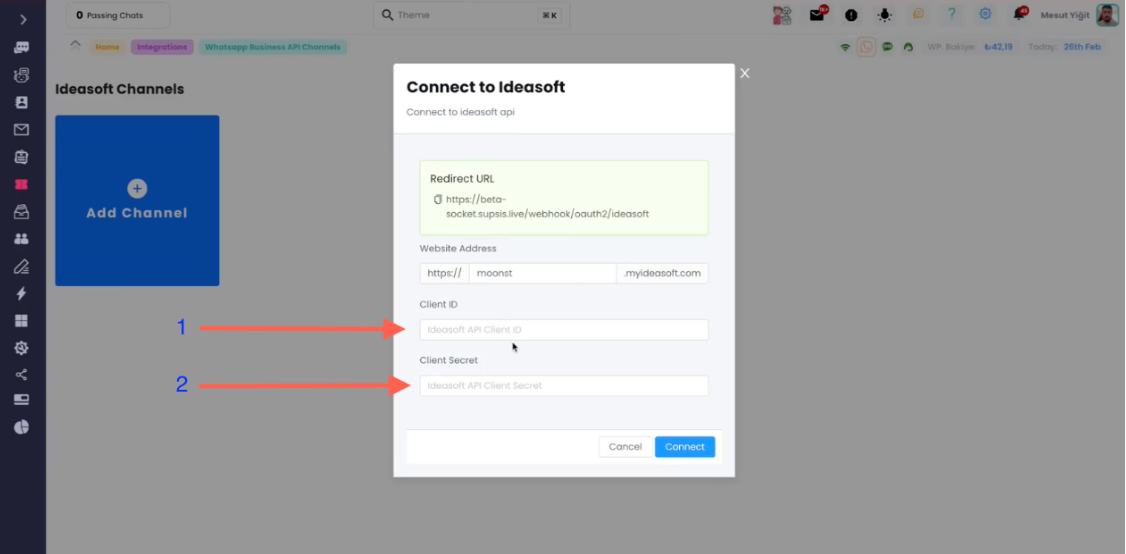
- Let's paste the id and secret from the sections marked with 1 and 2 in the first image into the places numbered 1 and 2 in the second image, and continue the process by following the steps below.
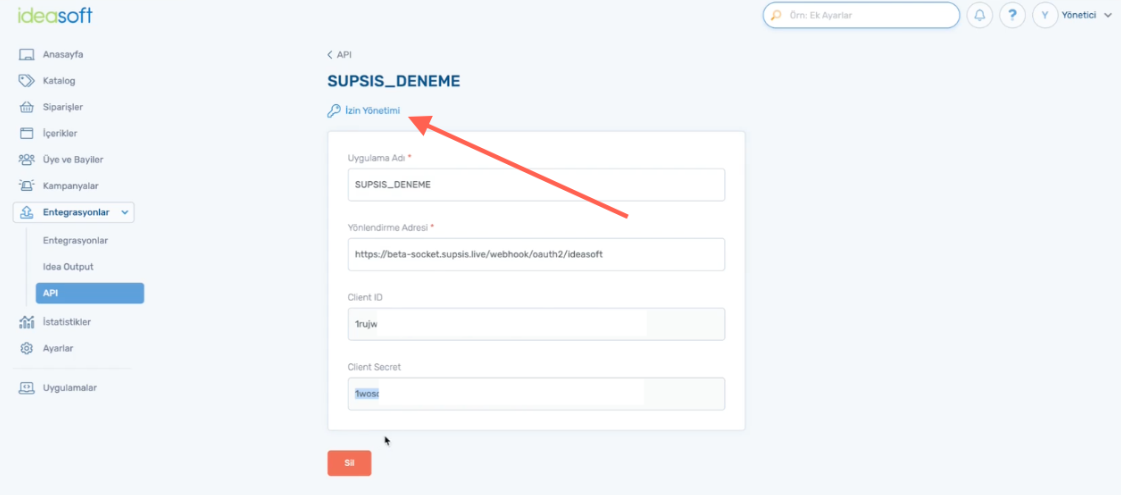
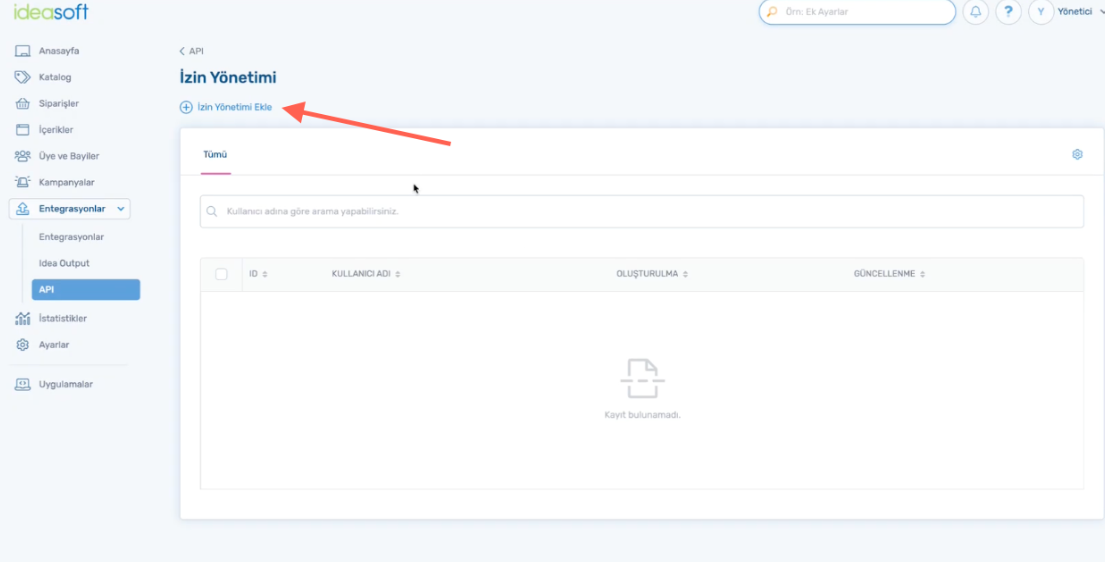
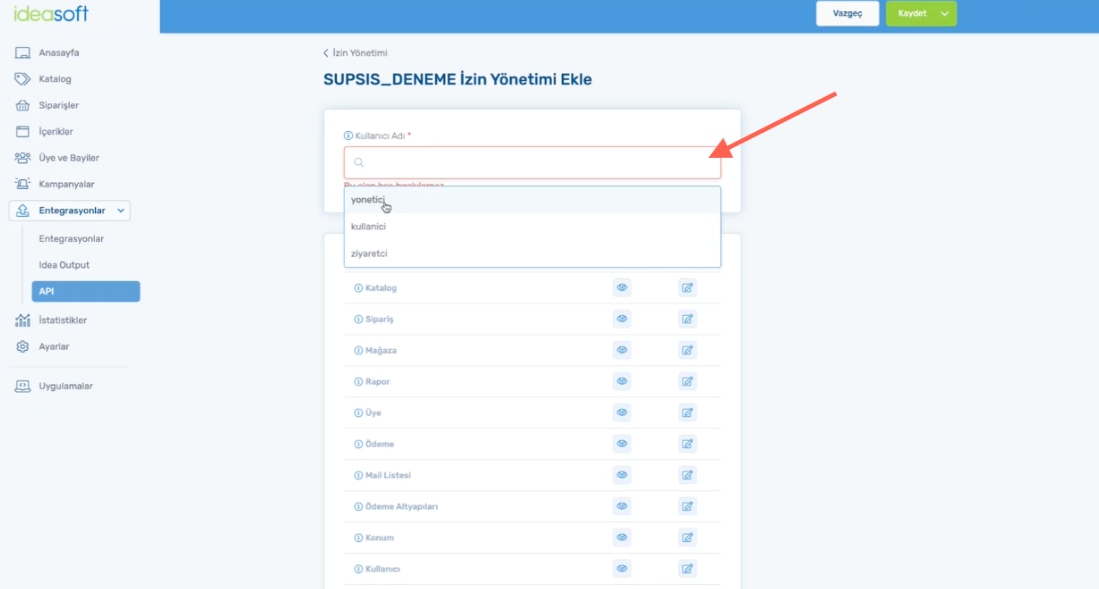
- Fill in the Username section according to your preference.
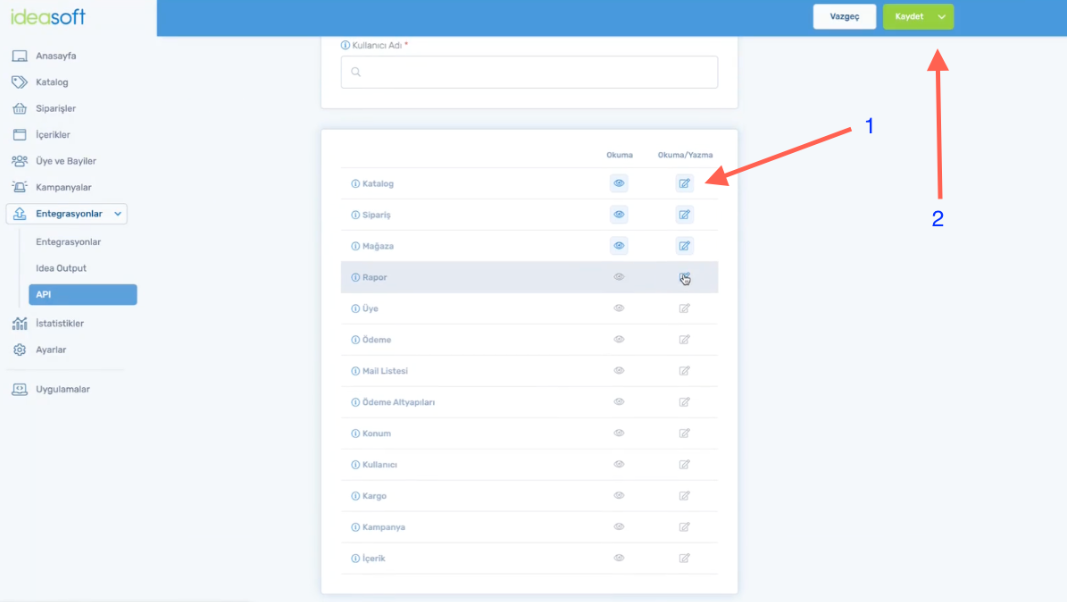
- Let's open all the checkboxes indicated by the arrow number 1, and after opening all of them, let's save the settings by clicking the button indicated by the arrow number 2.
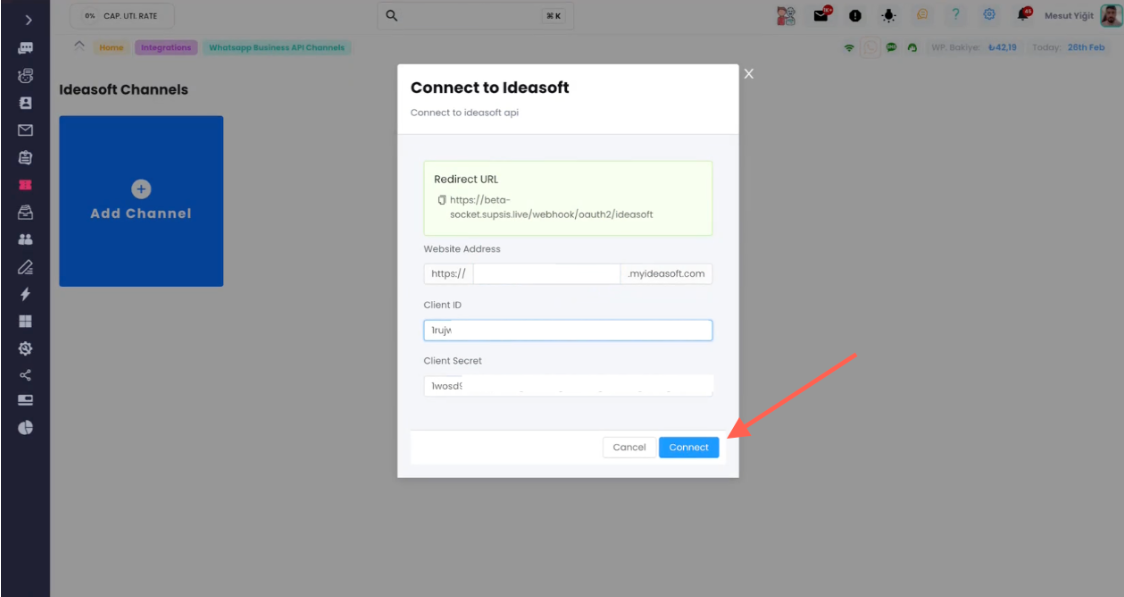
- We can press the Connect button.
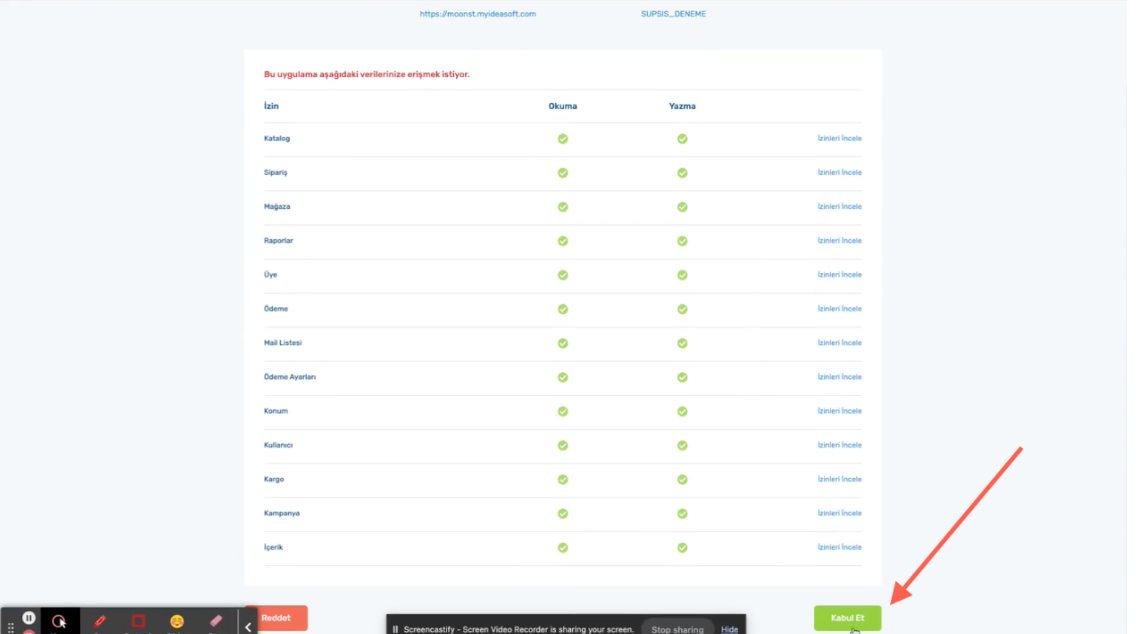
- Your integration is completed when you click the accept button in the window that opens.
As seen, Supsis has a user-friendly interface. If you encounter any issues, our support team is always available to assist you. We are happy to solve your problem because our users are very important to us. You can reach our Supsis website here and request support.