Email Integration Operations
Email Integration Operations allows you to send bulk emails by integrating your email account through this module. After completing the integration operations, you can manage your email campaigns and make your customer communication more efficient.
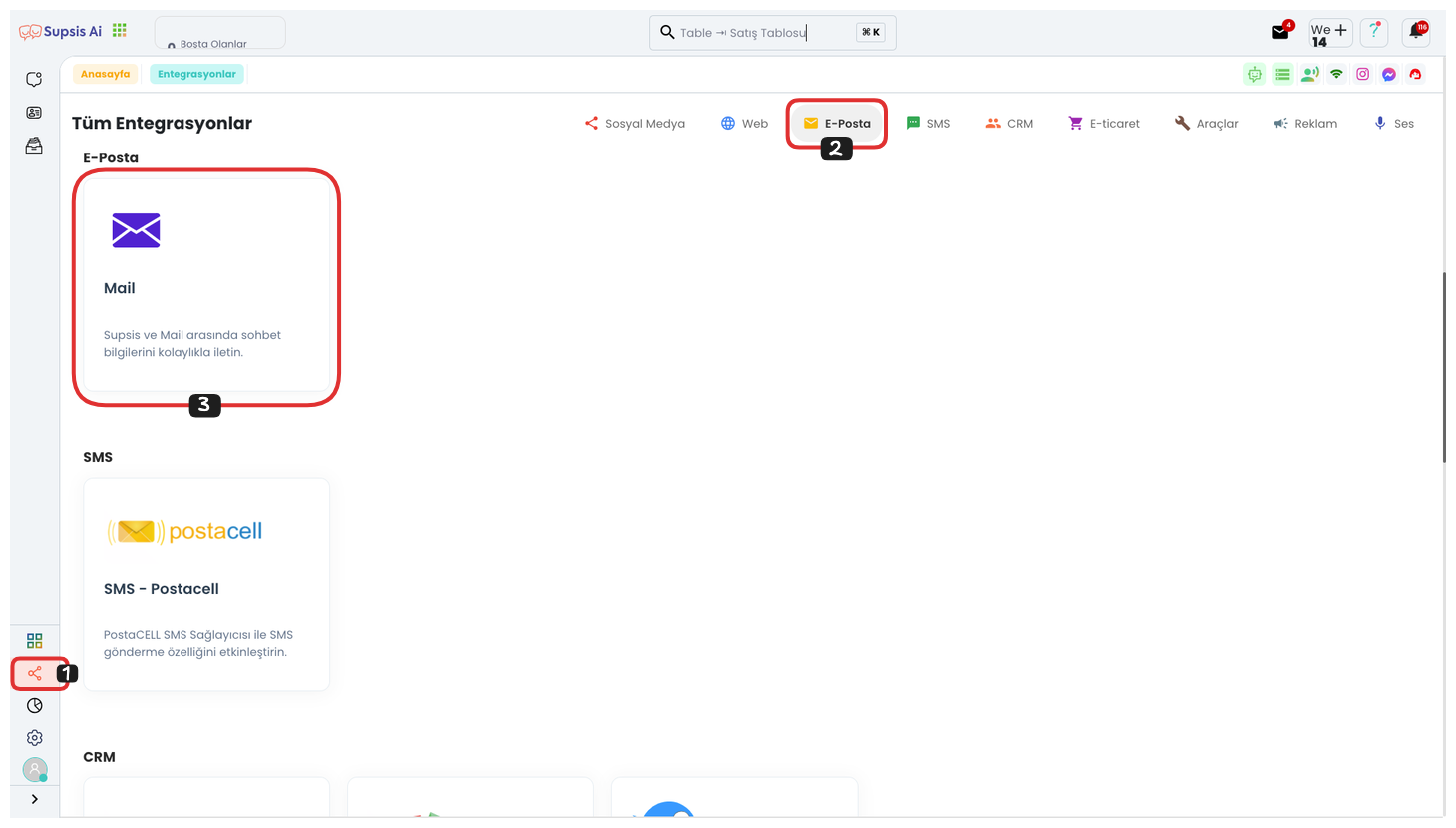
First, go to the Integrations page in the left menu. On the opened page, you can quickly reach the Mail Integration section by clicking the "Email" option from the menu in the upper right corner. After reaching this section, you can switch to the Email Integration page by clicking the "Mail" tab.
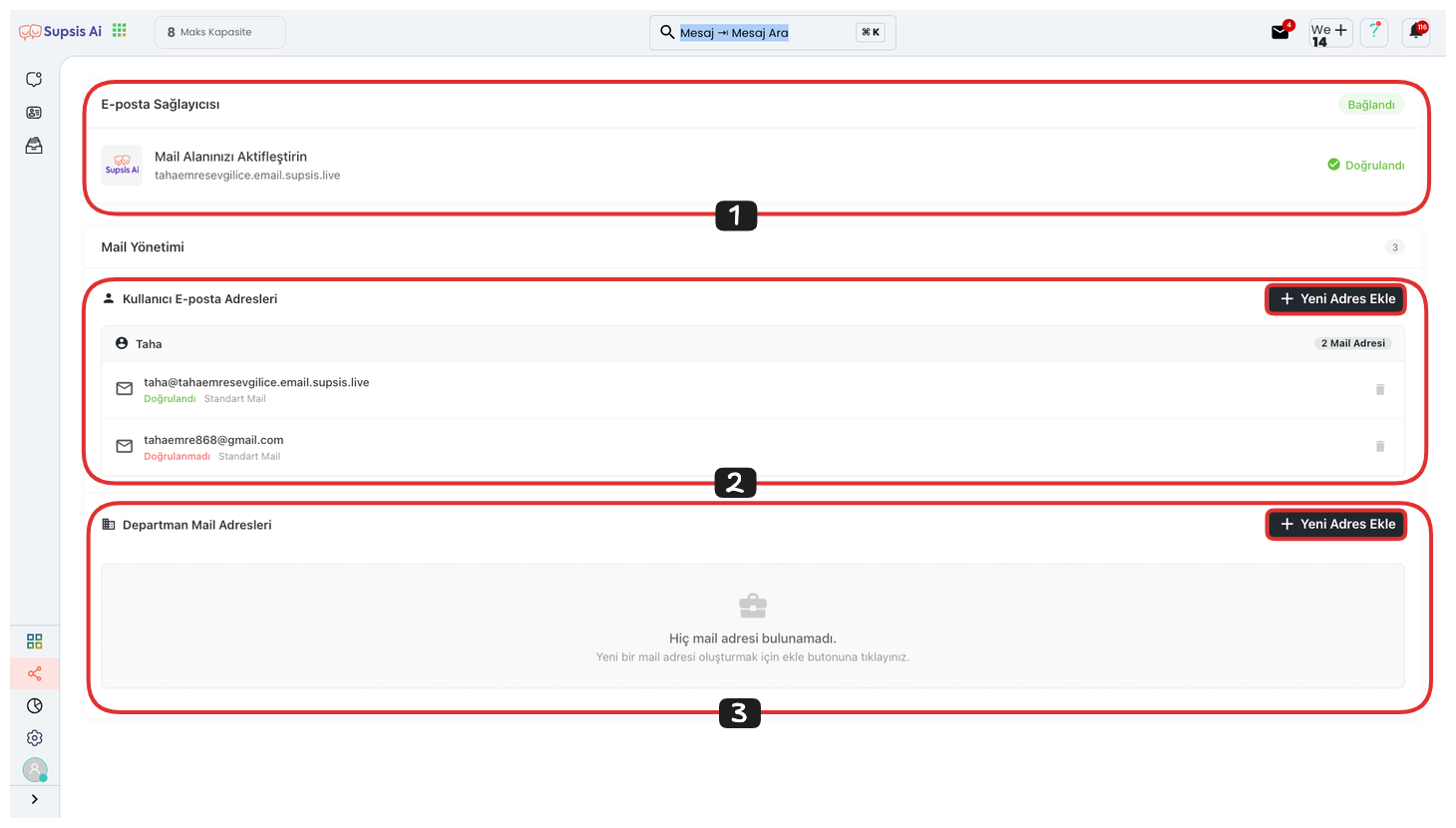
On the opened page, you can view your provider address at the top. This area indicates the part that appears on the right side of your provider mail address. It will usually be in the form of "yourpaneladdress.email.supsis.live". From the section below, you can first create a provider mail address, then add your own mail address here after redirecting this mail to your own mail address. You can create mail addresses on a user basis or department basis as you wish. For this, you can click the "Add New Address" option.

After clicking this button, you can complete the provider mail address creation process by giving a name to your provider mail address in the opened modal and then clicking the "Create" button.
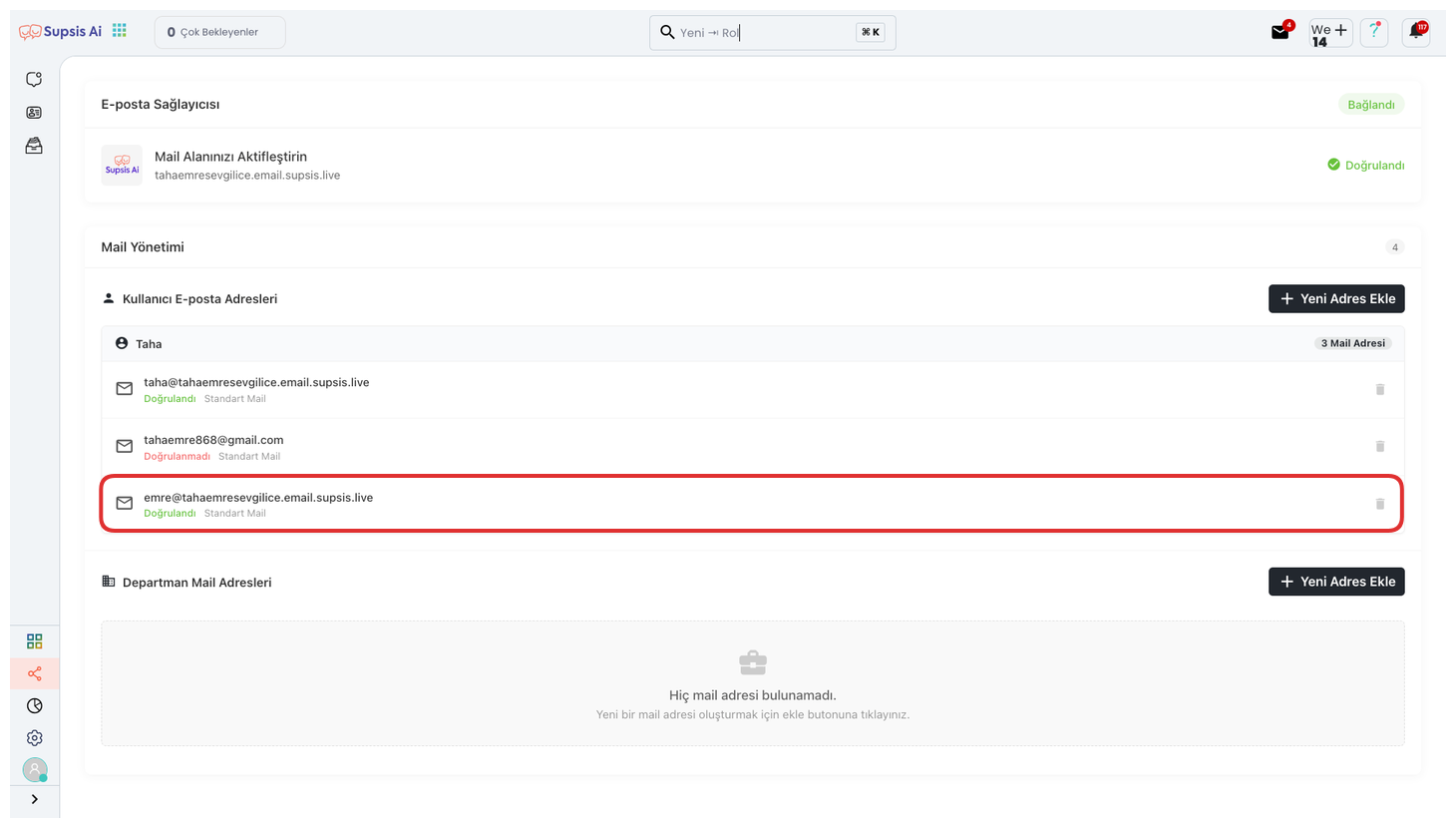
By clicking on the provider mail address you created, you can make forwarding settings and add your own mail address here.
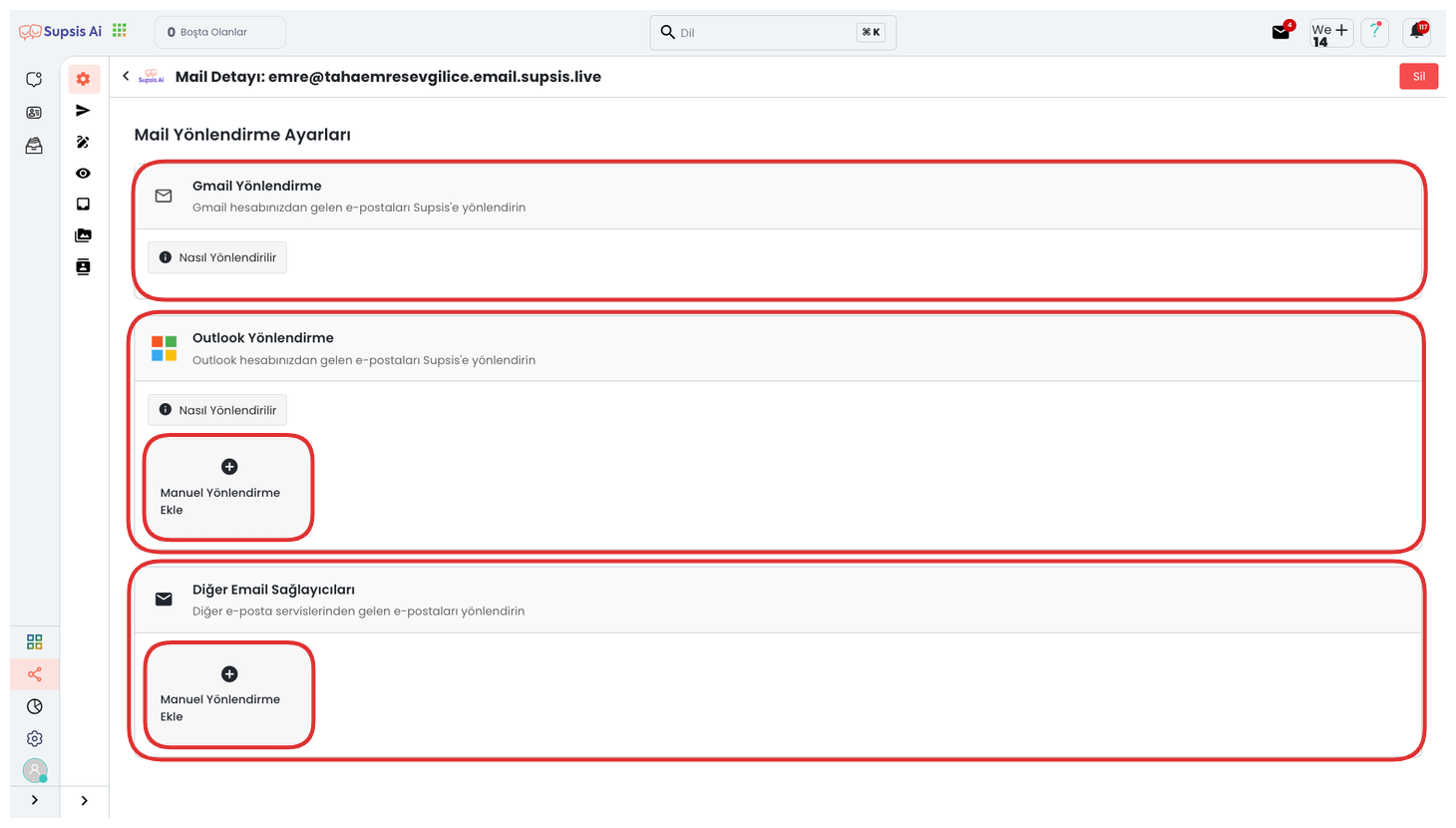
From the opened section, you can forward through Gmail, Outlook, and other email providers. You can follow the steps below to complete this forwarding process.
Integration Elements:
- Gmail Integration
- Microsoft Outlook Integration
- Yandex Mail Integration
- Other Providers
1.) Gmail Integration
Gmail Integration allows you to integrate your Gmail accounts into the Supsis AI platform. Thanks to this integration, you can send bulk emails, manage your customer communication from a central point, and make your email campaigns more efficient. During the integration process, you need to connect your Google account information and give the necessary permissions. After completing the integration, you can perform direct email management through your Gmail account.
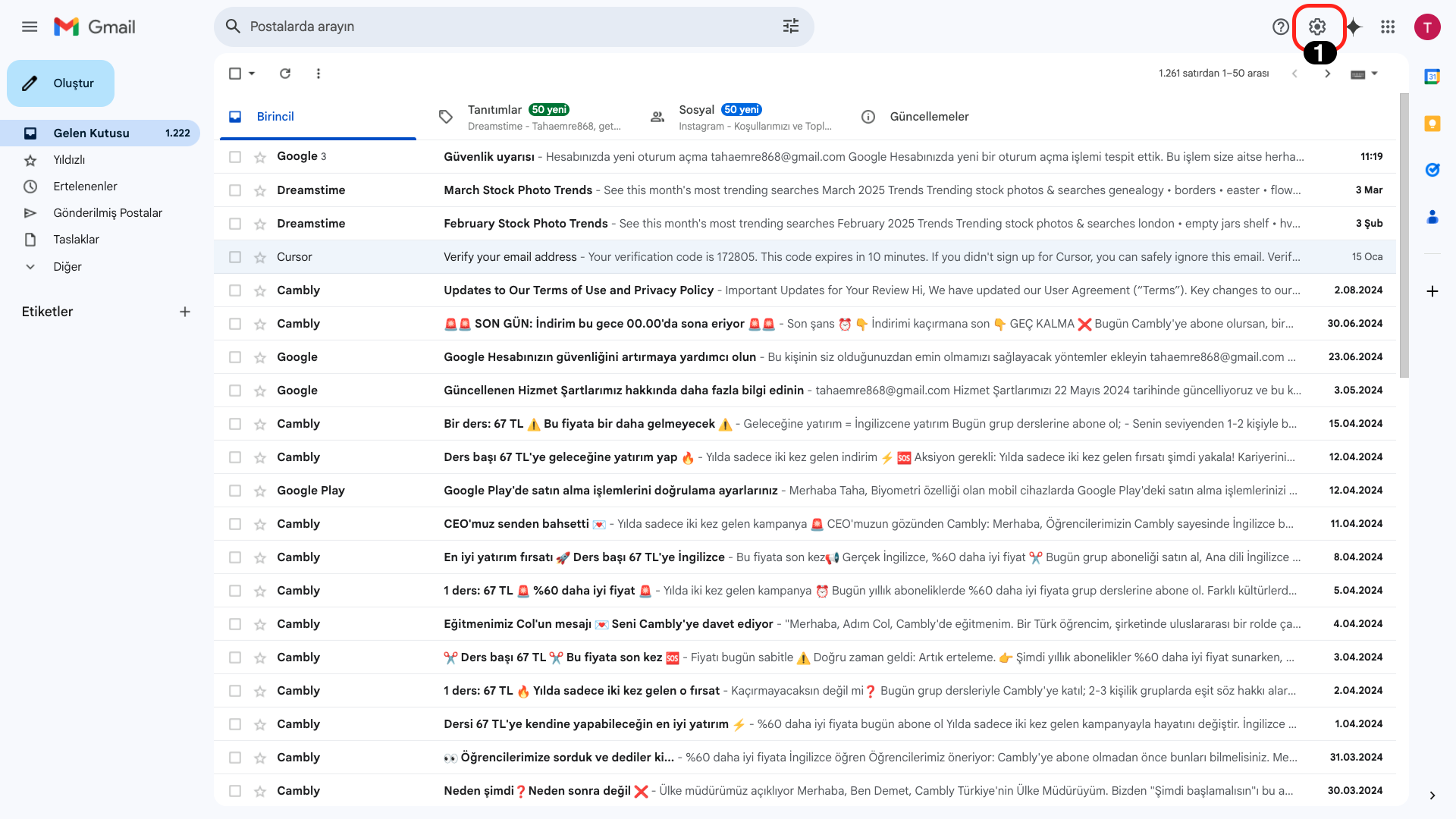
You can view the necessary settings by clicking the "Settings" icon located in the upper right.
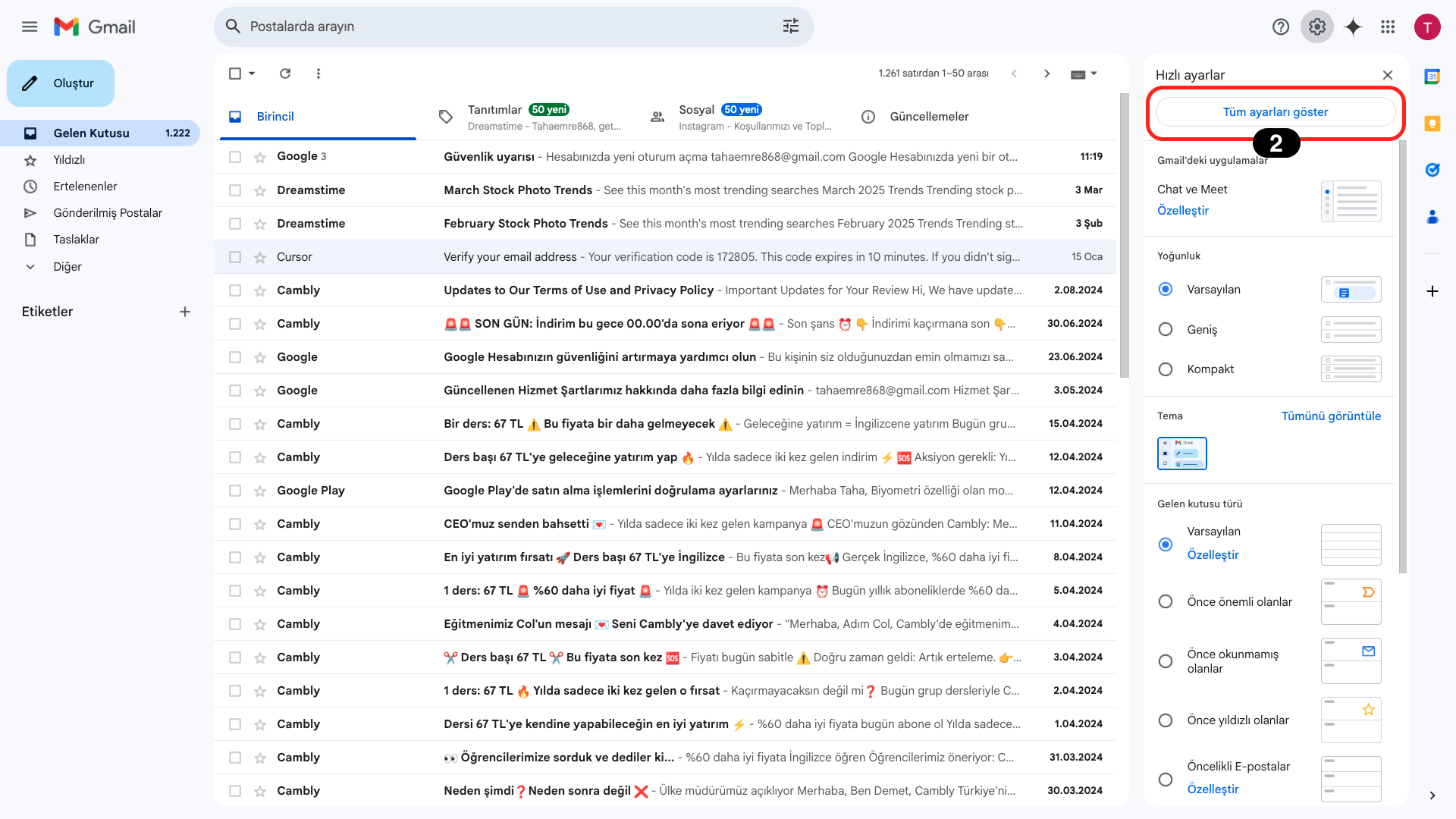
Continue the process by clicking the "Show All Settings" button from the opened tab.
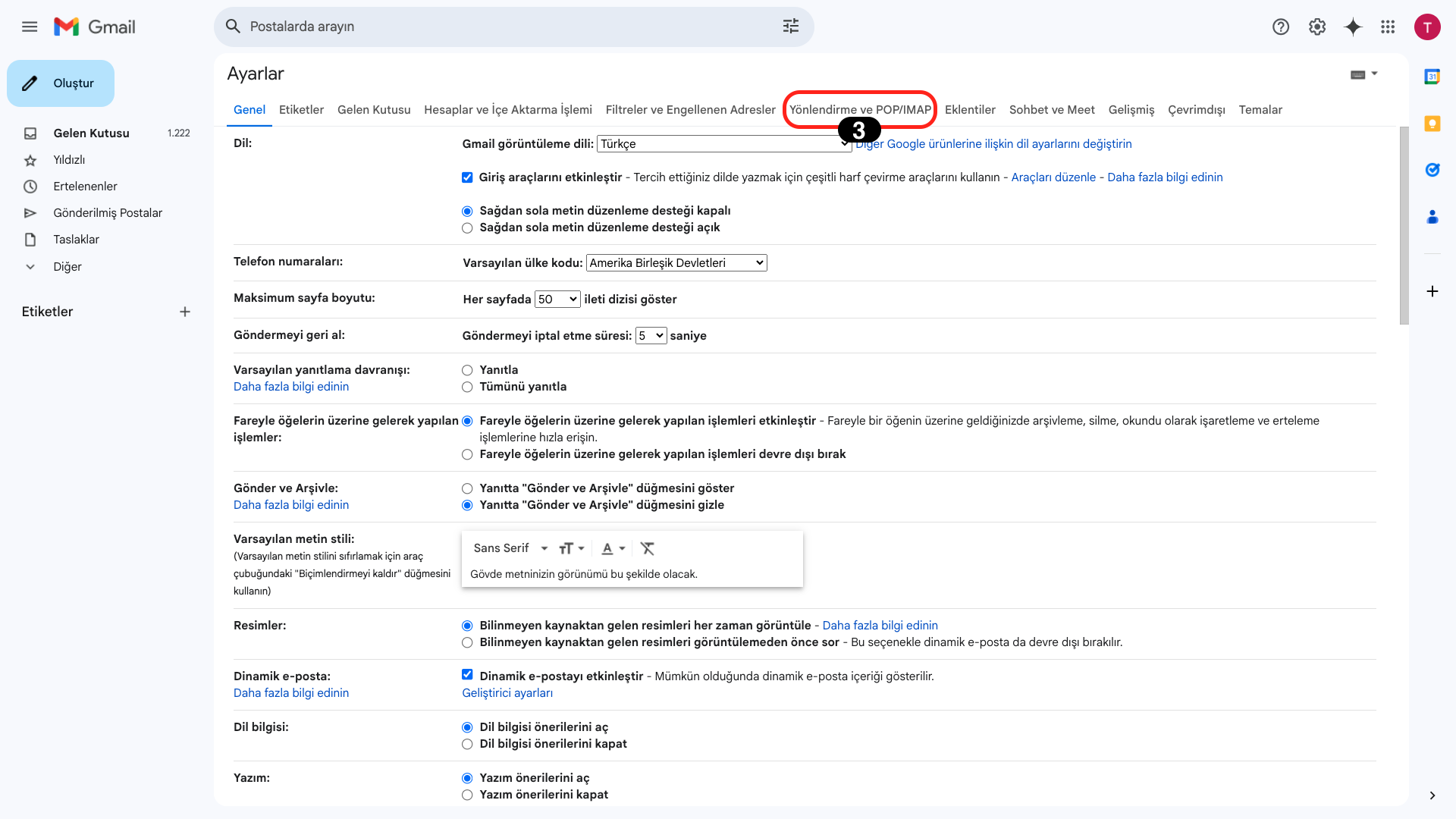
After coming to the "Settings" page, click on the "Forwarding and POP/IMAP" tab.
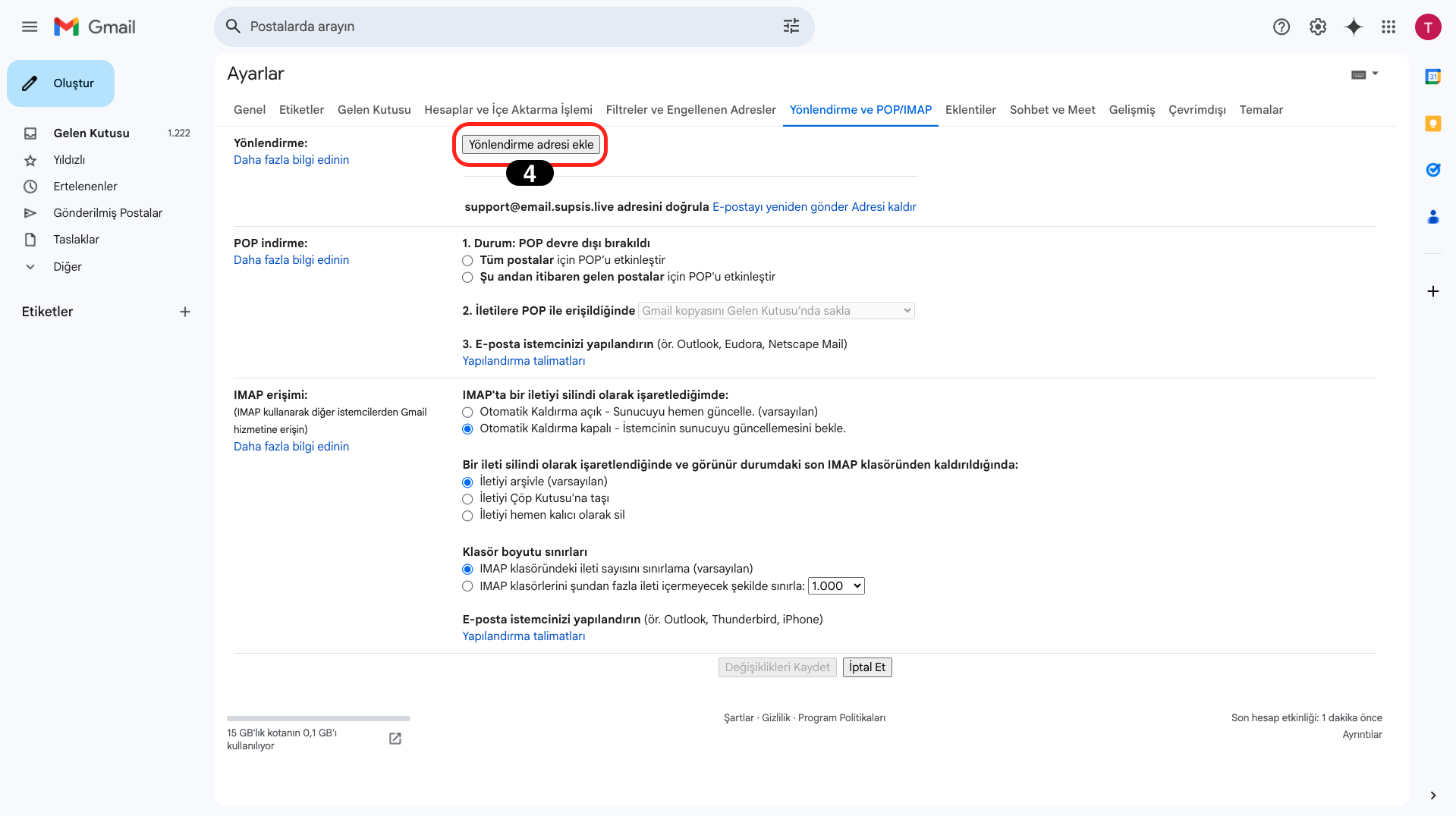
From the opened tab, continue the process by clicking the "Add Forwarding Address" option.
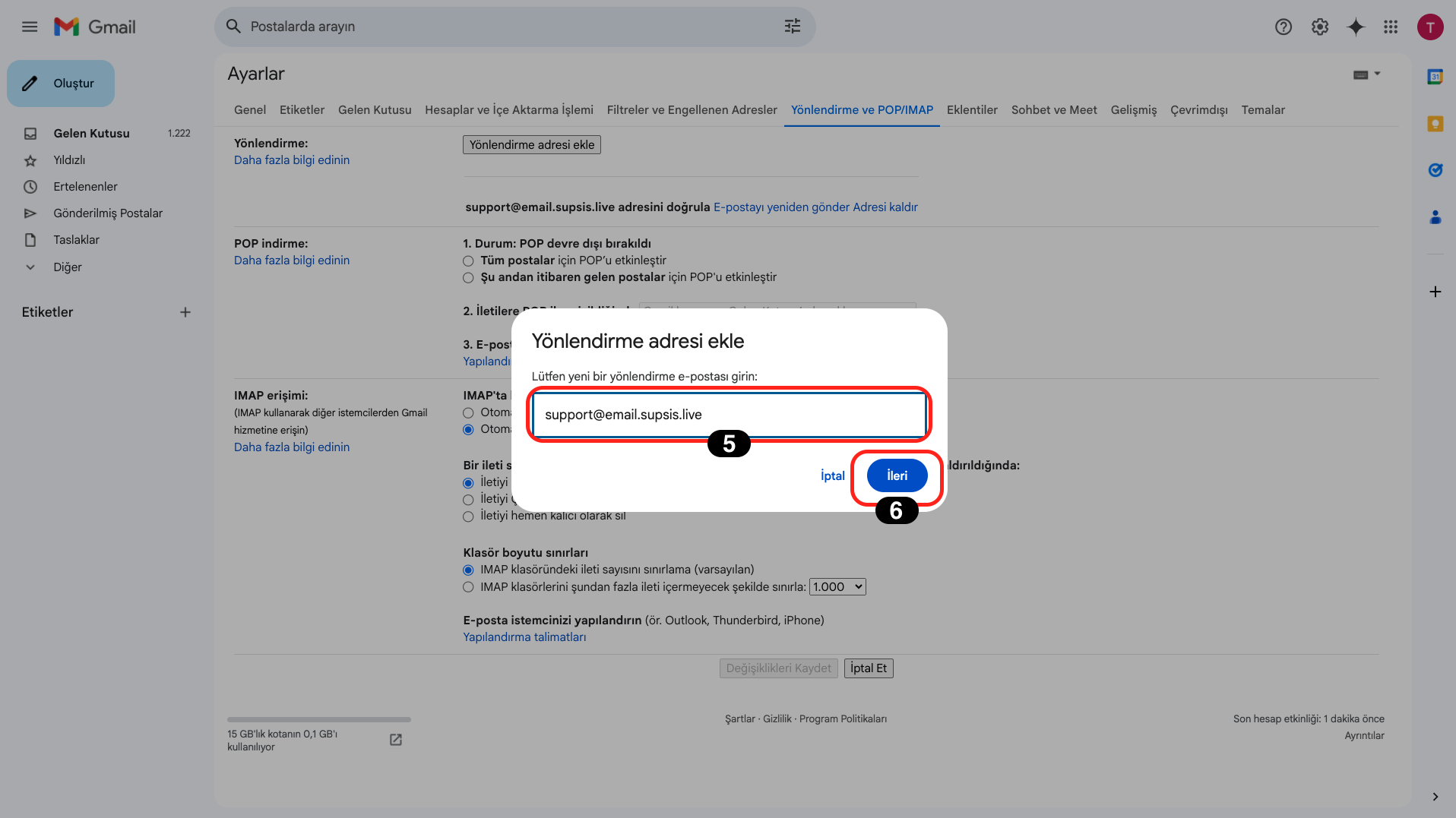
In the opened module, write your own created email provider address in the "Enter Forwarding Email" field, for example: "yourname@yourpaneladdress.email.supsis.live" and continue the process by clicking the "Next" button.
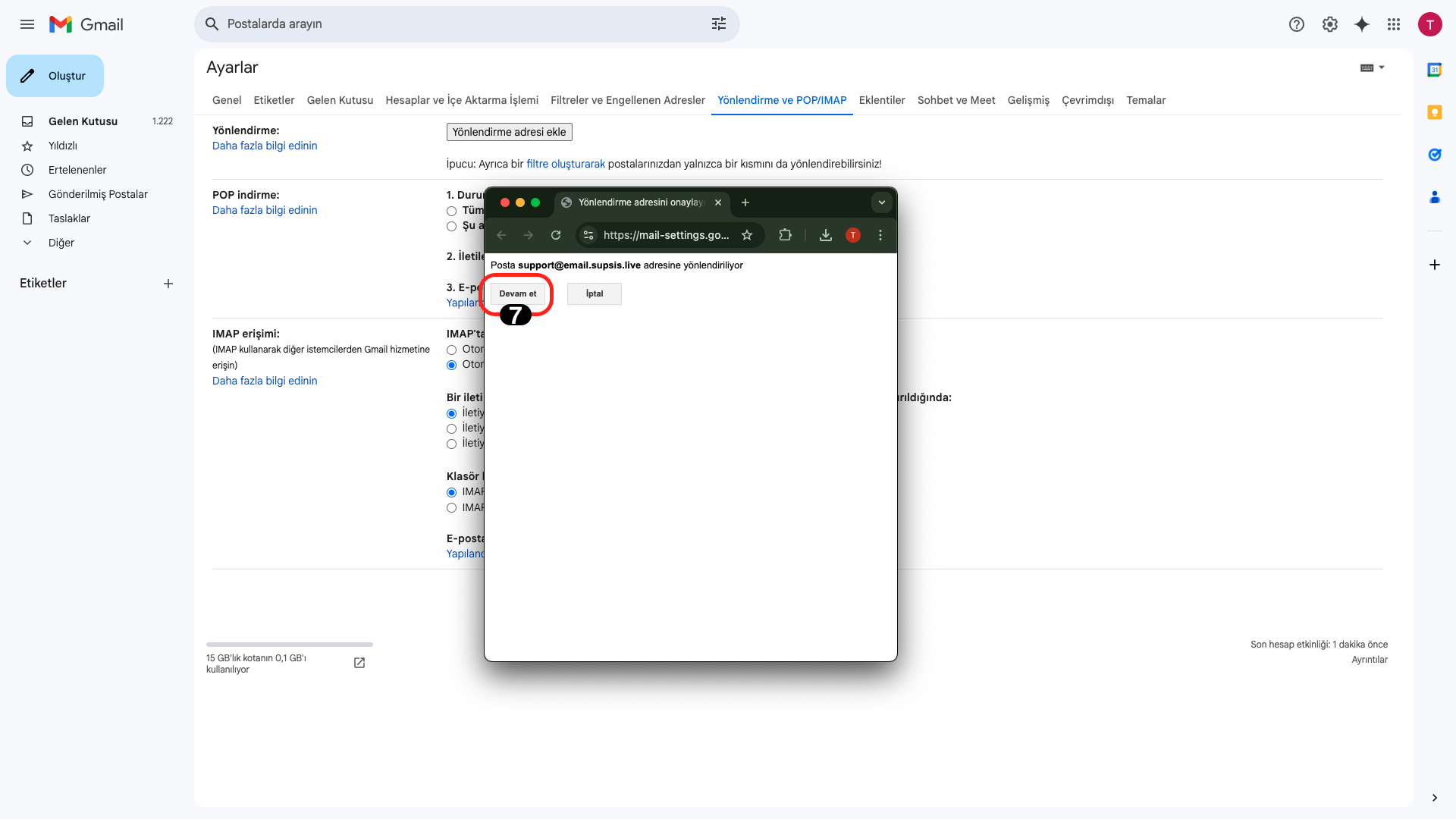
Confirm the process by clicking the "Continue" button in the opened window.
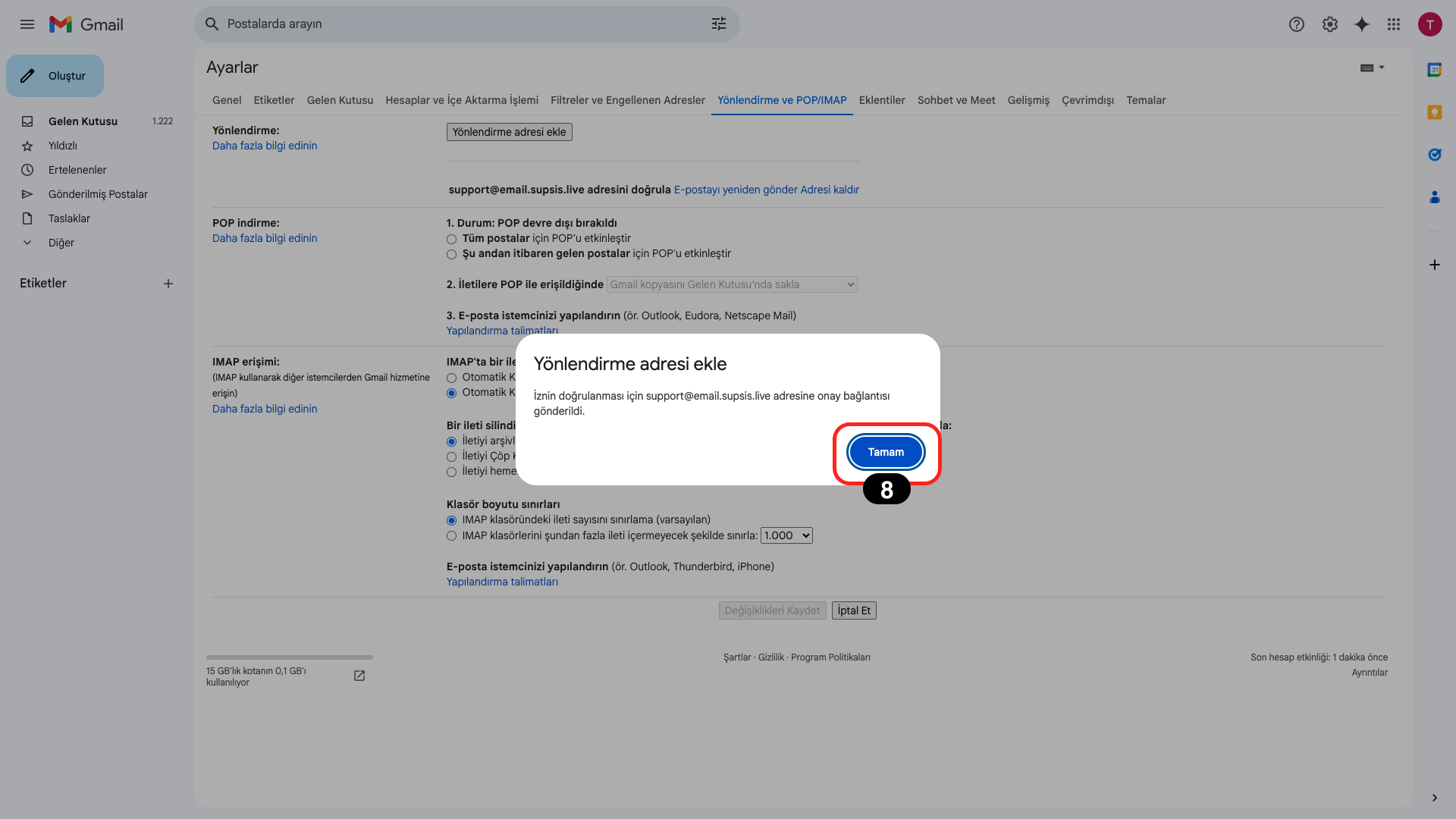
Finally, an approval link will be sent to our team and will be approved by our team in a short time. Click the "OK" button to complete the process.
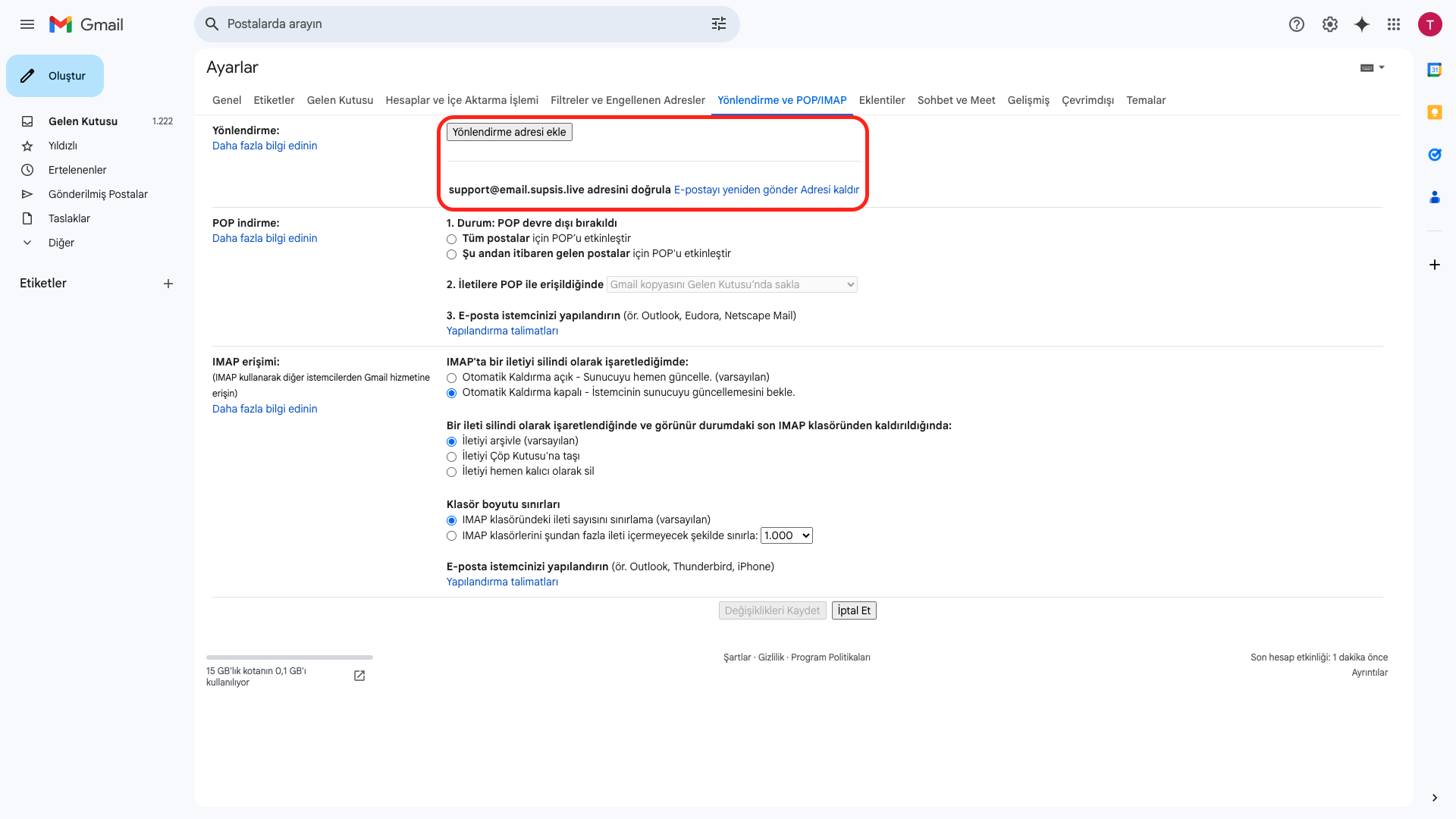
If you have successfully completed these operations and your settings are configured correctly, it means you have successfully completed the integration process. Now you can perform your email management using Gmail integration through the system.
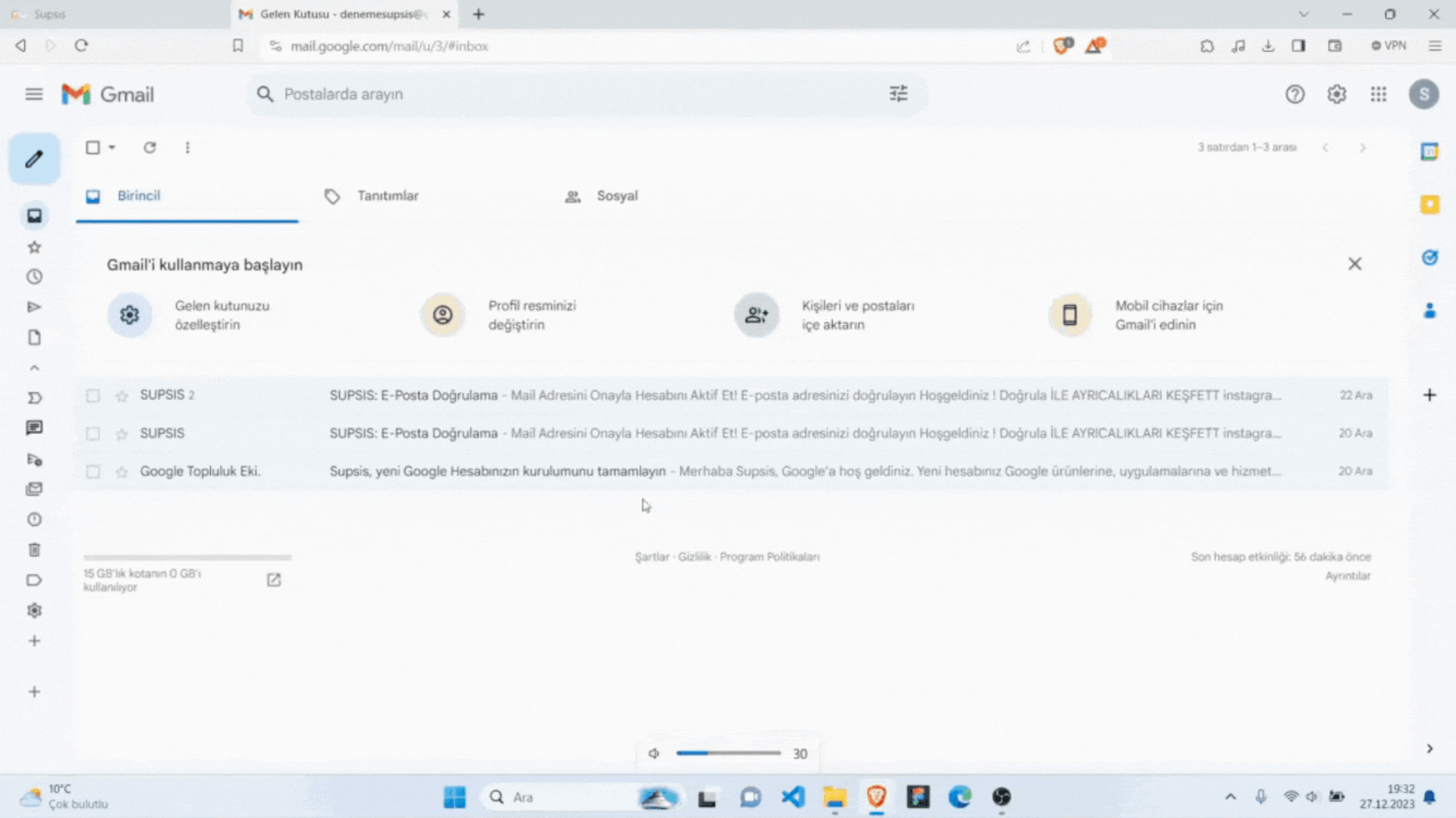
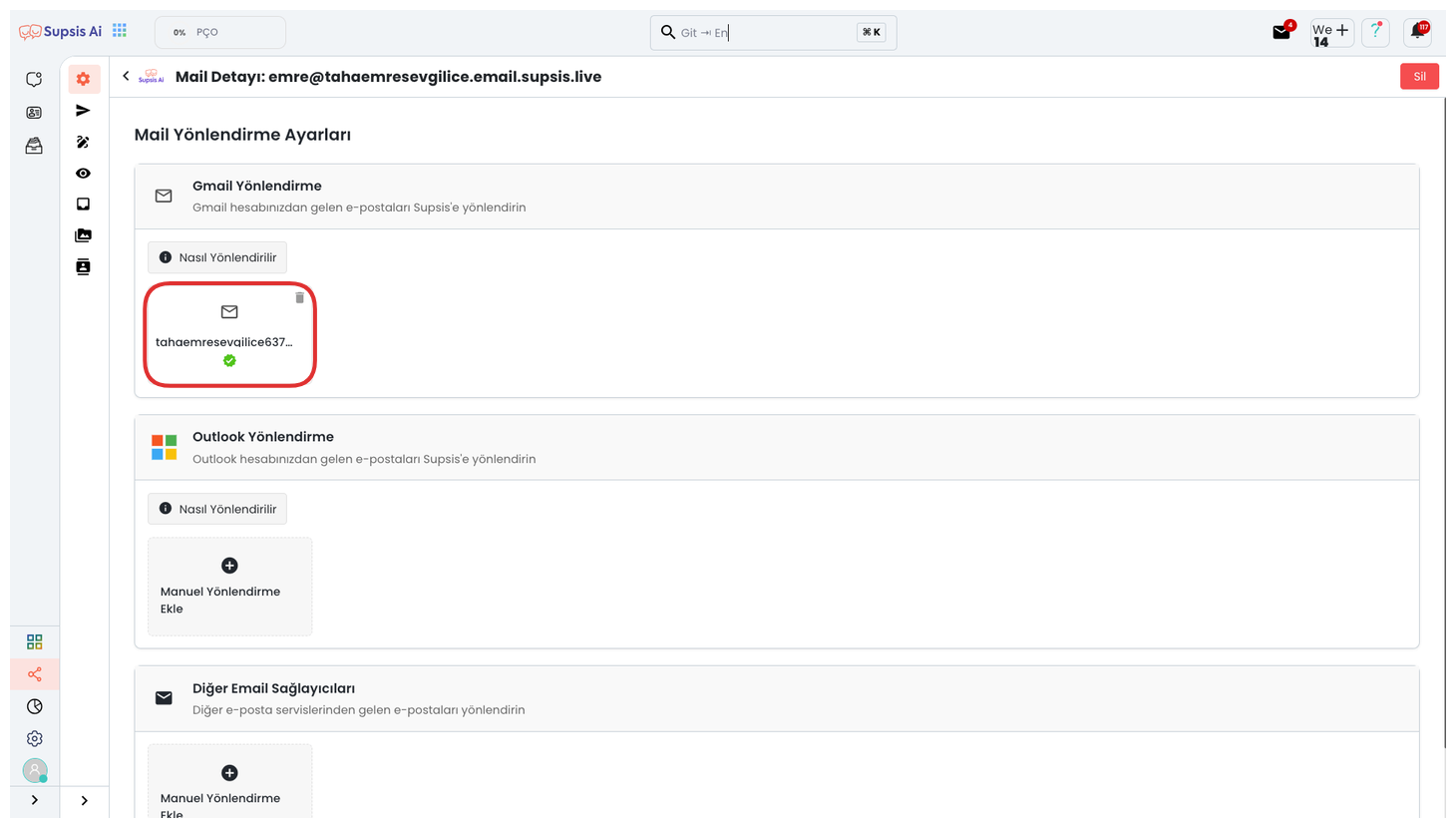 After completing all these steps, the verification process is completed automatically. The verification process may take a few minutes.
After completing all these steps, the verification process is completed automatically. The verification process may take a few minutes.
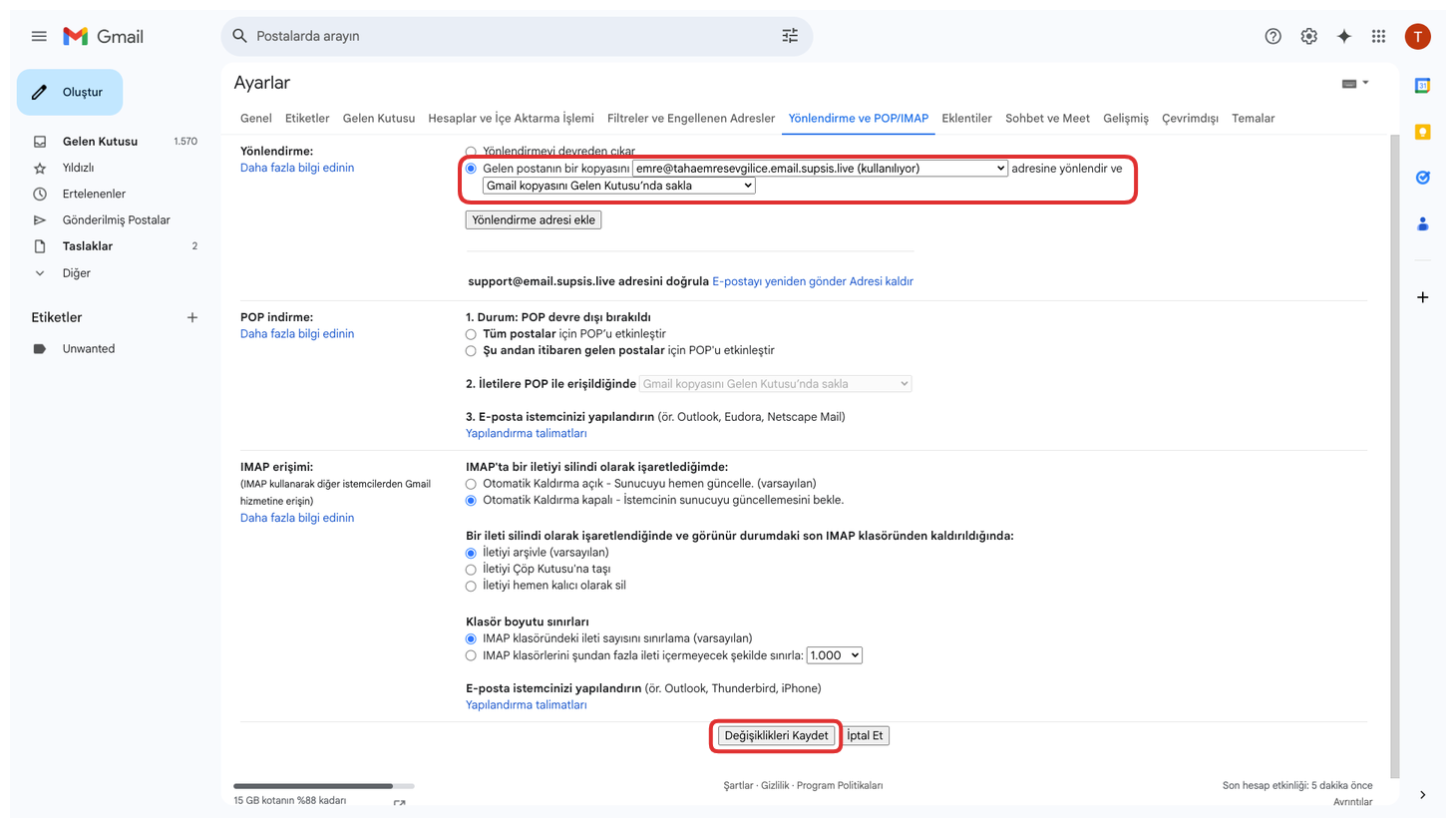
For your emails to be viewable from the inbox, check this box from the forwarding settings section and then click the "Save Changes" button. Otherwise, emails coming to your mail cannot be viewed on the panel.
2.) Microsoft Outlook Integration
Microsoft Outlook Integration allows you to integrate your Outlook accounts into the Supsis AI platform. Thanks to this integration, you can send bulk emails, manage your customer communication from a central point, and make your email campaigns more efficient. During the integration process, you need to connect your Microsoft account information and give the necessary permissions. After completing the integration, you can perform direct email management through your Outlook account.
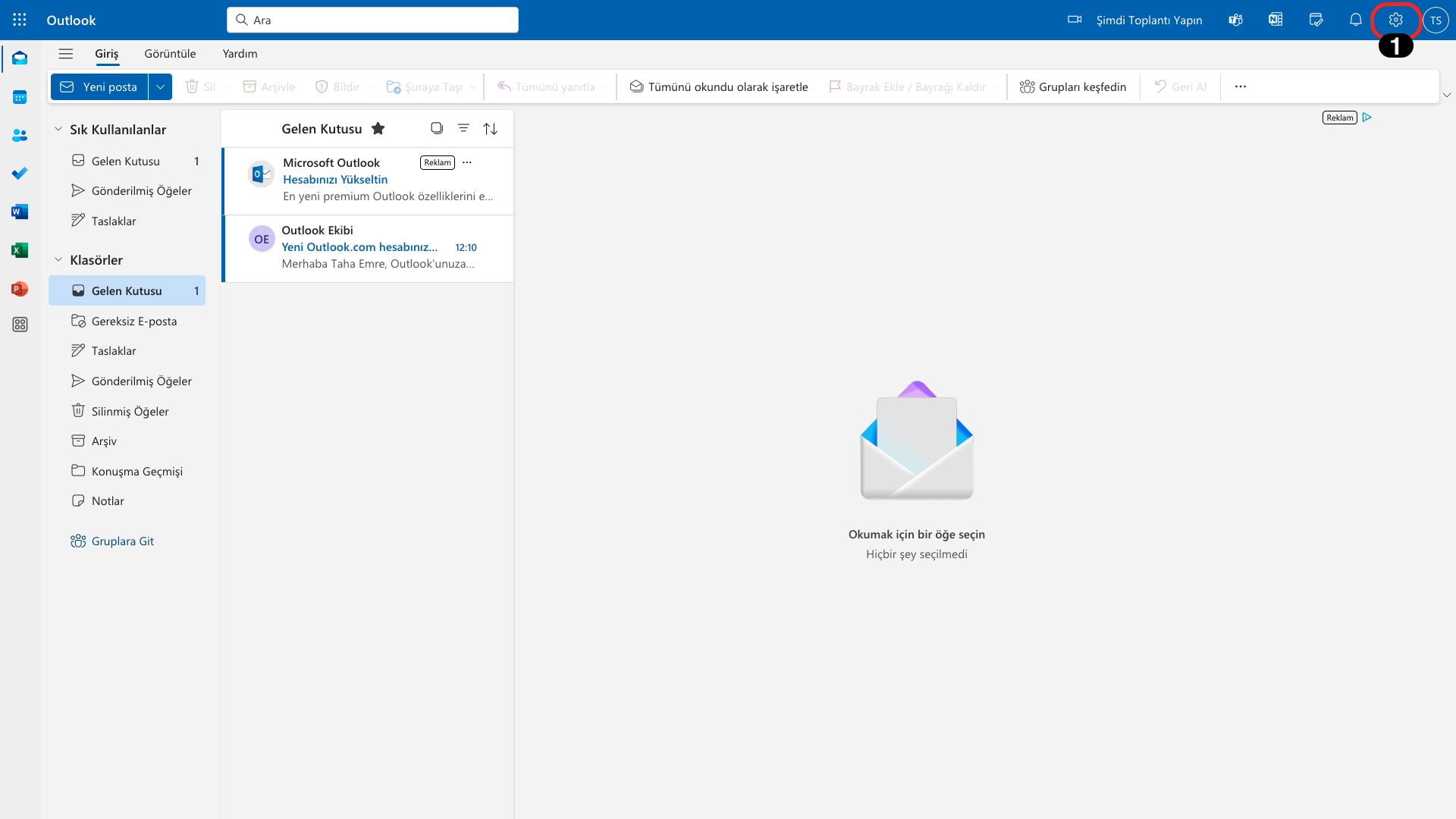
First, continue the process by clicking the "Settings" icon located in the upper right.

Go to the "Mail" tab in the opened module and then click on the "Rules" section.
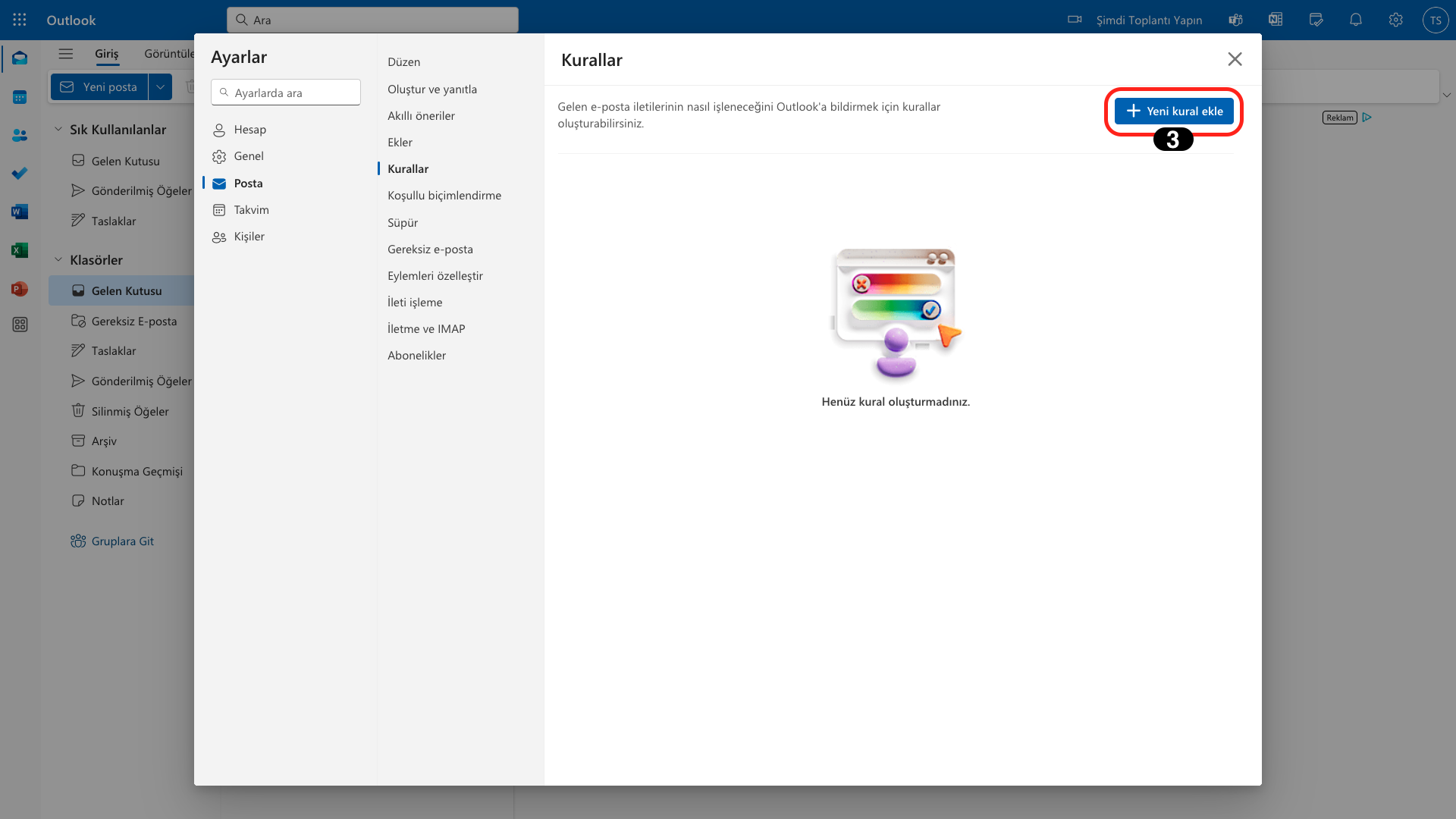
Continue the process by clicking the "Add New Rule" button in the opened area.
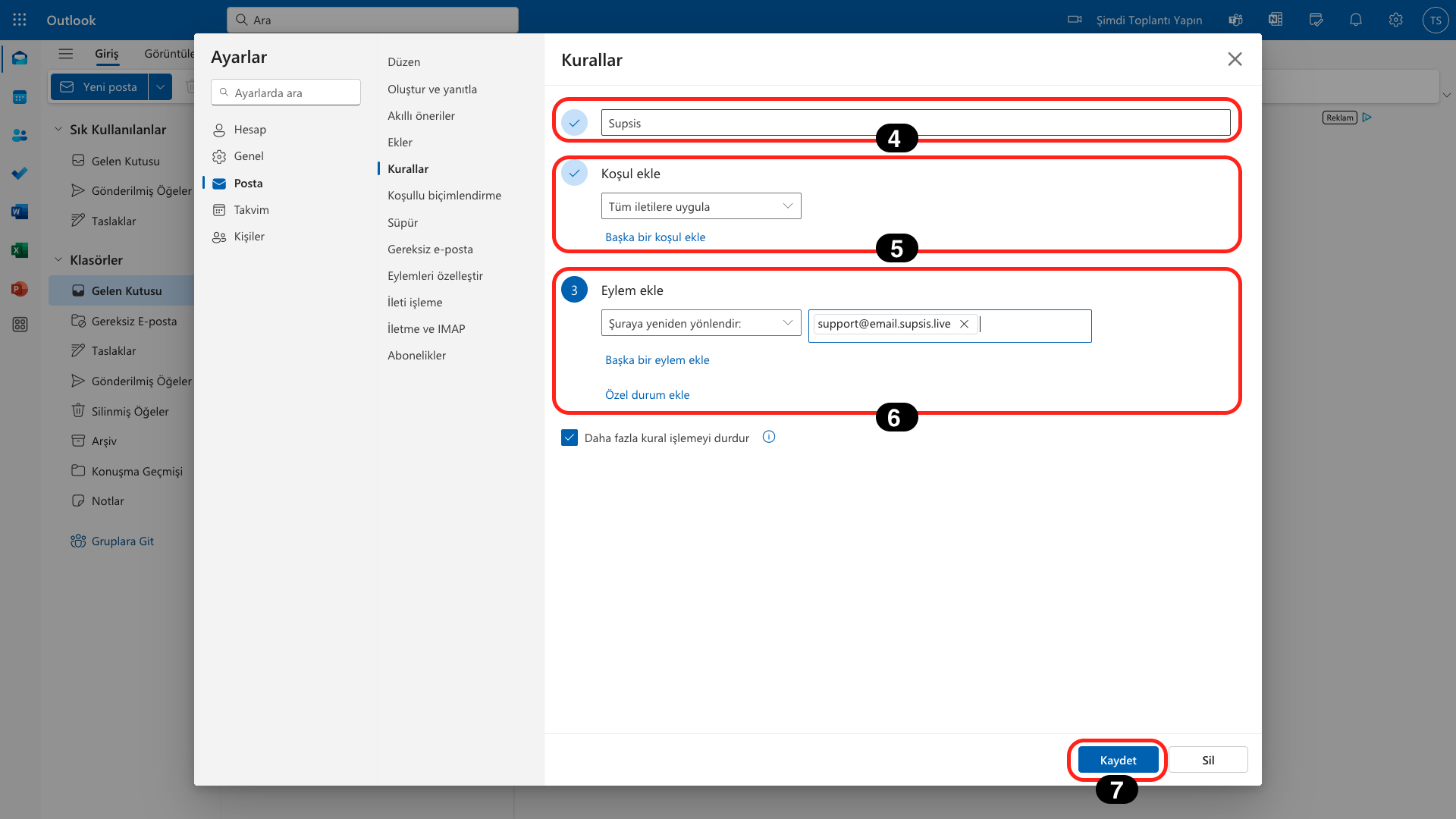
In the opened section, you can name your rule from the field at the top. Select the "Apply to all messages" option from the dropdown list from the "Add Condition" section.
In the "Add Action" field below, select the "Redirect to" option from the dropdown list and write your own created email provider address in the opened field, for example: "yourname@yourpaneladdress.email.supsis.live".
Finally, complete the process by clicking the "Save" button.
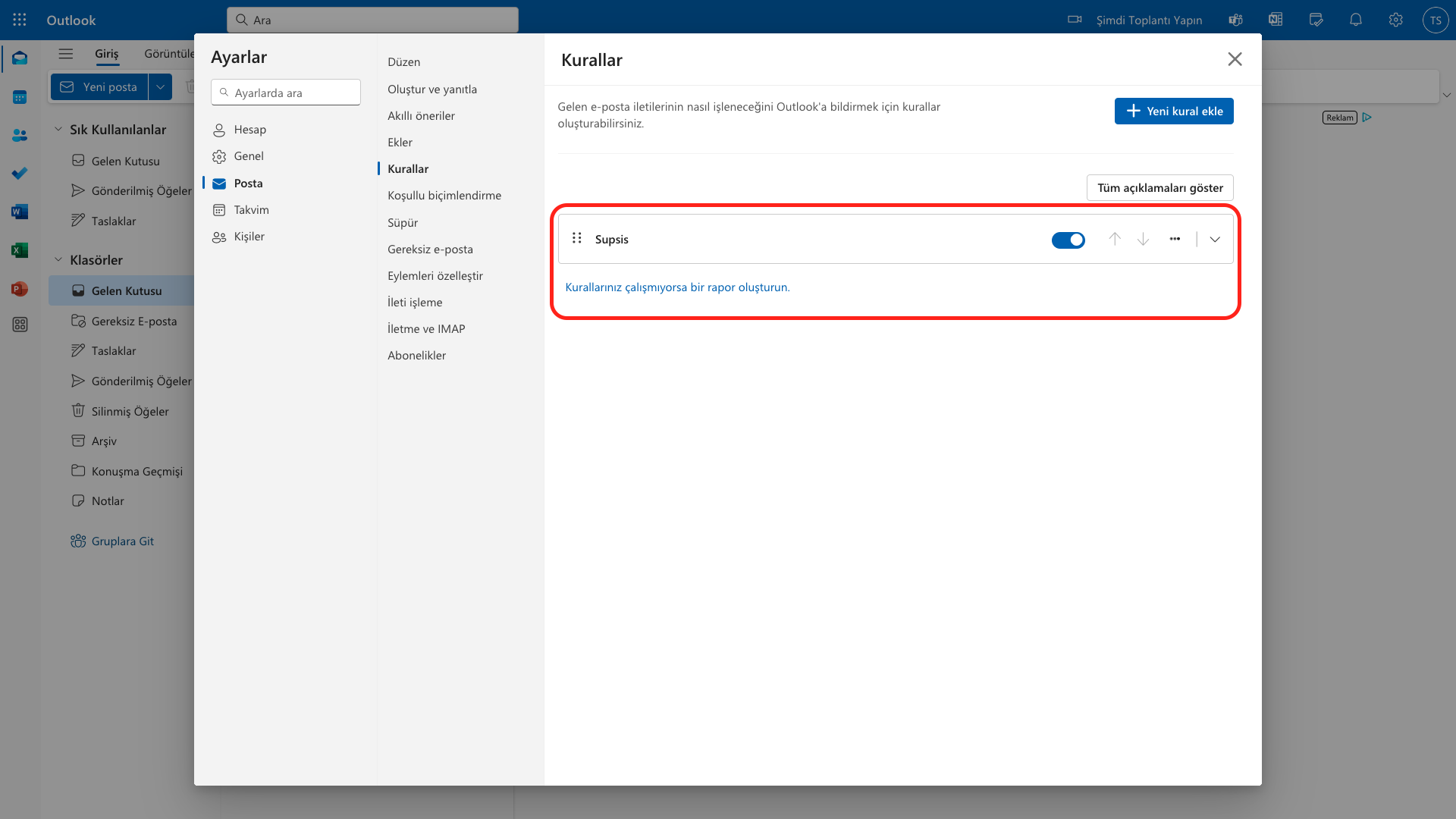
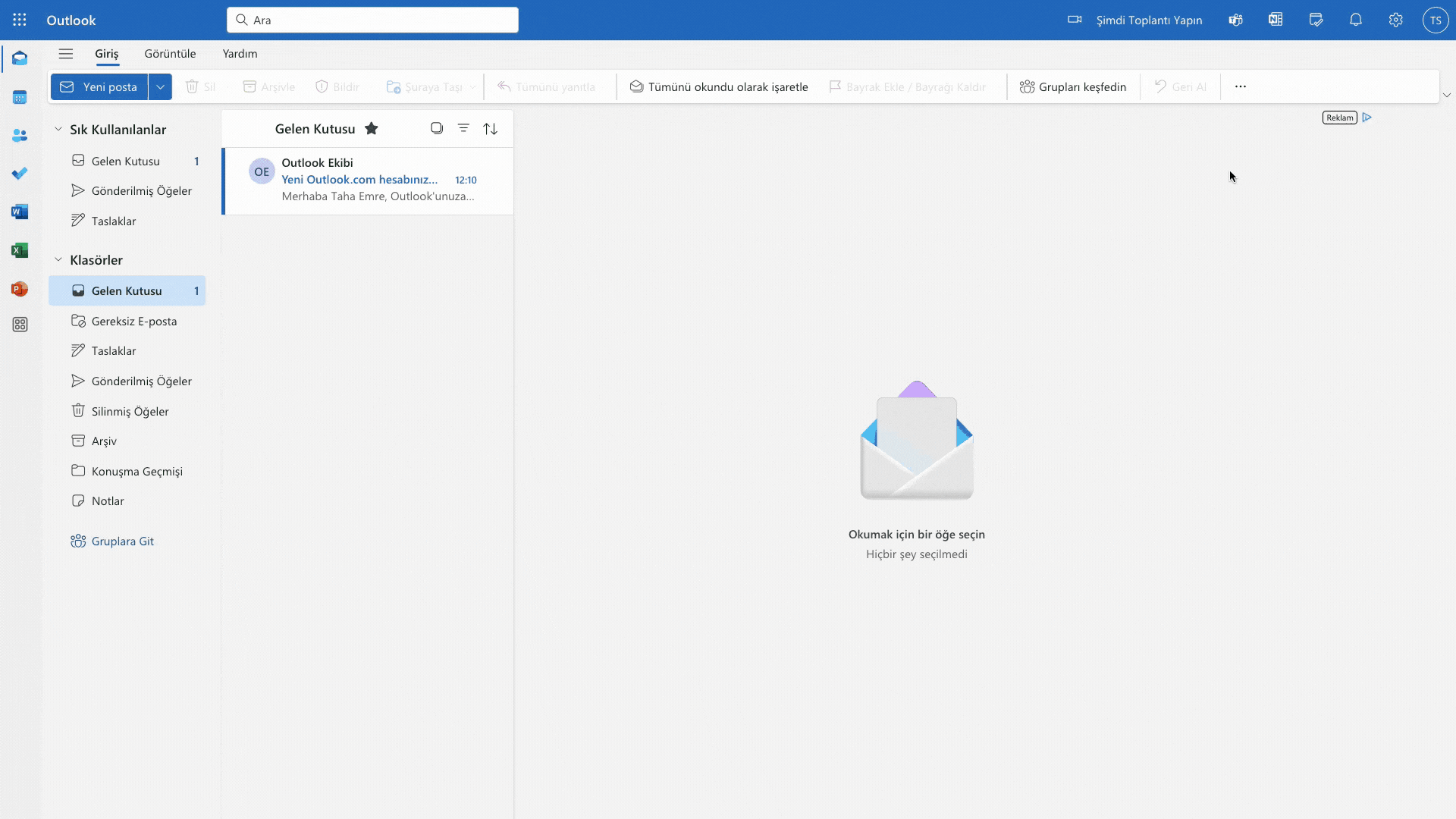
Manual Addition
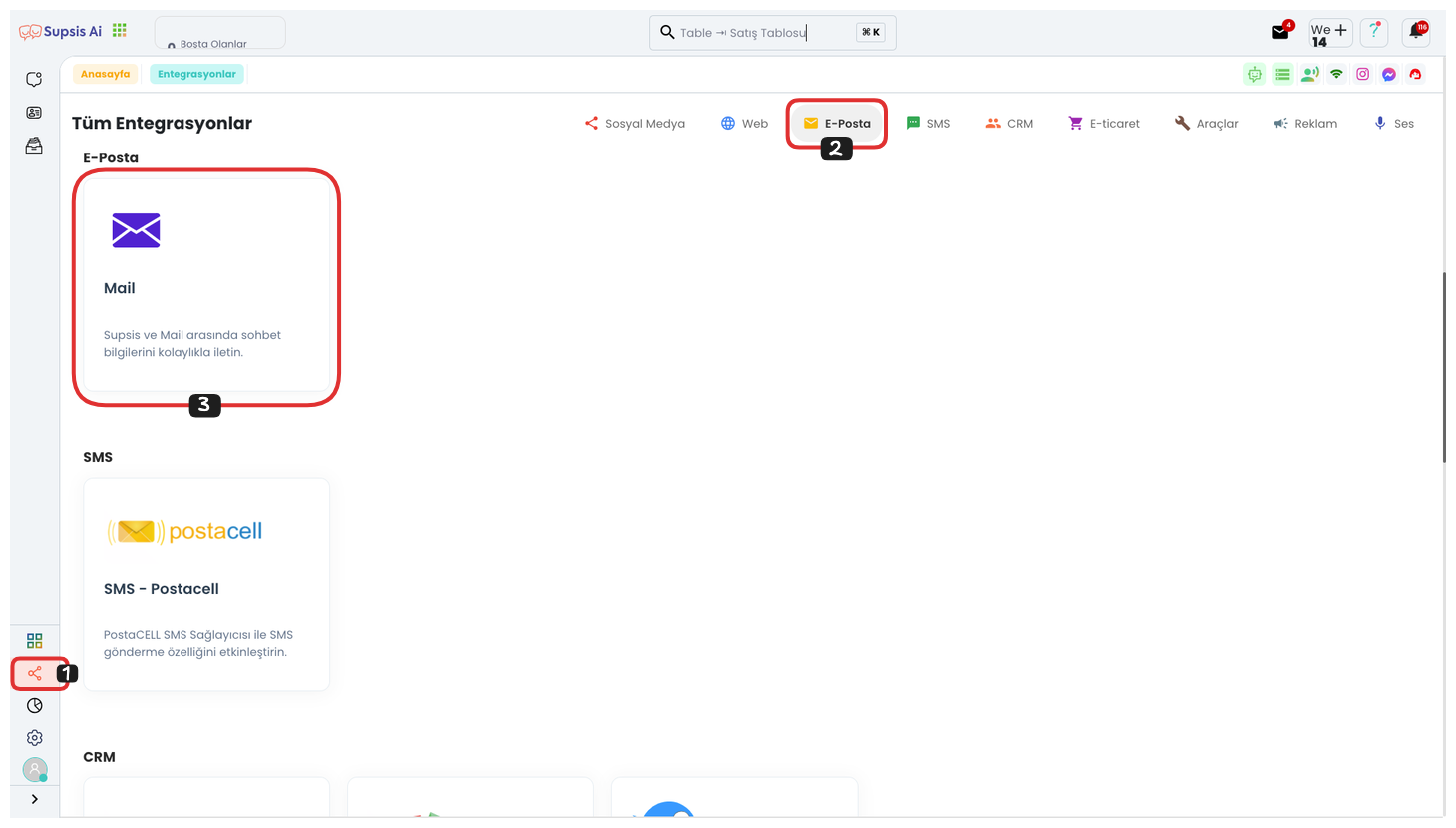
First, go to the Integrations page in the left menu. On the opened page, you can quickly reach the Mail Integration section by clicking the "Email" option from the menu in the upper right corner. After reaching this section, you can switch to the Email Integration page by clicking the "Mail" tab.
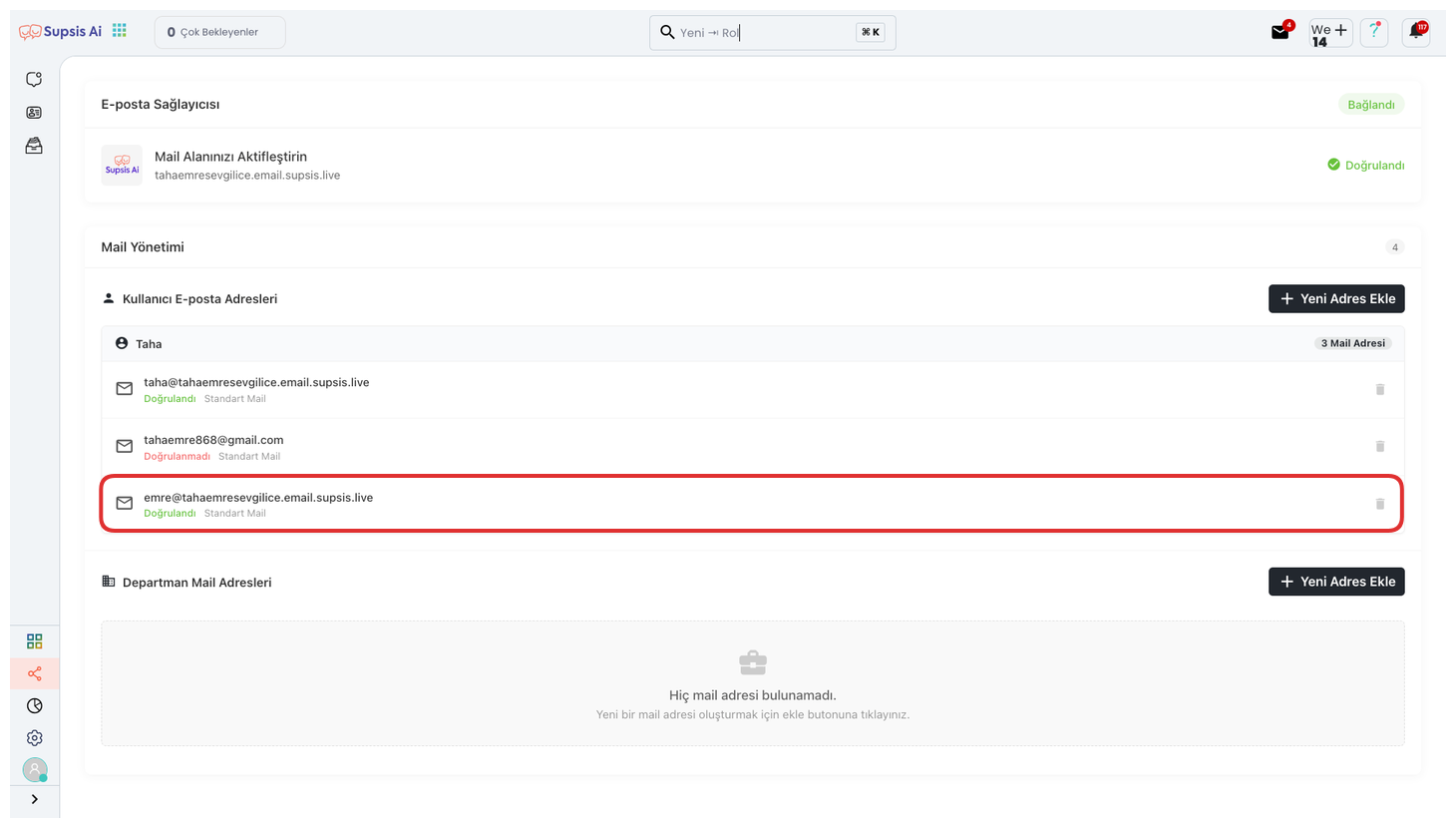
From the opened section, you can continue the process steps by finding and clicking on the provider mail address you created.
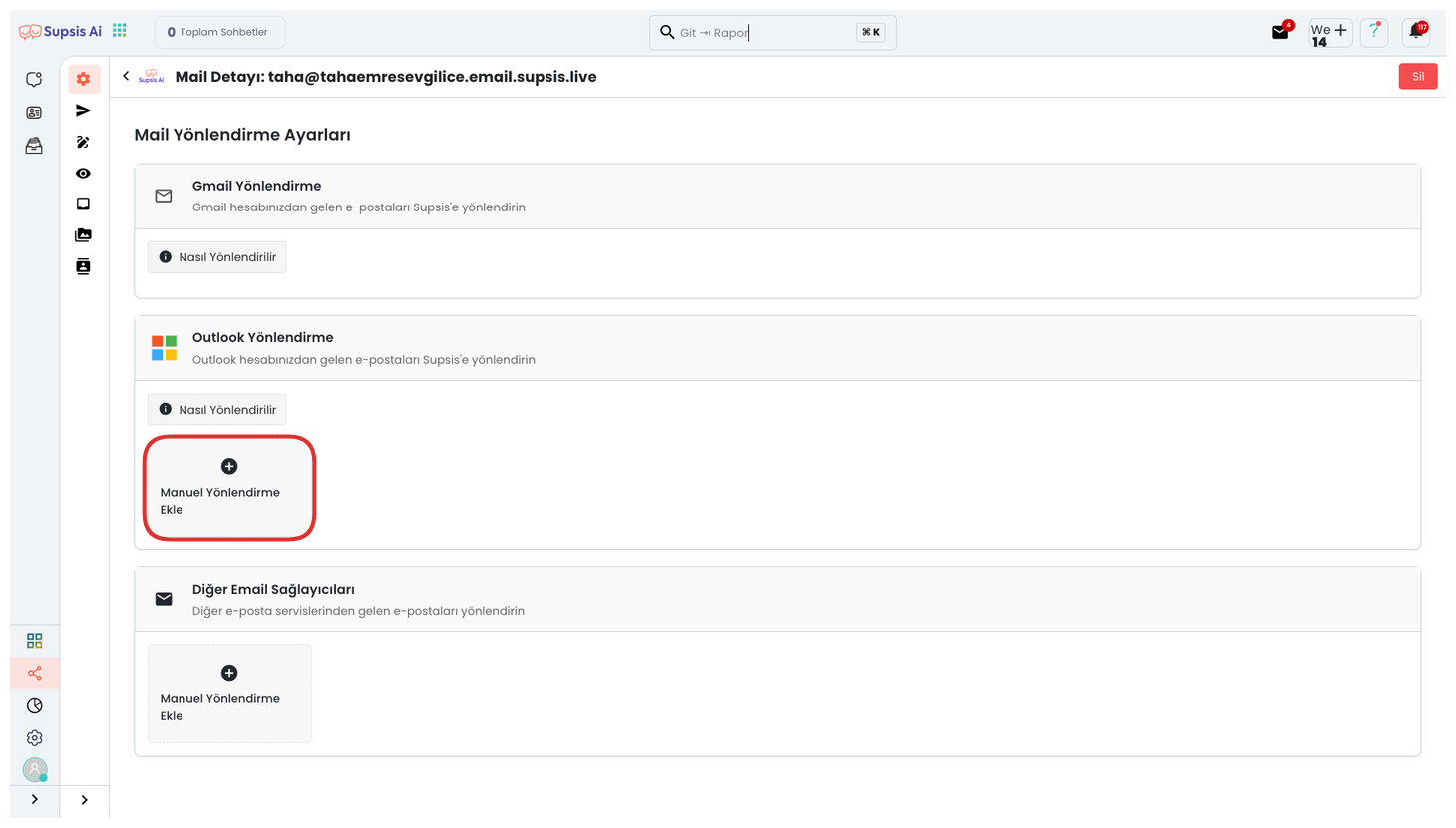
On the opened page, click the "Manual Addition" option under the section that says "Outlook Forwarding".
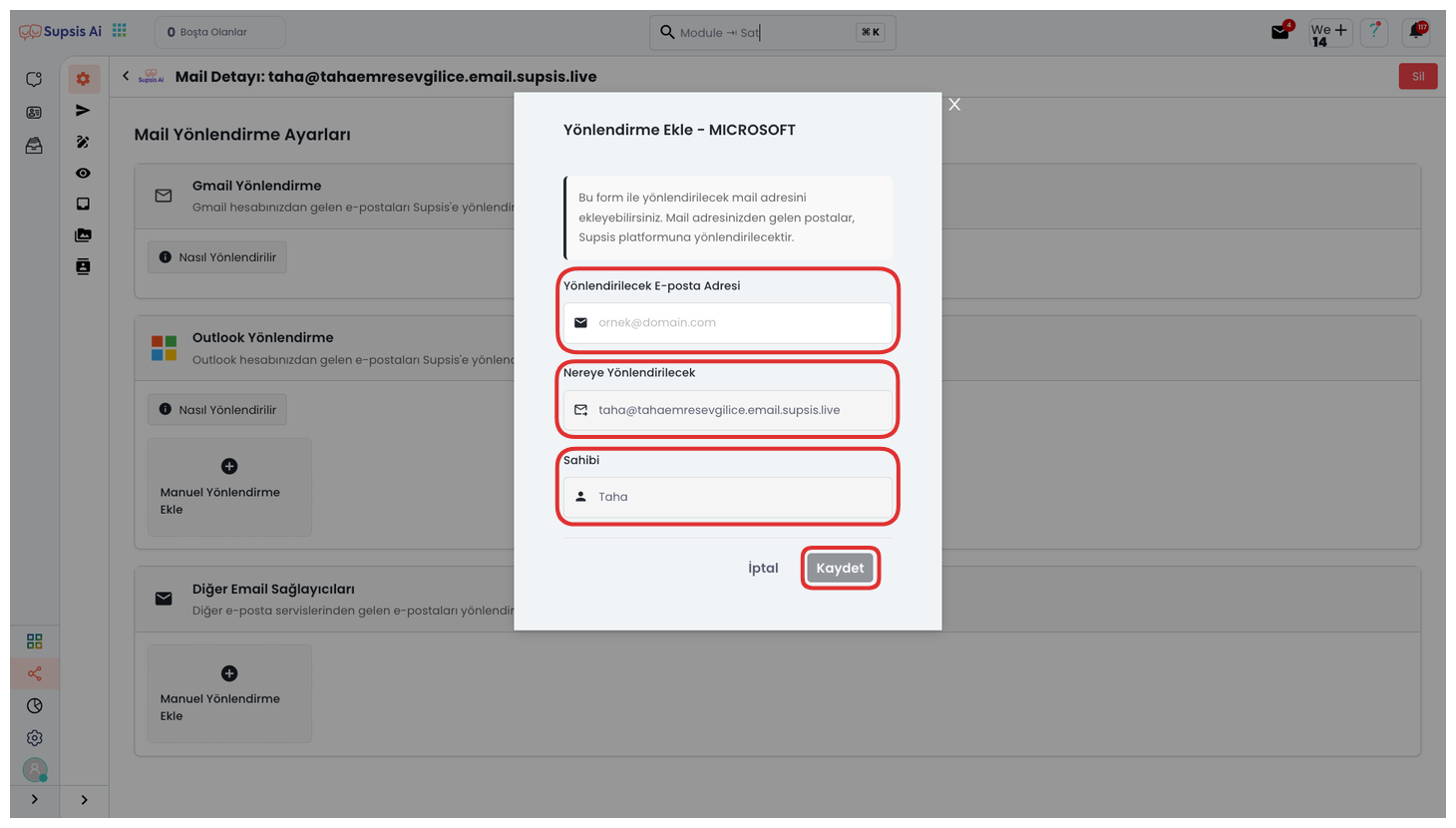
Enter your Outlook account you want to forward to in the field in the opened module and complete the process by clicking the "Save" button.
3.) Yandex Mail Integration
Yandex Mail Integration allows you to integrate your Yandex accounts into the Supsis AI platform. Thanks to this integration, you can send bulk emails, manage your customer communication from a central point, and make your email campaigns more efficient.
During the integration process, you need to connect your Yandex account information and give the necessary permissions. After completing the integration, you can perform direct email management through your Yandex Mail account.
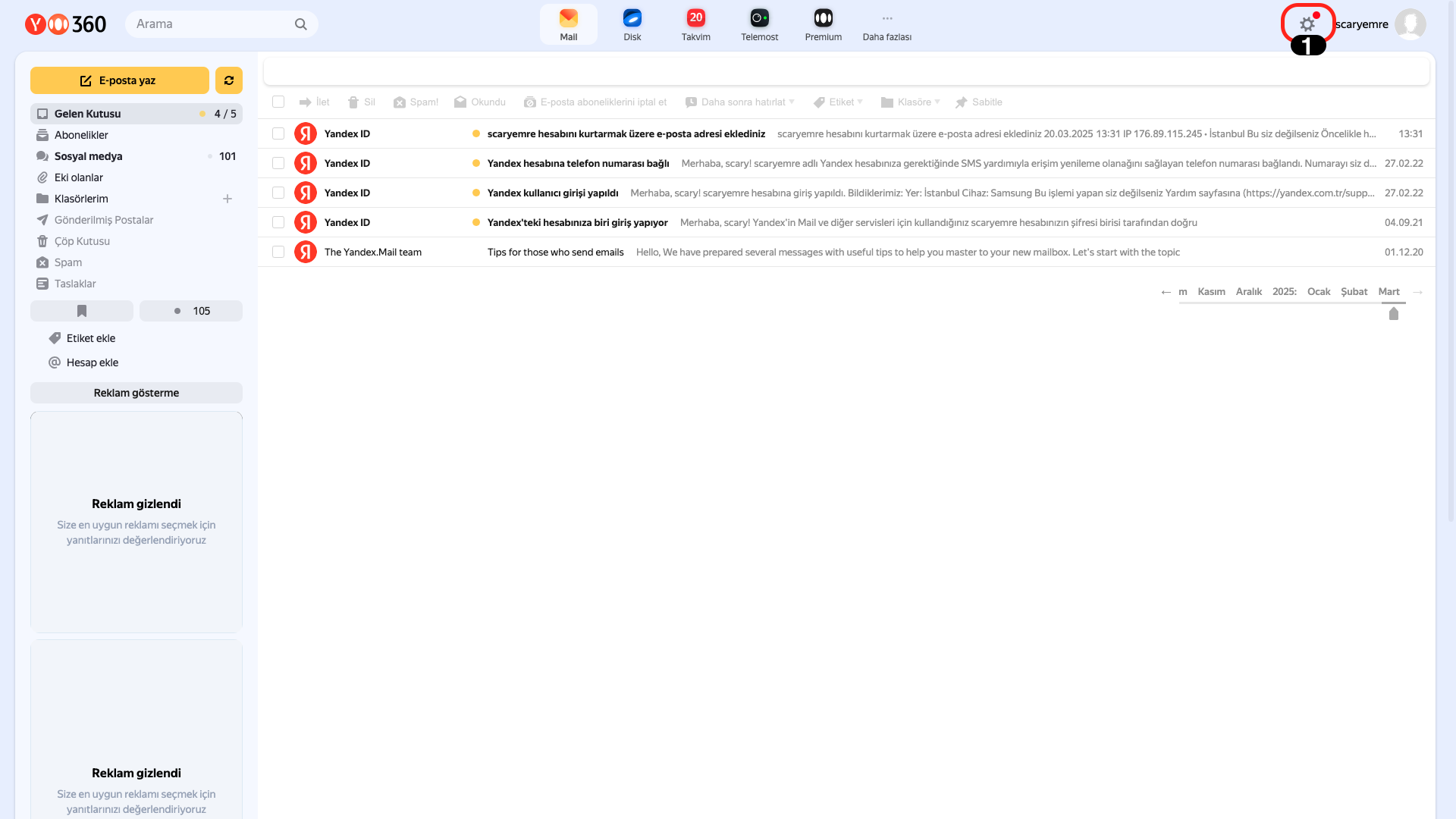
Click the "Settings" icon from the upper right.
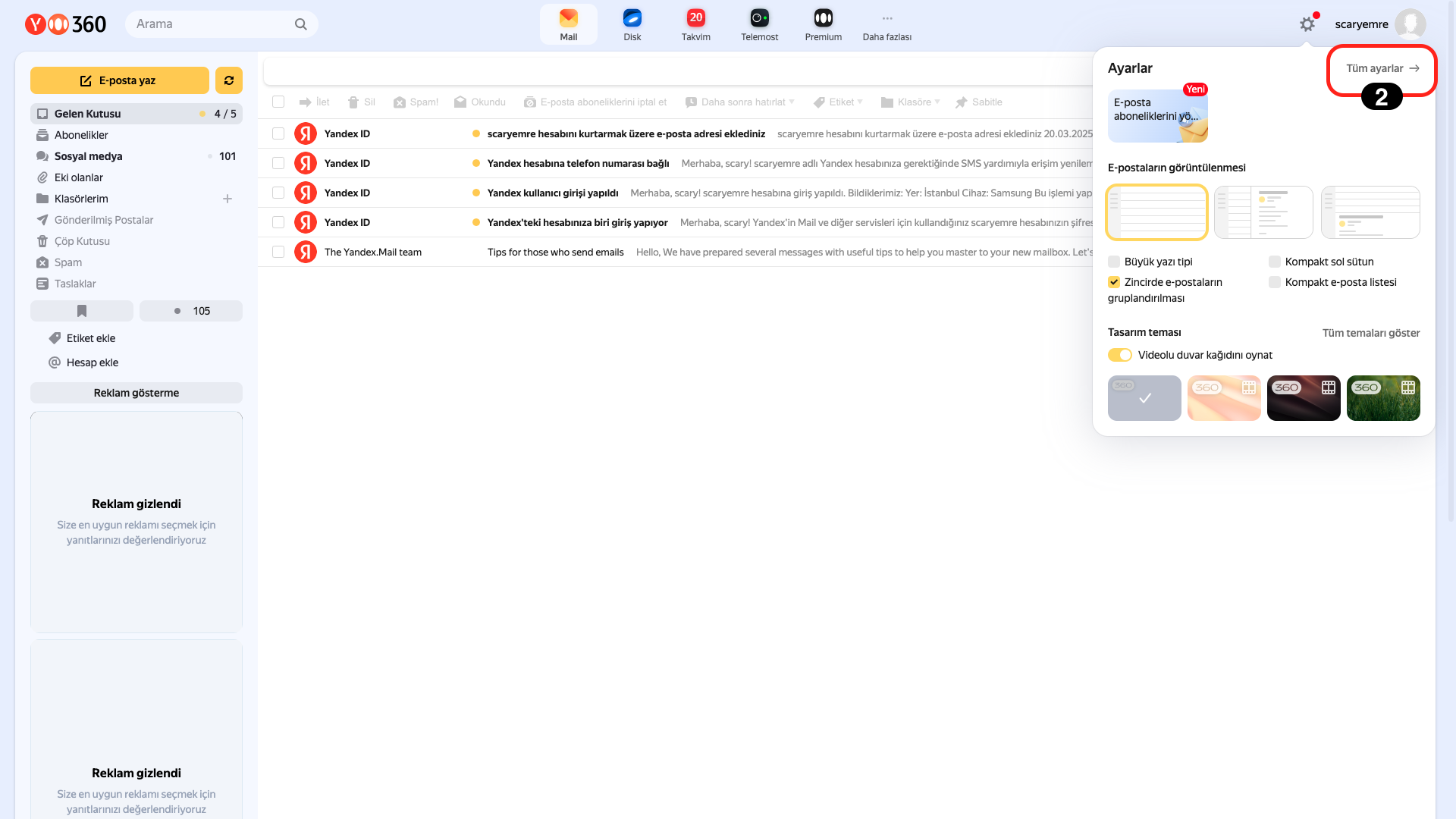
From the opened page, continue by clicking the "All Settings" option.
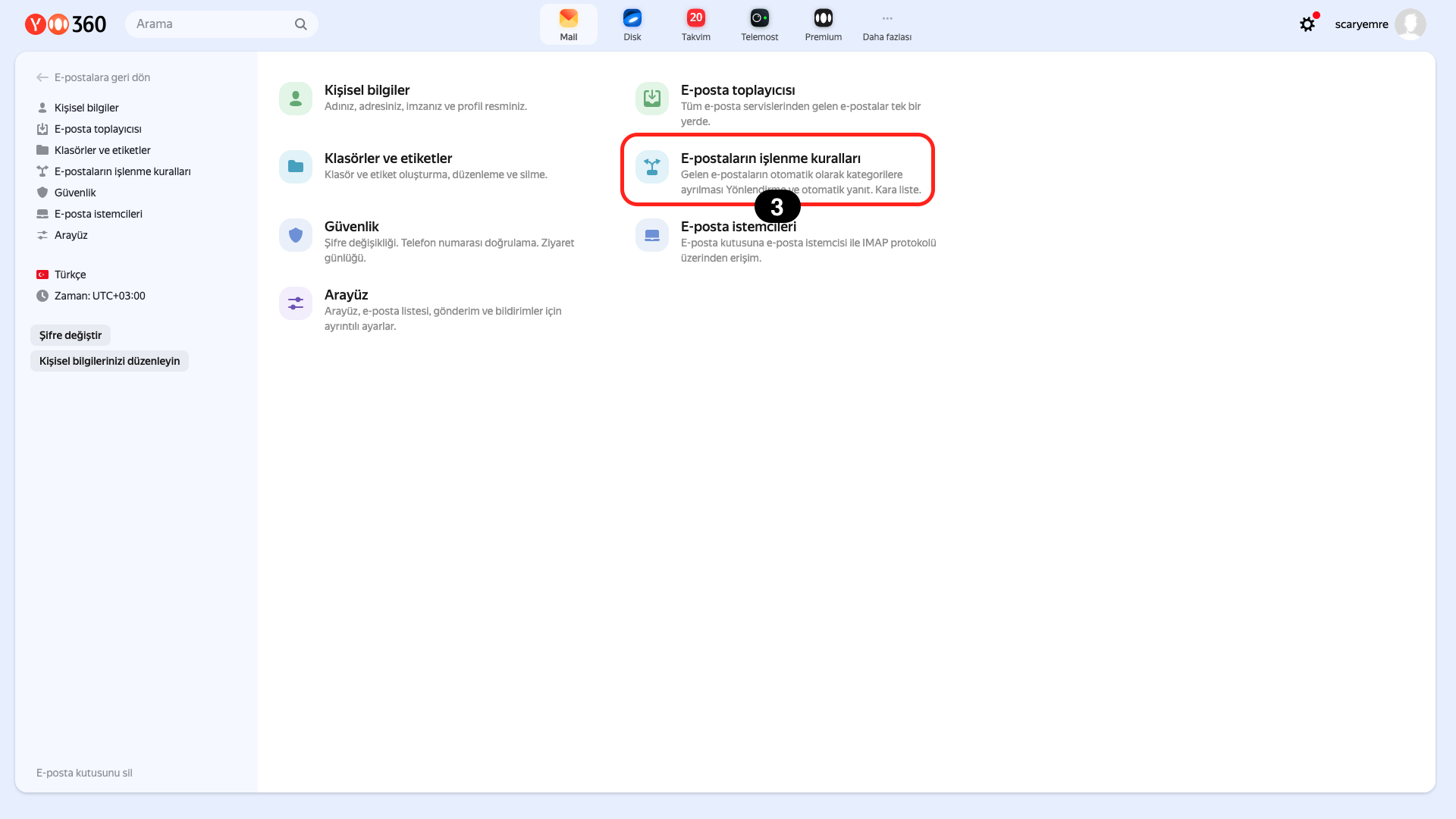
From the opened page, click on the "Email Processing Rules" section.
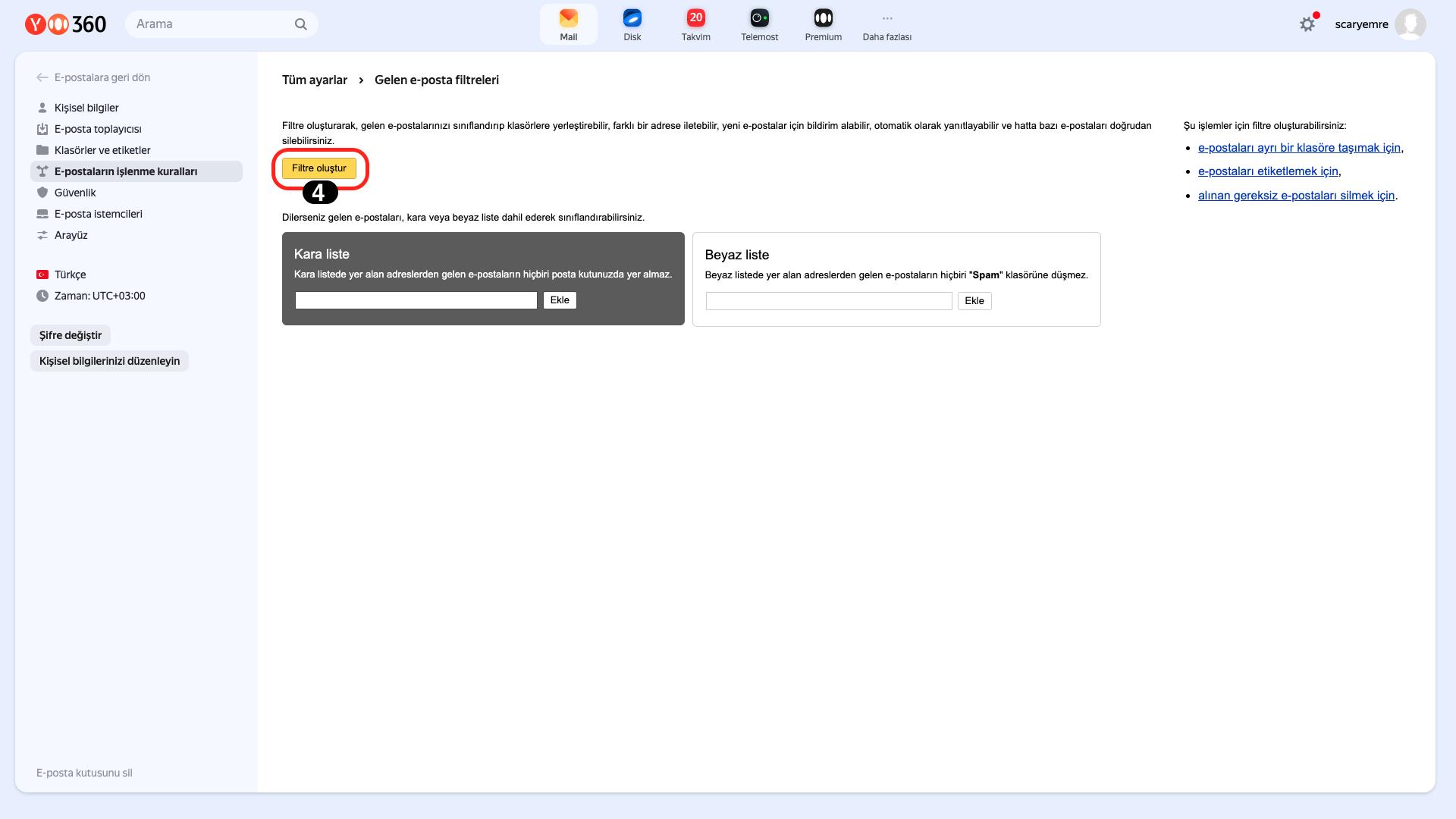
And then click the "Create Filter" button.
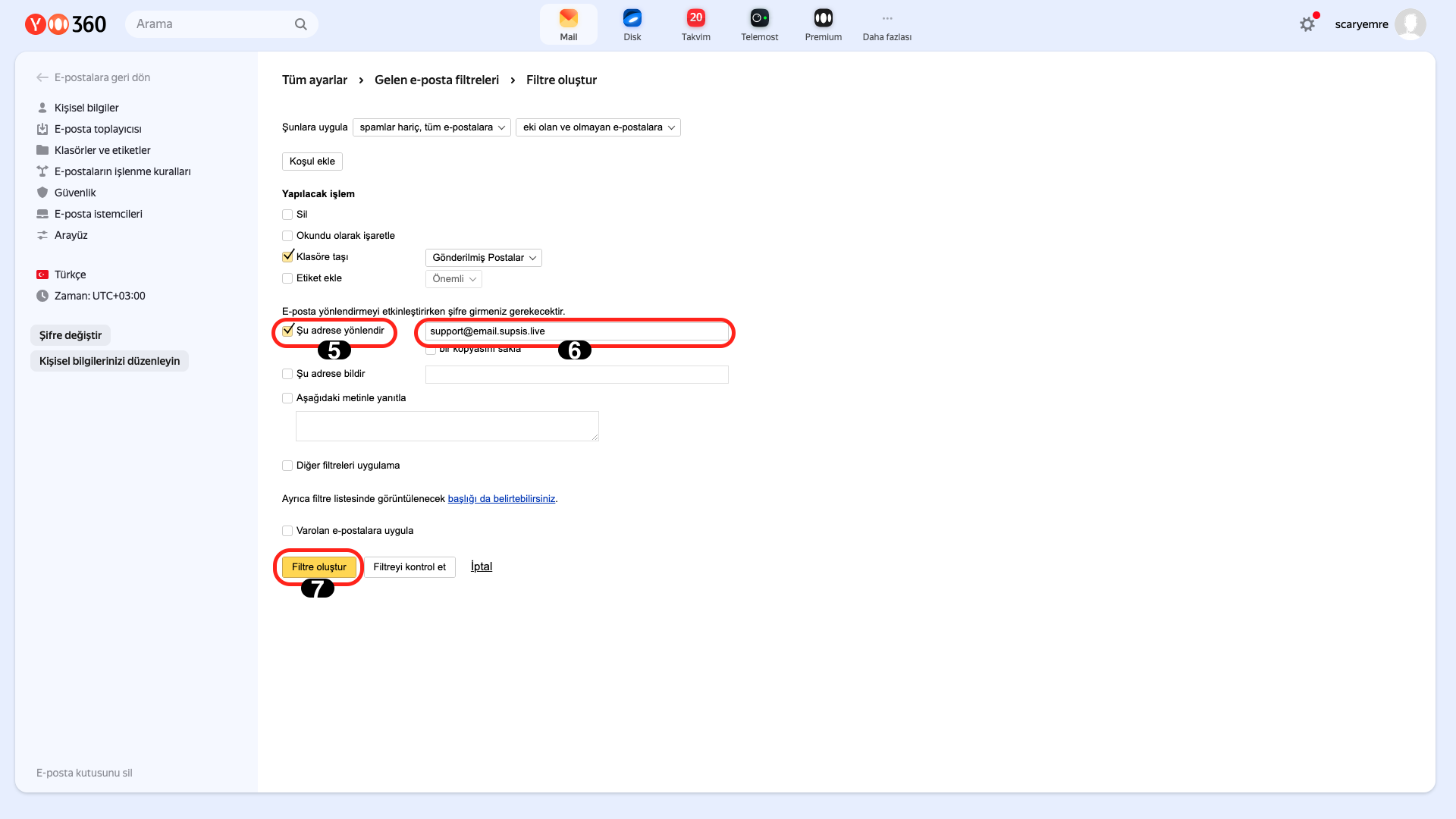
Check the "Forward to this address" box and write your own created email provider address in the box next to it, for example: "yourname@yourpaneladdress.email.supsis.live", then complete the process by clicking the "Add Filter" button.
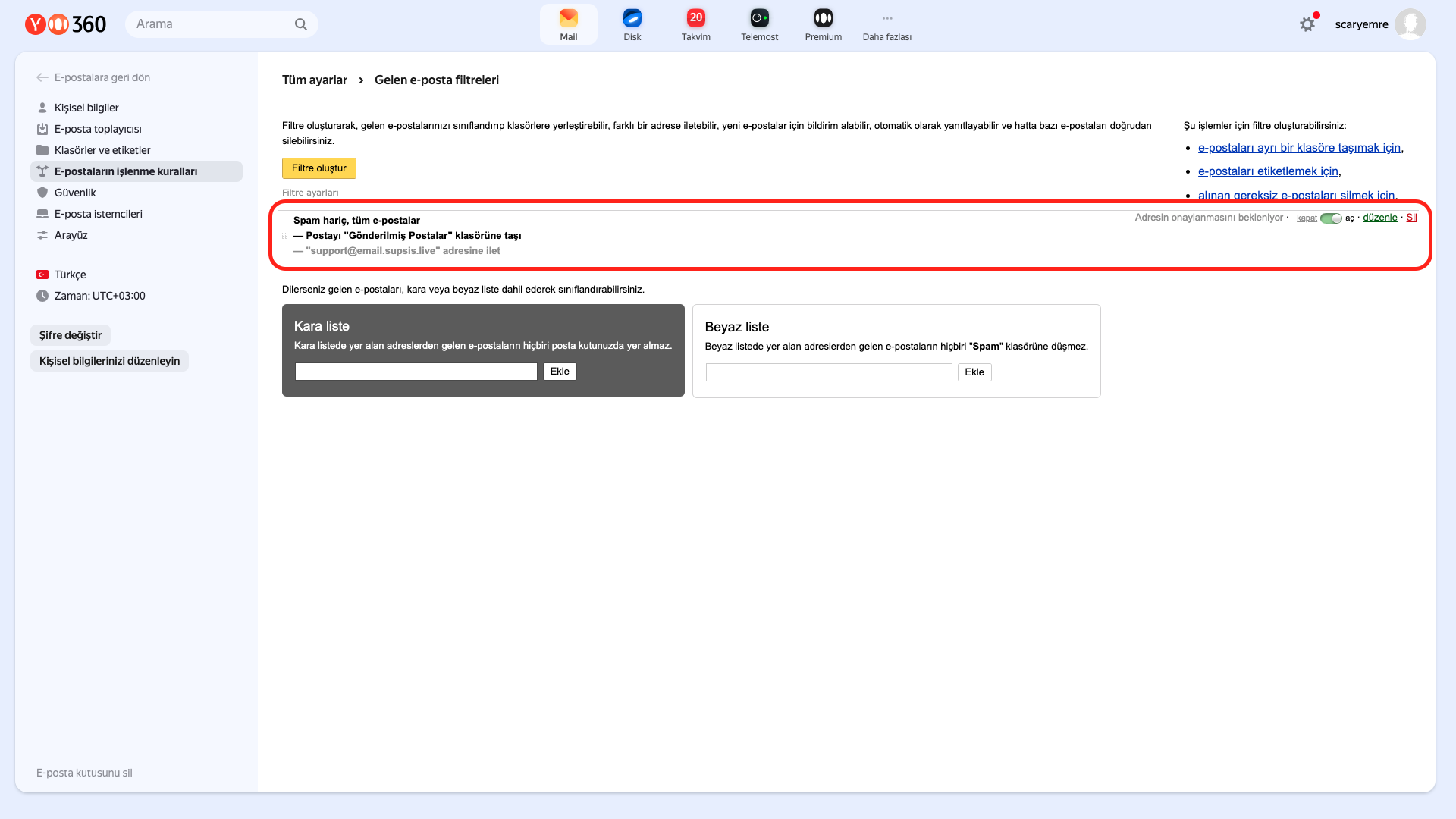
If you have completed all these steps and you see this screen, your integration process has been successfully completed. Now emails coming through Yandex Mail will be forwarded to the address you specified.
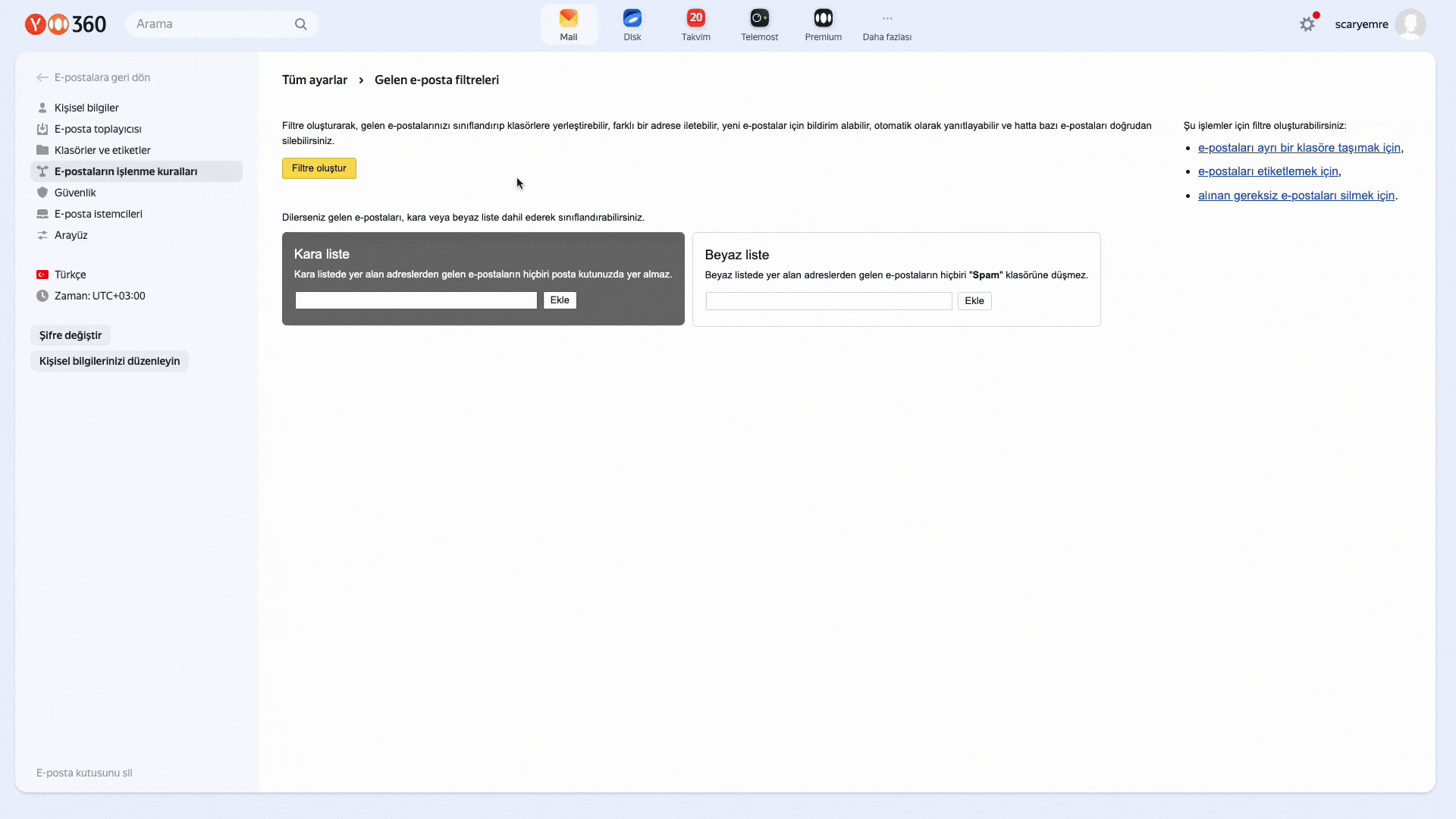
4.) Other Providers
To complete email integration in other providers, you can add forwarding by examining these documents, and if you use a provider other than these documents, you can complete your forwarding process by examining your provider's official documents.
-
Yahoo Mail:
-
iCloud Mail:
-
Yandex.Mail:
-
Zoho Mail:
-
ProtonMail:
Follow these steps after completing the forwarding operations.
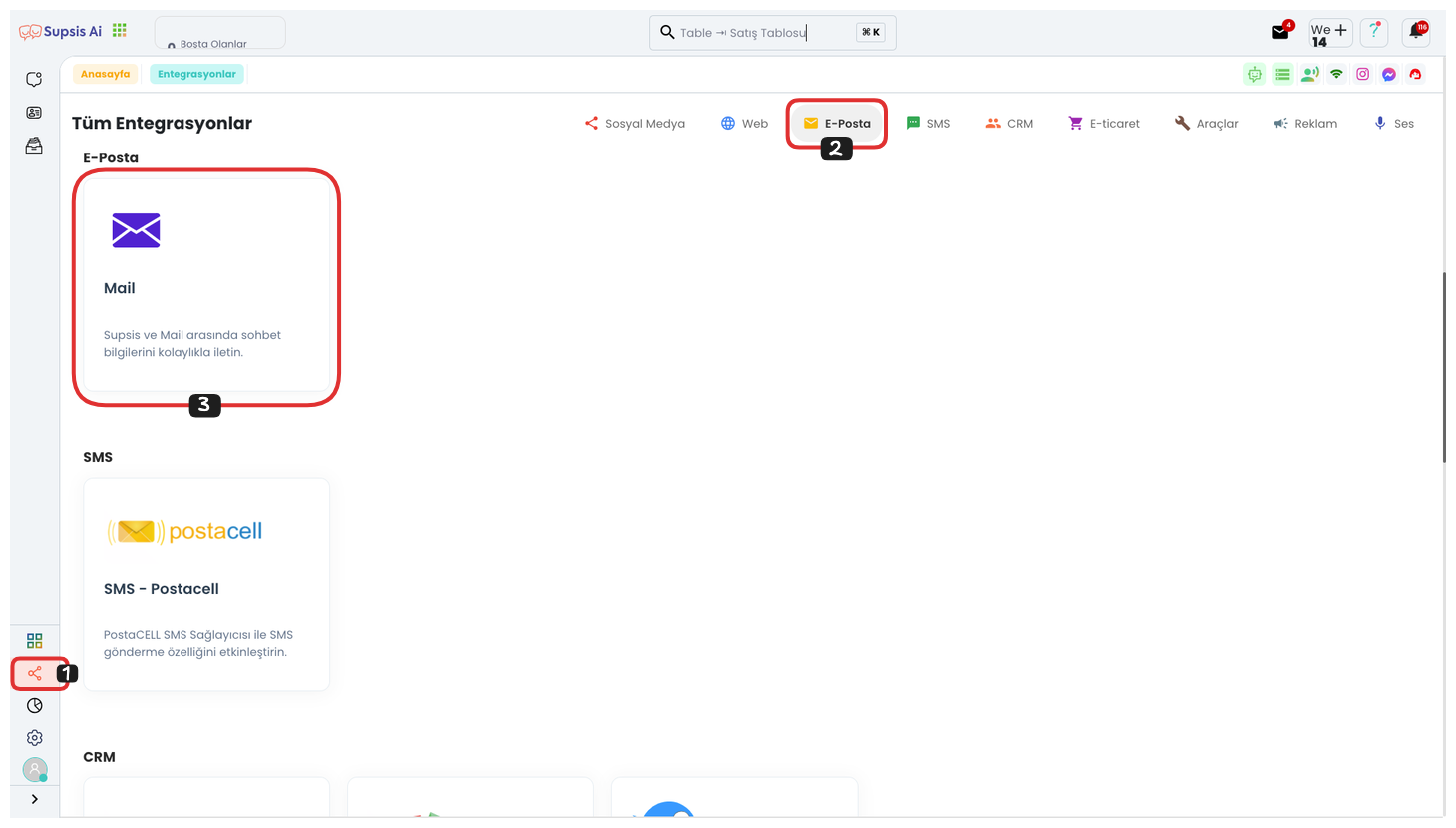
First, go to the Integrations page in the left menu. On the opened page, you can quickly reach the Mail Integration section by clicking the "Email" option from the menu in the upper right corner. After reaching this section, you can switch to the Email Integration page by clicking the "Mail" tab.
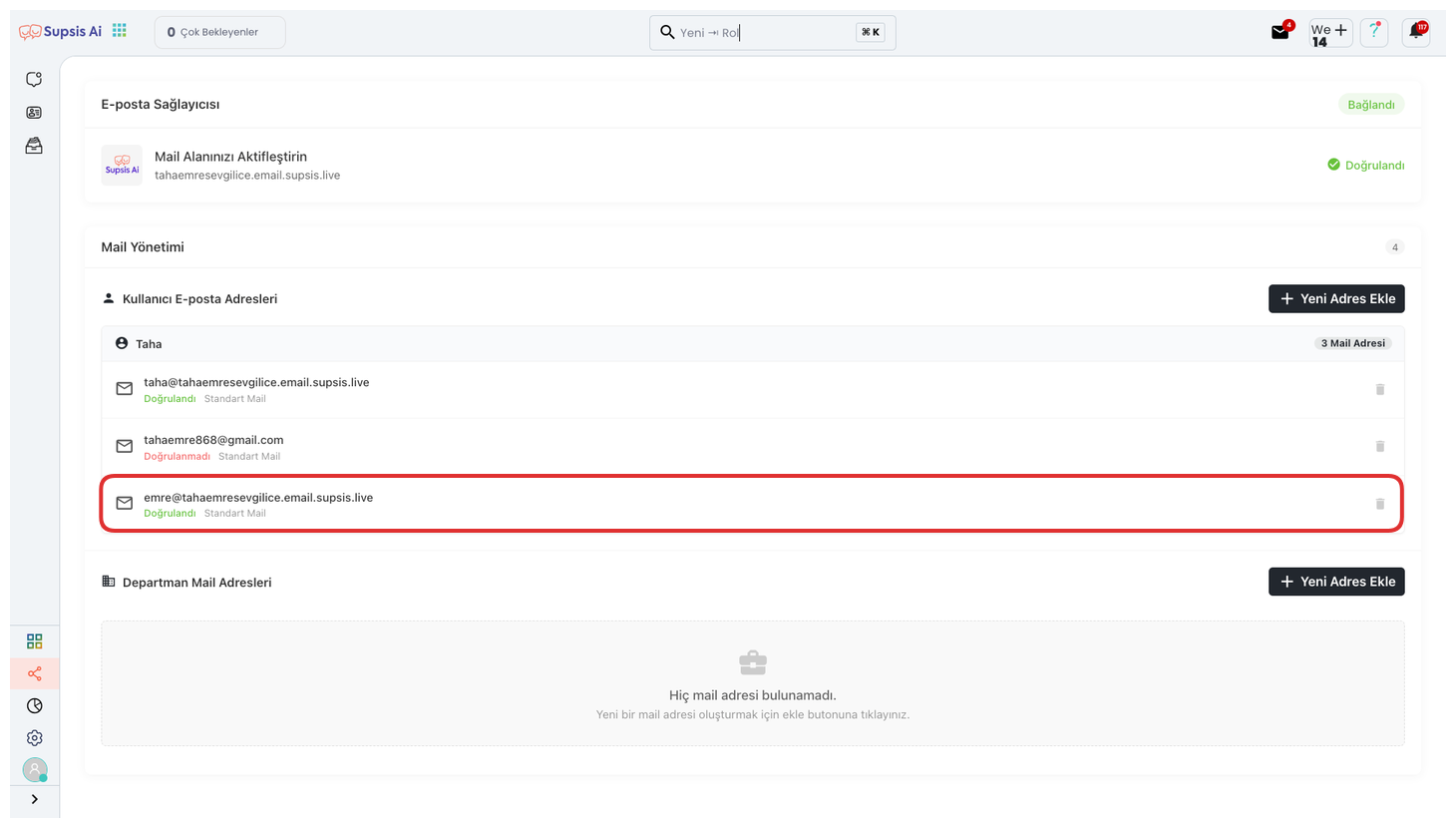
From the opened section, you can continue the process steps by finding and clicking on the provider mail address you created.
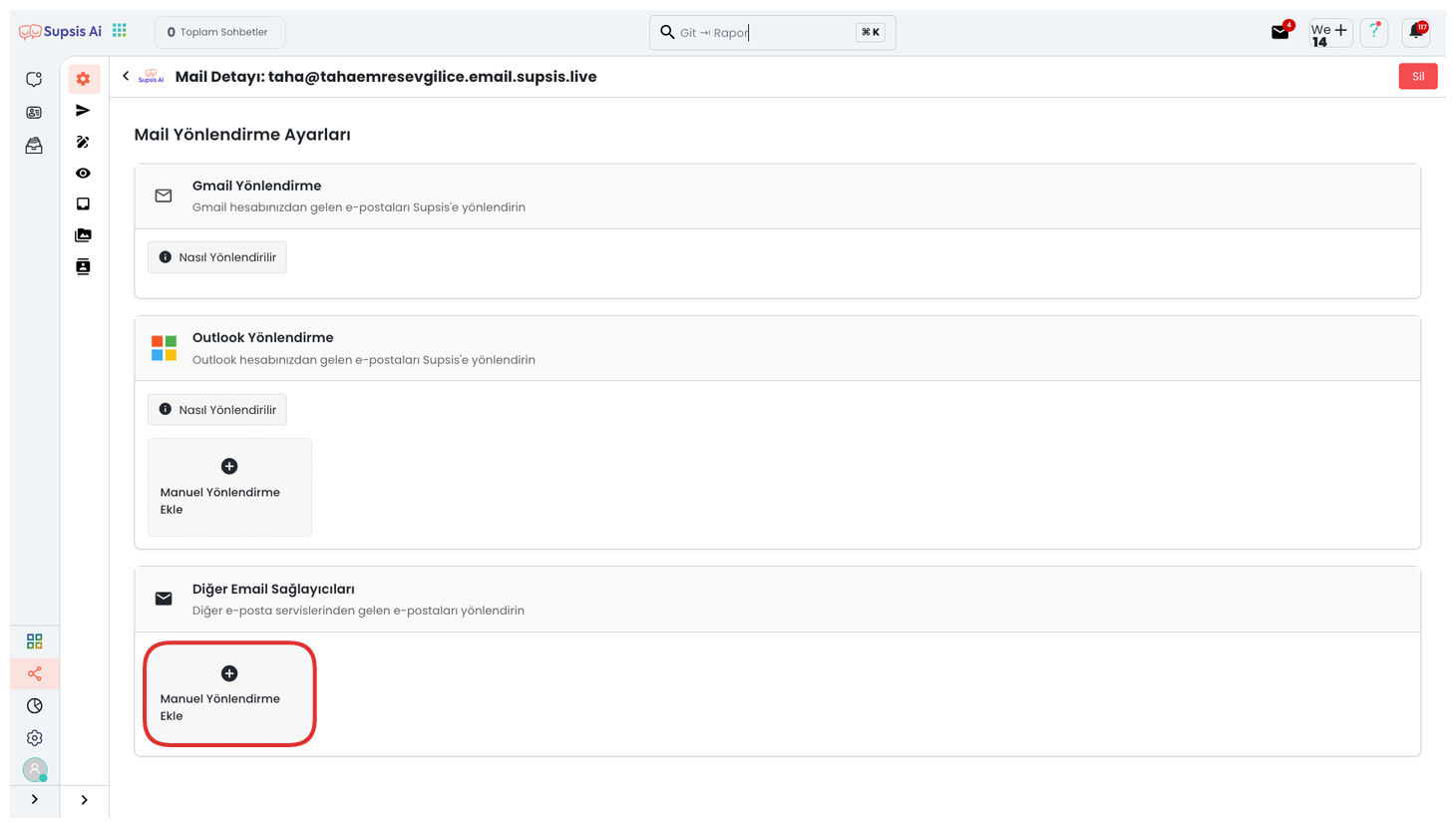
On the opened page, click the "Manual Addition" option under the section that says "Other Email Providers".
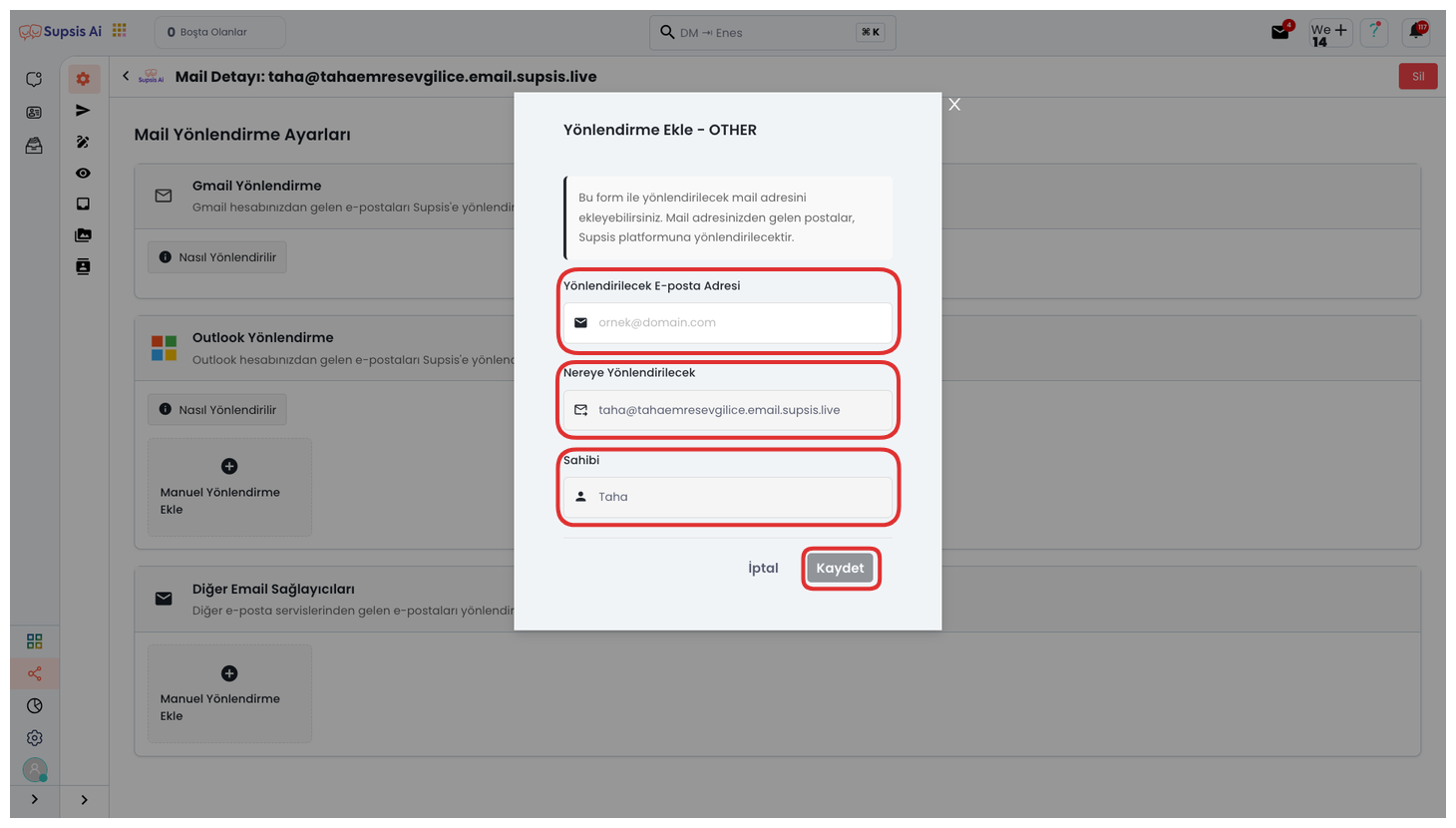
Enter the mail address you want to forward to in the field in the opened module and complete the process by clicking the "Save" button.
5.) Adding Sender Email Address
Thanks to this feature, when you want to perform bulk email sending through the system, you can define a sender email address of your own choice. For example, you can ensure that emails are sent from this address by using a corporate email address belonging to your company (example: info@companyname.com). This operation both increases brand reliability and leaves a professional impression on the recipient side. Additionally, having your corporate email address configured with SPF, DKIM, and similar verification settings reduces the risk of your messages being caught by spam filters.
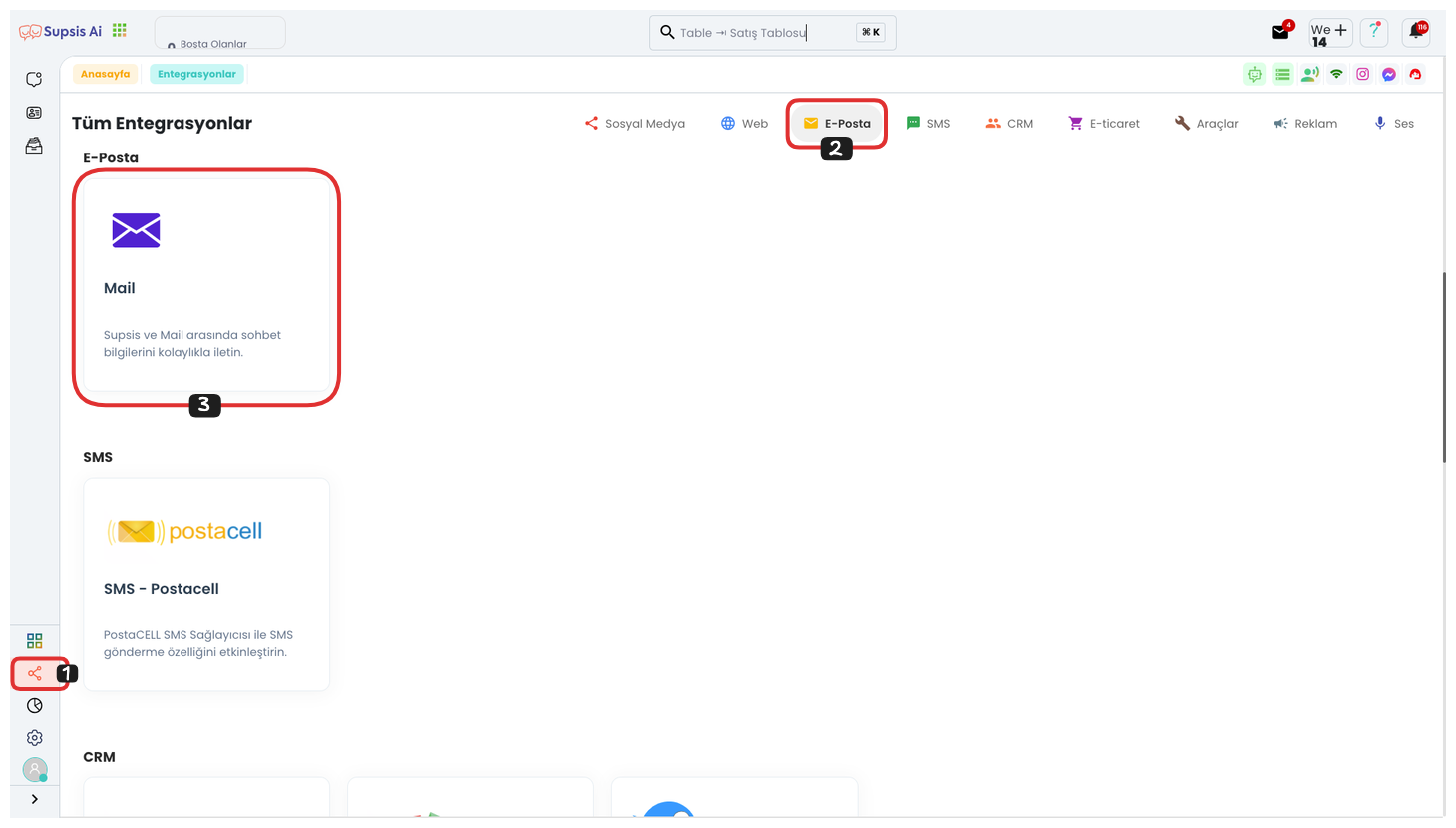
First, go to the Integrations page in the left menu. On the opened page, you can quickly reach the Mail Integration section by clicking the "Email" option from the menu in the upper right corner. After reaching this section, you can switch to the Email Integration page by clicking the "Mail" tab.
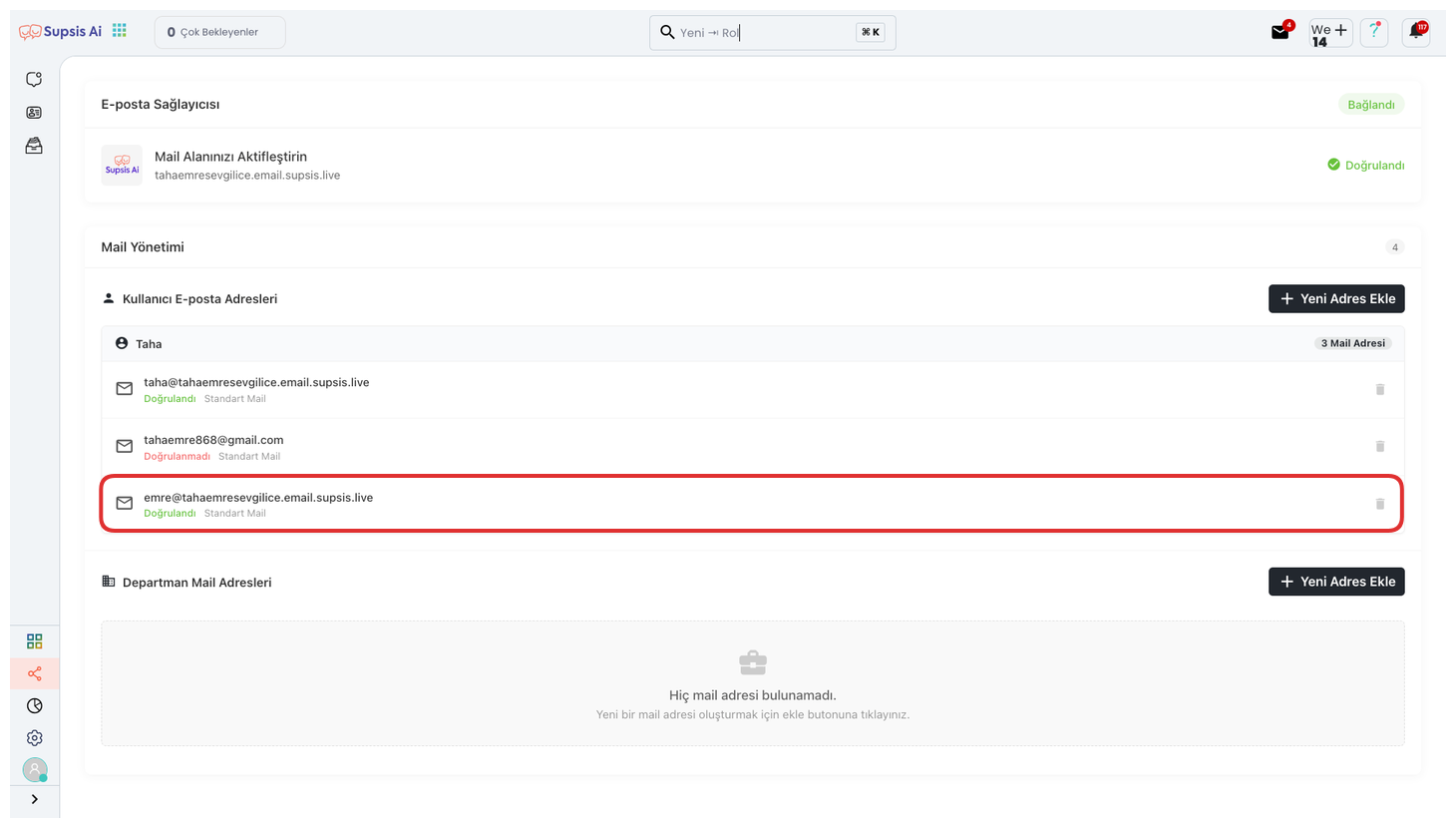
From the opened section, you can continue the process steps by finding and clicking on the provider mail address you created.
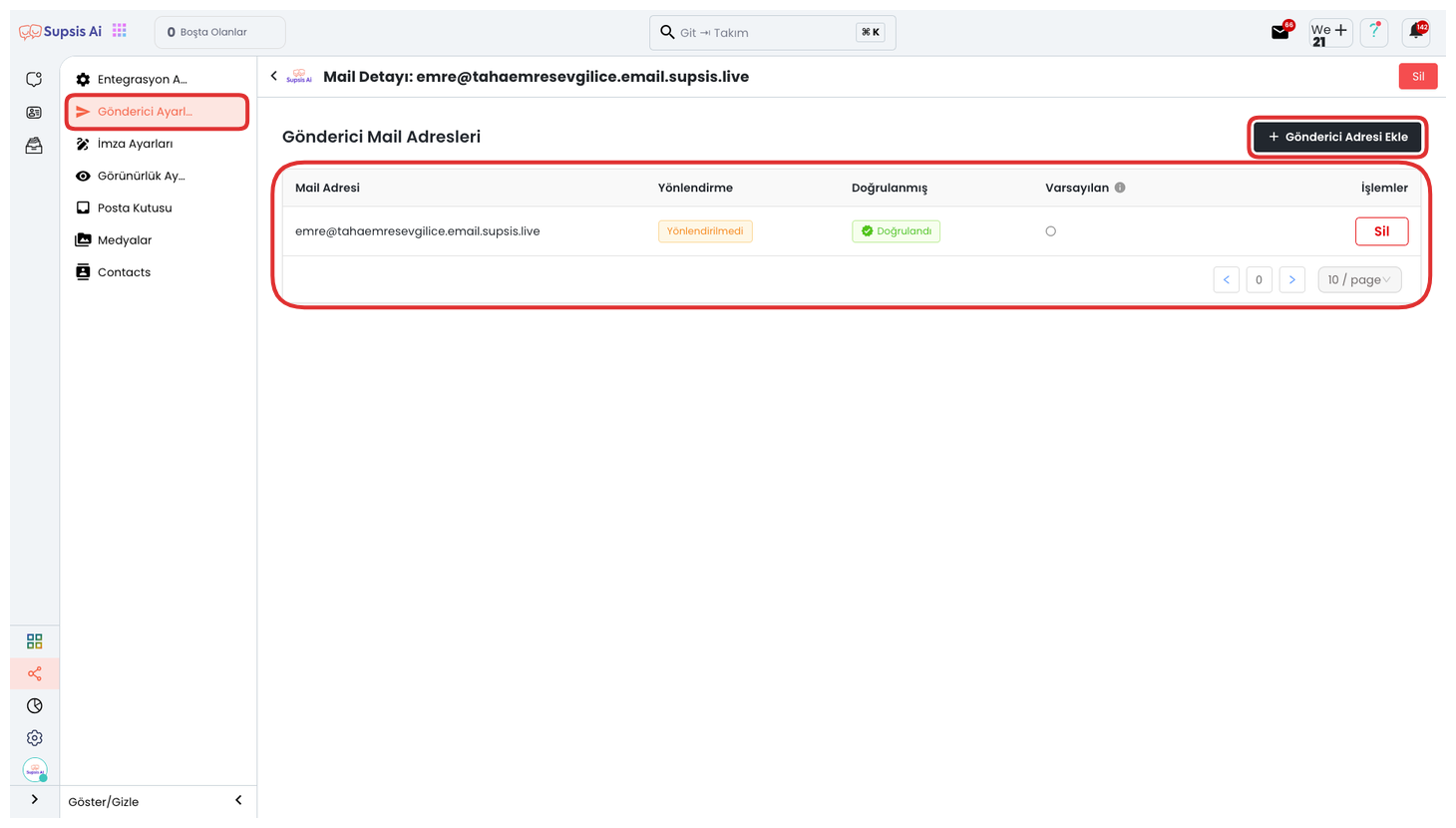
By entering the "Sender Settings" tab in the left menu, you can view the status of email addresses defined in the system. In this section, you can track whether the address is verified and its active status. To add a new sender address, it is sufficient to click the "Add Sender Address" button. You can define your corporate email address to the system through the opened form. This way, your email sendings are made through the corporate identity you specified.
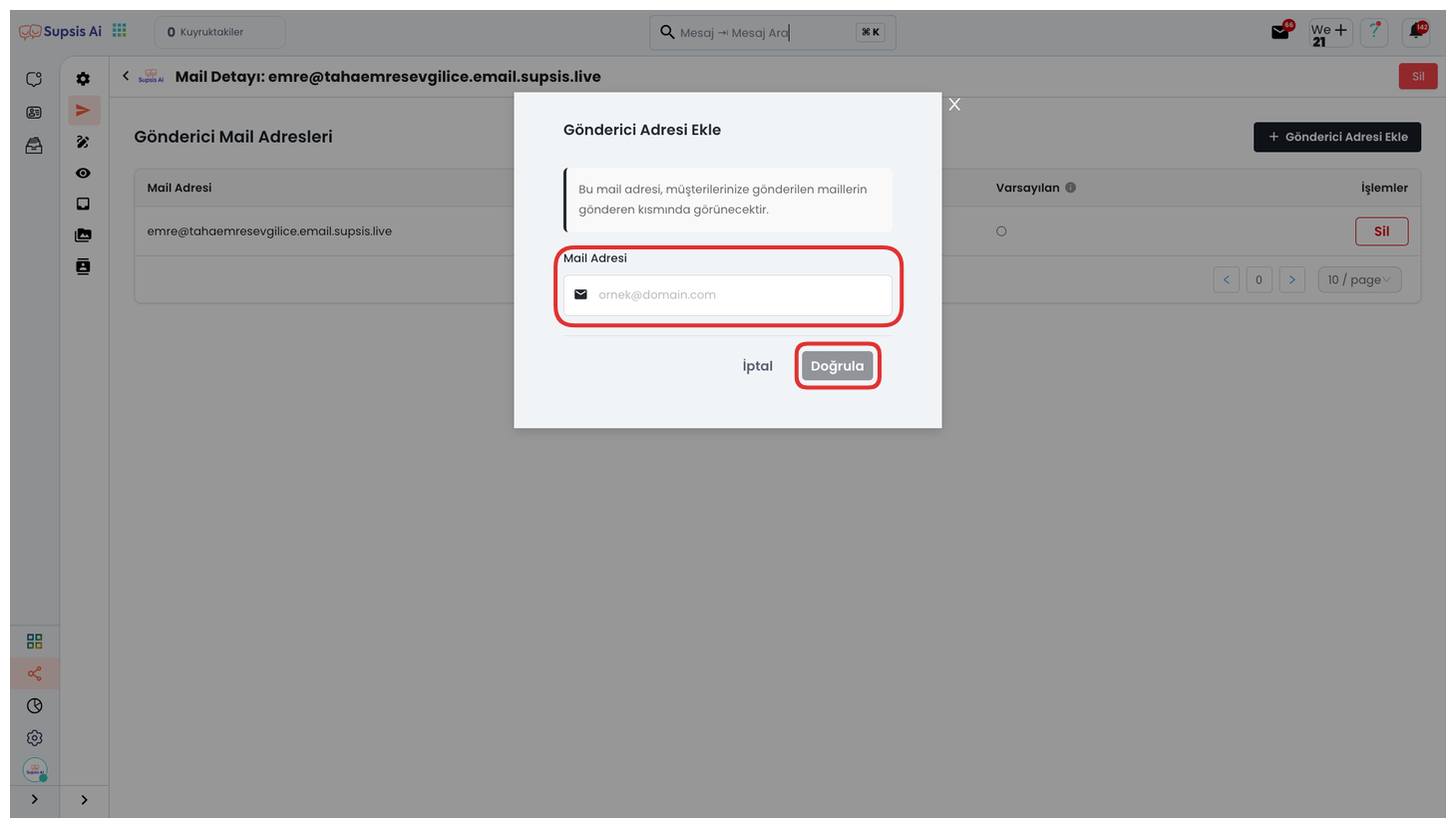
In the "Mail Address" field in the opened modal, you can enter your own corporate email address or a different email address you want to use. Then, by clicking the "Verify" button, you can ensure that a verification link is sent to the address you specified by the system. You can complete the verification process of the address by clicking this link and start using it as a sender. The address cannot be used actively without completing the verification process. This step is mandatory to increase sending security and deliverability.
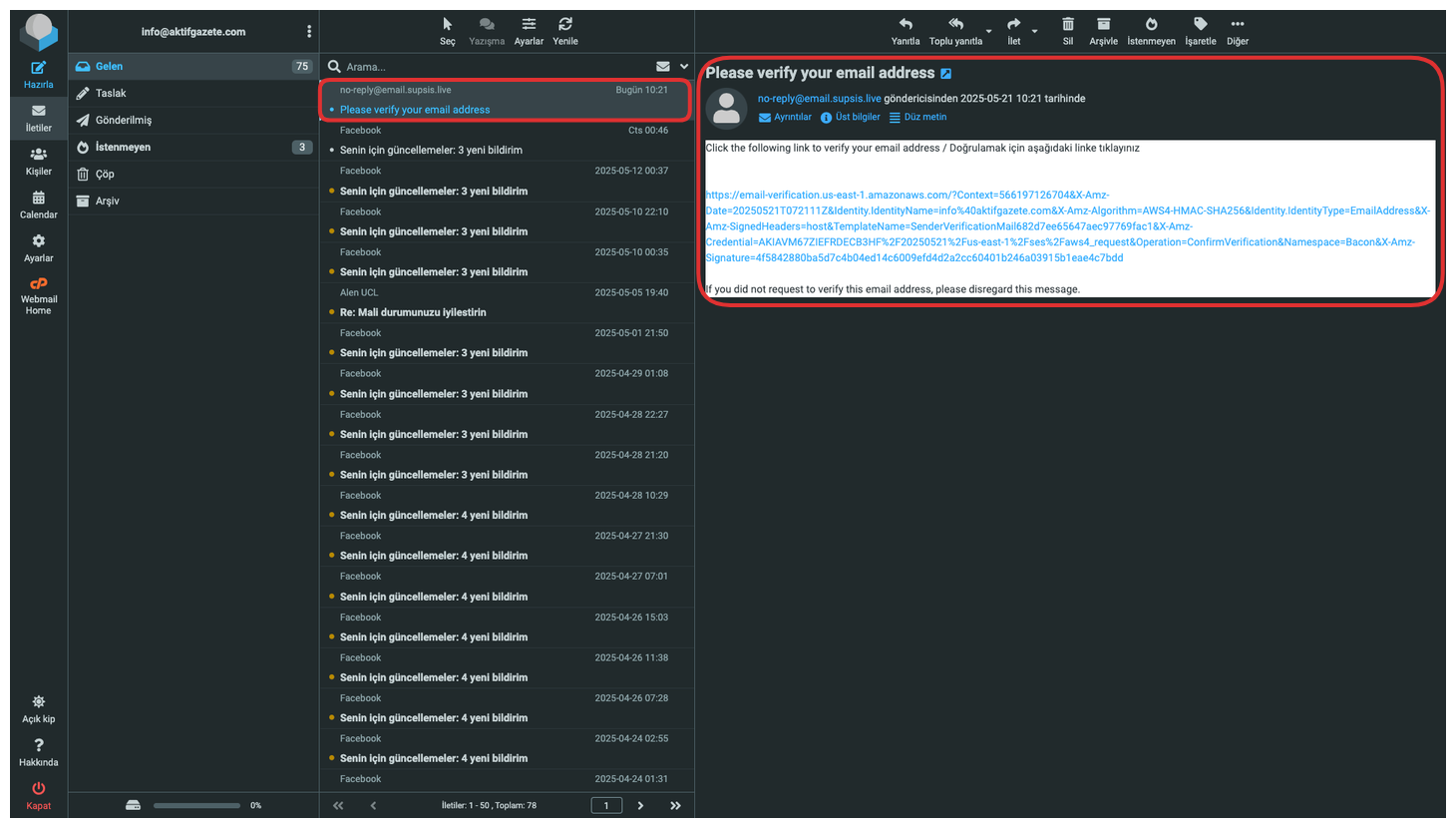
First, log into the management panel where your email address is connected and check your inbox. Open the verification email sent by the system and click the verification link in it. You can complete the verification process securely by being redirected through this link. When verification is completed, your email address becomes active in the system and can be used as a sender. This operation is necessary for sendings to be done correctly and reliably.
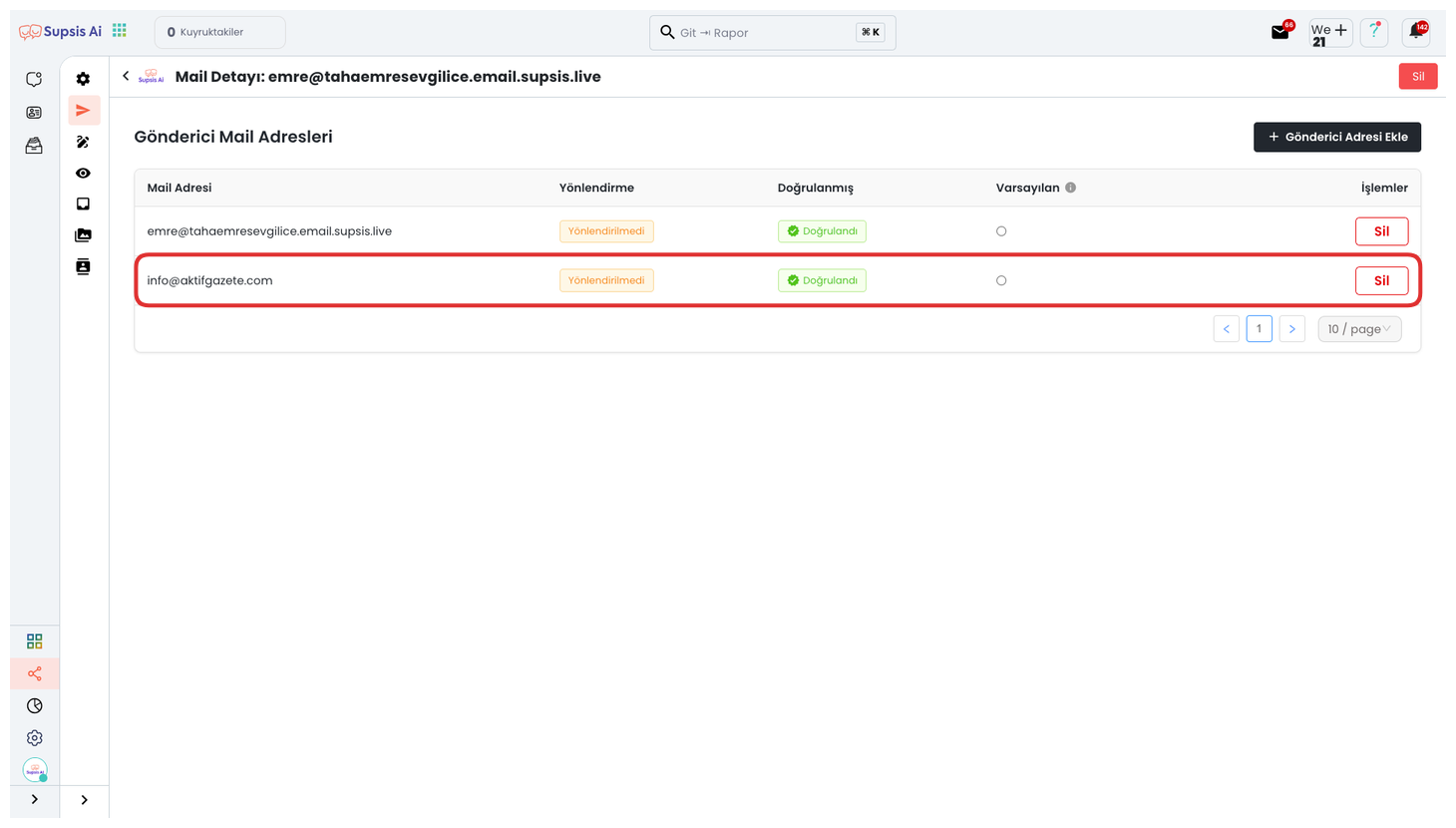
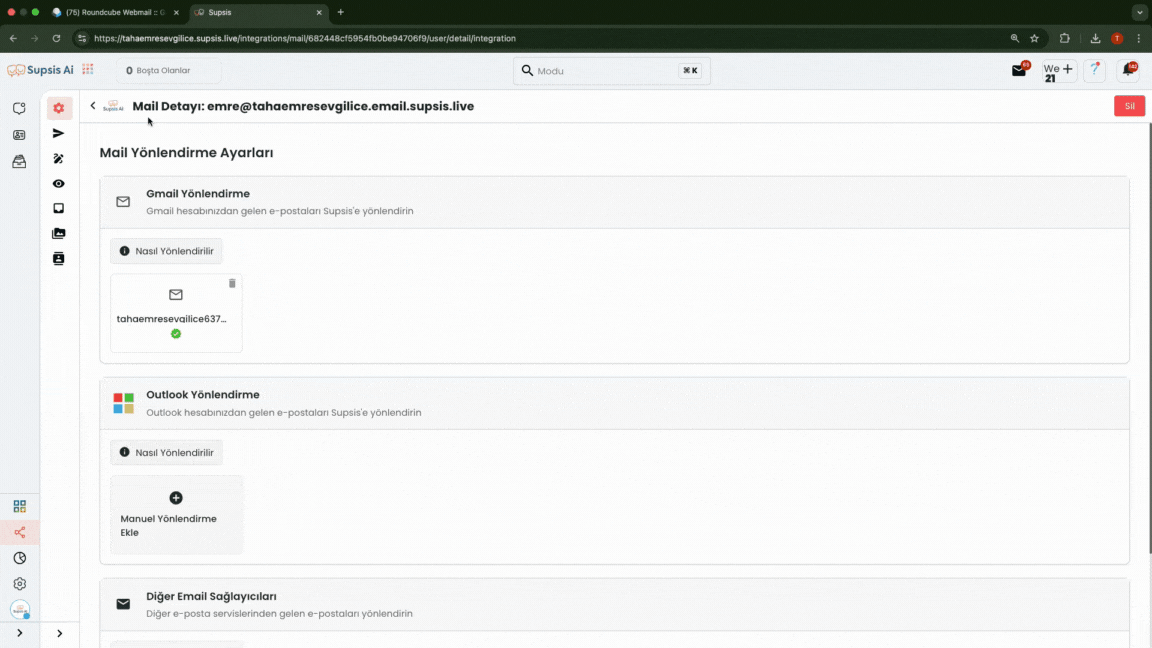
After completing all these verification steps, your email address is successfully added and verified to the system. Now you can perform your bulk email sendings through this address safely and smoothly. When verification is completed, the system defines the address as active and makes it available in the sender list.