Chat Balloon Settings
- Follow the steps below to adjust the settings of your chat balloon.
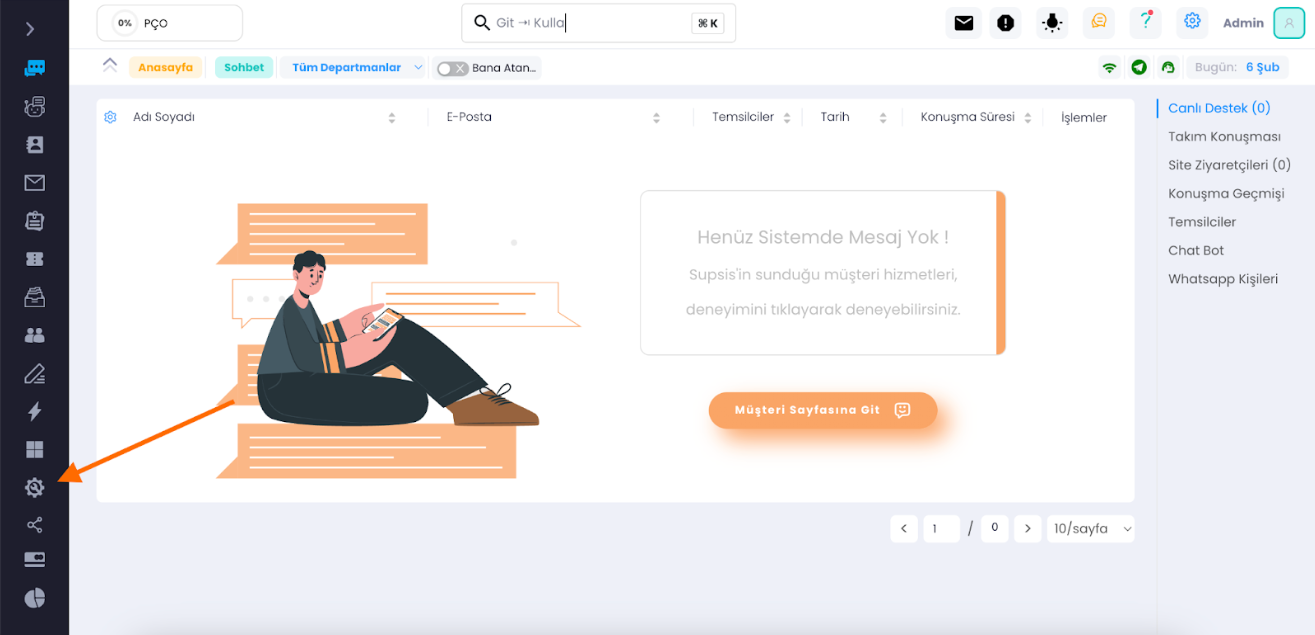
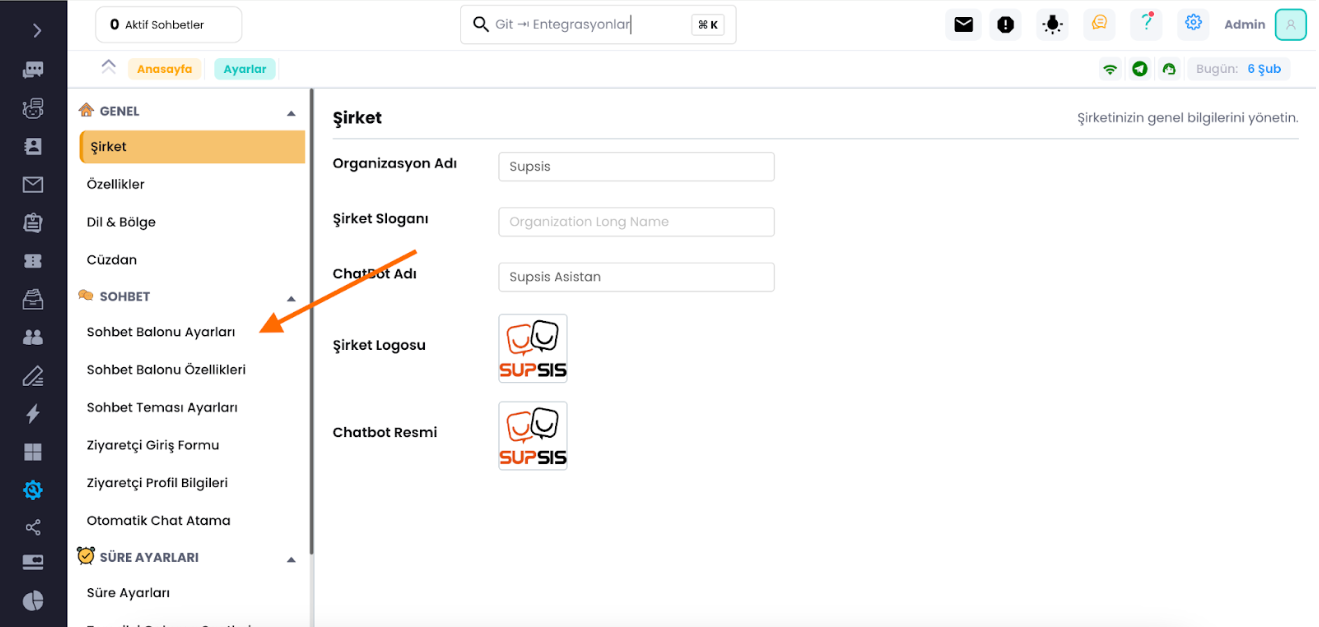
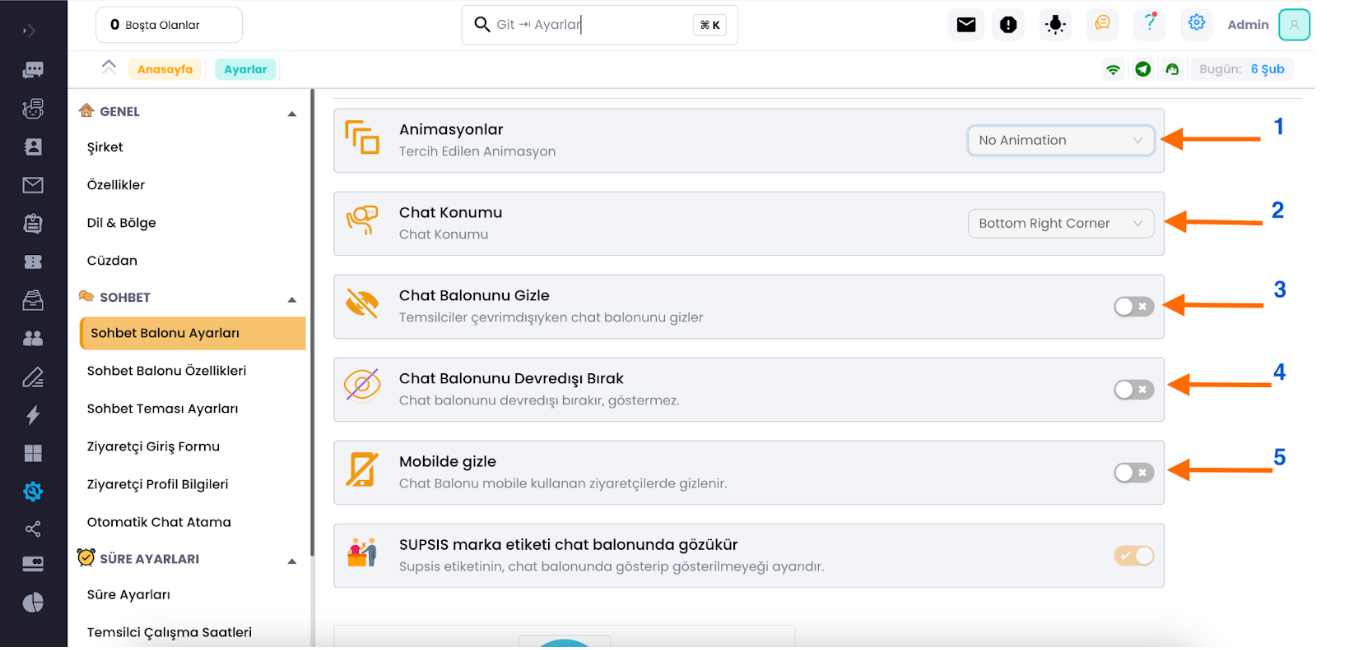
- Settings in order:
1-) You can adjust the animation when the chat balloon opens.
2-) You can adjust the position of the chat balloon.
3-) Hide the chat balloon when you have no online representatives.
4-) You can toggle the chat balloon on and off.
5-) Hide the chat balloon for visitors accessing your site from mobile.
- In the section below, I will show you how to customize the appearance of your chat balloon. You can also make these customizations from the chat balloon settings menu.
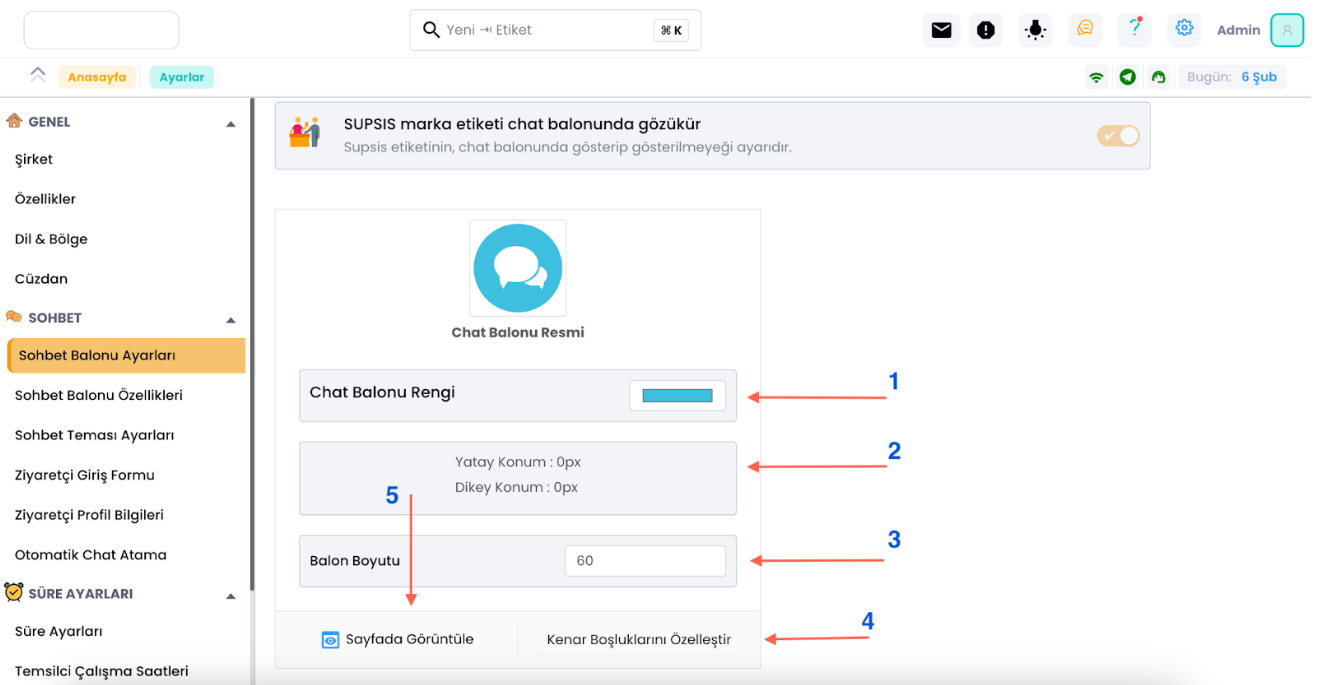
In Order:
1-) You can set the color of the chat balloon.
2-) You can adjust the horizontal and vertical position of the chat balloon.
3-) You can adjust the size of the chat balloon.
4-) You can customize the position of the margins.
5-) You can test how the customized chat balloon will appear on your website.
Chat Balloon Features / Dropdown Menu
The "Chat Balloon Dropdown Menu" is a feature that allows users on a website or application to quickly and easily communicate to get help on a topic or ask a question. This feature typically appears as a small icon in the bottom right corner and when clicked, a window or balloon pops up. The Chat Balloon Dropdown Menu provides users with the option of live chat, allowing you to respond to their questions quickly and effectively. This enhances the user experience and can increase customer satisfaction. In conclusion, the Chat Balloon Dropdown Menu allows users to communicate more easily and quickly on your website or application.
- Now let's customize the popup window of the chat balloon. First, I'll show you an example popup window to understand how it works.
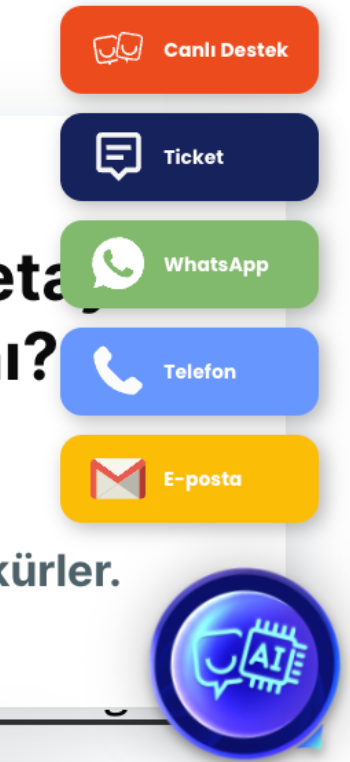
- The popup window is our system where you can connect multiple channels and enable your customers to reach you from the channel they want. Let me show you how to customize it.
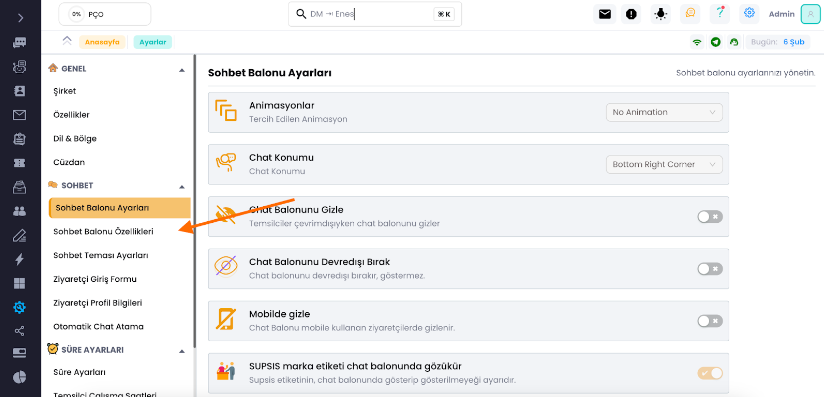
- Enter the area indicated by the arrow.
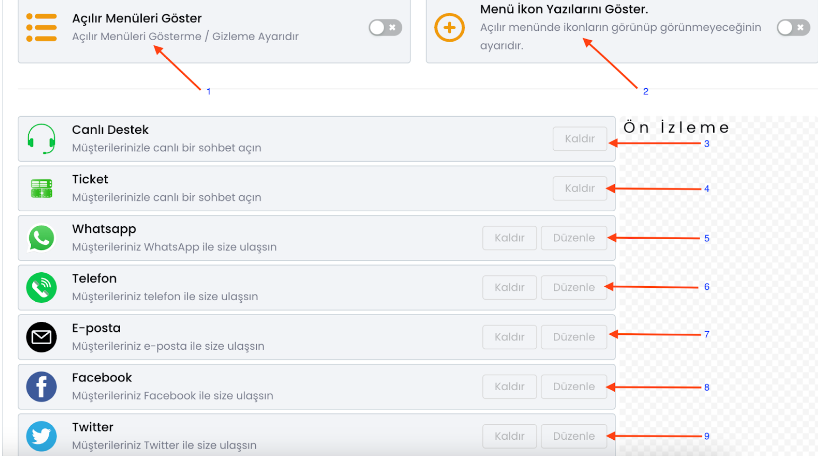
In Order:
1-) You can enable or disable the popup menu.
2-) If enabled, the name and icon of the channel you linked will appear in the popup menu; if disabled, only the icon will appear.
3-) Allows customers to interact with the live support system.
4-) Allows customers to leave a ticket for you.
5-) Allows customers to contact you via WhatsApp channel.
6-) Allows customers to access your phone number with one click.
7-) Allows customers to contact you via email channel.
8-) Allows customers to contact you via Facebook channel.
9-) Allows customers to contact you via Twitter (X) channel.
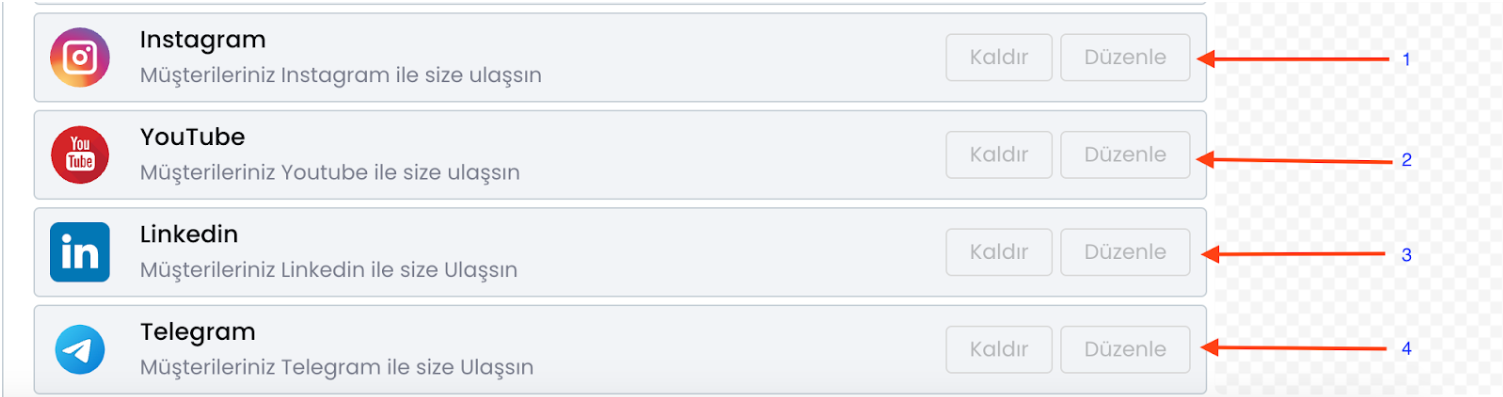
1-) Allows customers to contact you via Instagram channel and access your Instagram account.
2-) Allows customers to access your YouTube channel.
3-) Allows customers to contact you via LinkedIn channel and access your account.
4-) Allows customers to contact you via Telegram channel.
This panel allows you to customize it according to your request. This way, you will guide your customers more easily when they enter your website.
As seen, Supsis has such a simple interface. If you encounter any problems, our support team can always communicate with you. We are happy to solve your problem. Because our users are very important to us. You can access our Supsis website here and request support.