Notification Settings
-
If you want to determine all notifications you want to receive generally, let's go to the "Settings" section as shown in the photo below.
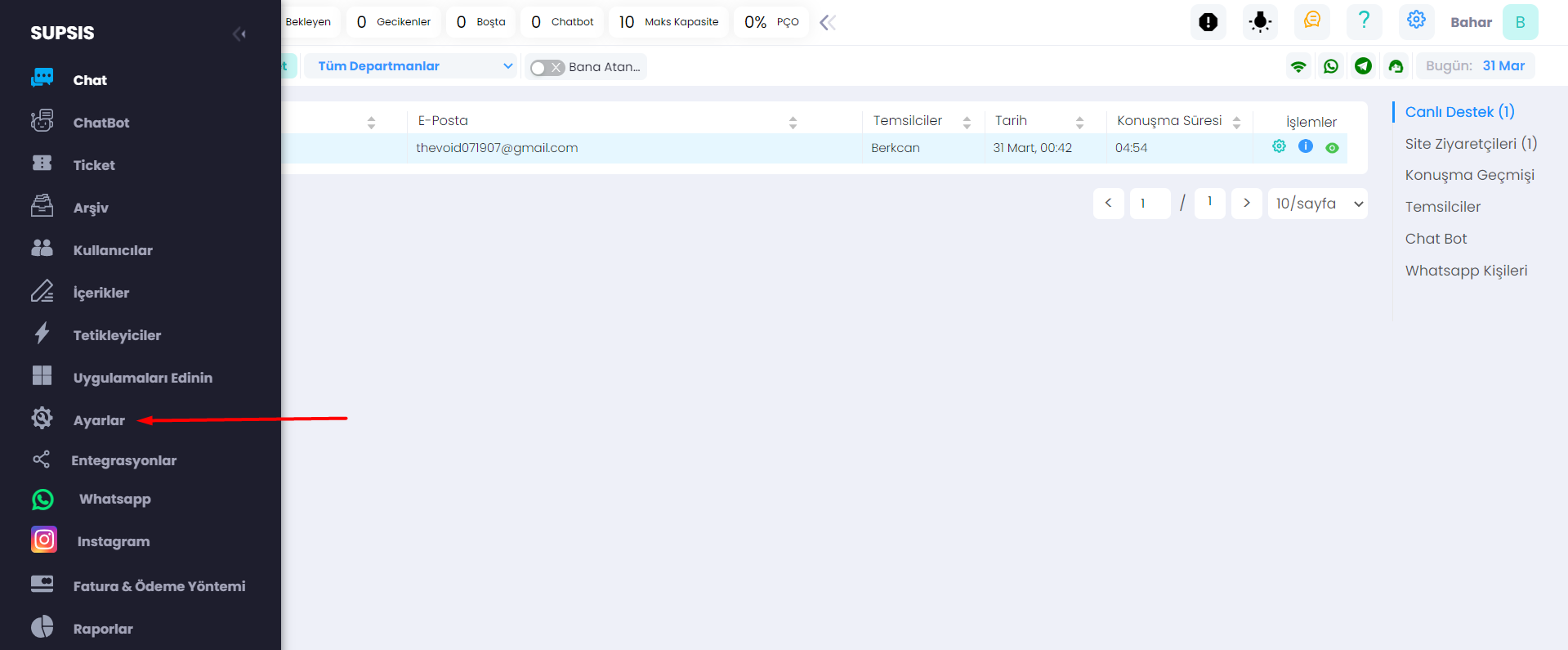
-
Then let's go to "Notifications" under the "My Account" section at the top. Here, you can see all notifications in detail. You can activate or deactivate any of them. You have options such as receiving notifications on mobile but not on desktop, according to your preference.
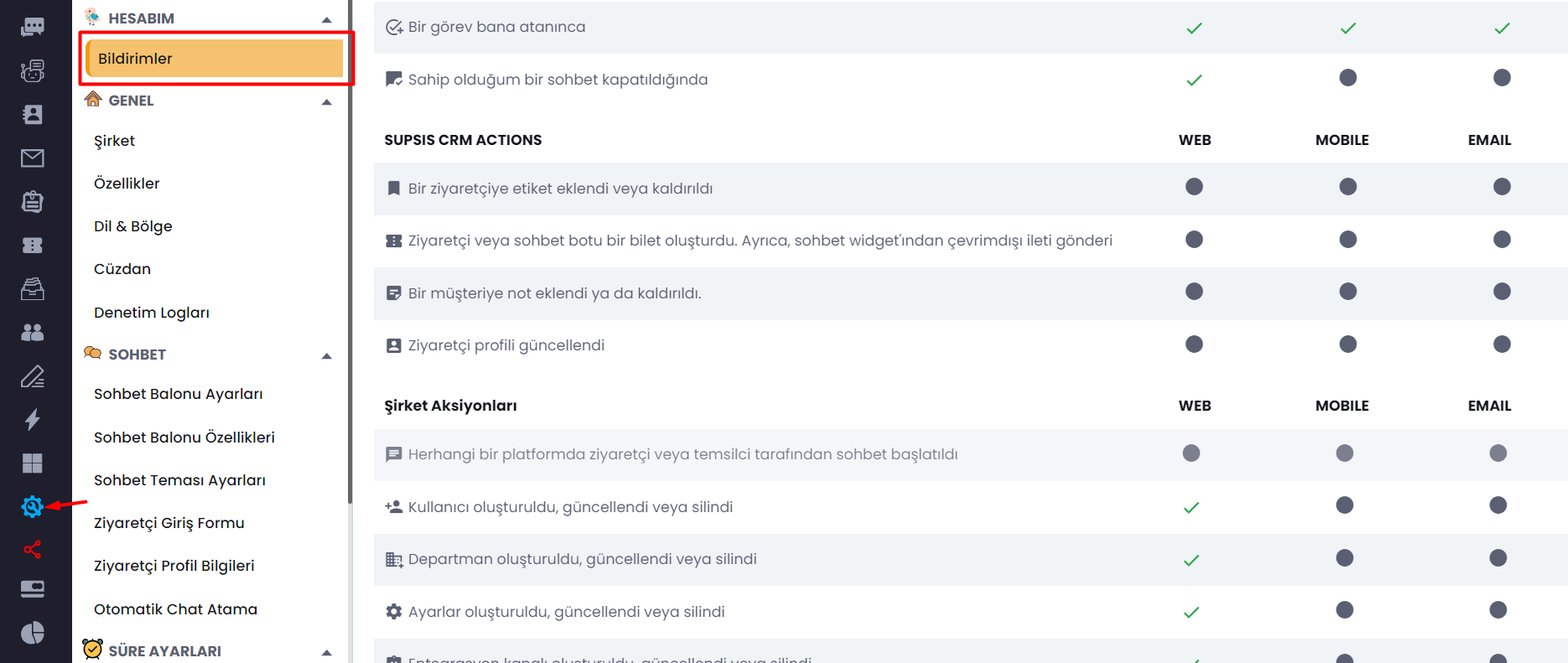
-
When a notification arrives, it will appear on your desktop as shown in the photo.
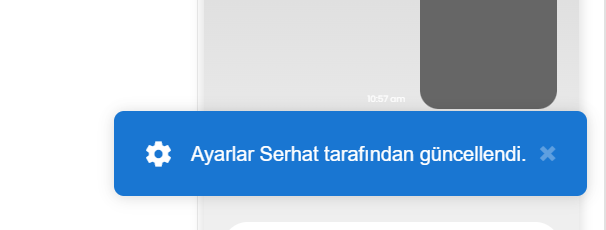
Delegate Notification Sounds
From here, you can make custom sound settings for notifications according to their types. You can change the sound, decrease or increase the notification sound. This feature is very important for you because by putting different notification sounds for different situations, you can distinguish them more easily based on the notification sound. For example, if a customer visits your site, you can have a notification sound for them, and a different notification sound for visitors who connect to live support. Now let's move on to how this can be configured.
-
First, click on the icon above our photo in the top right corner.
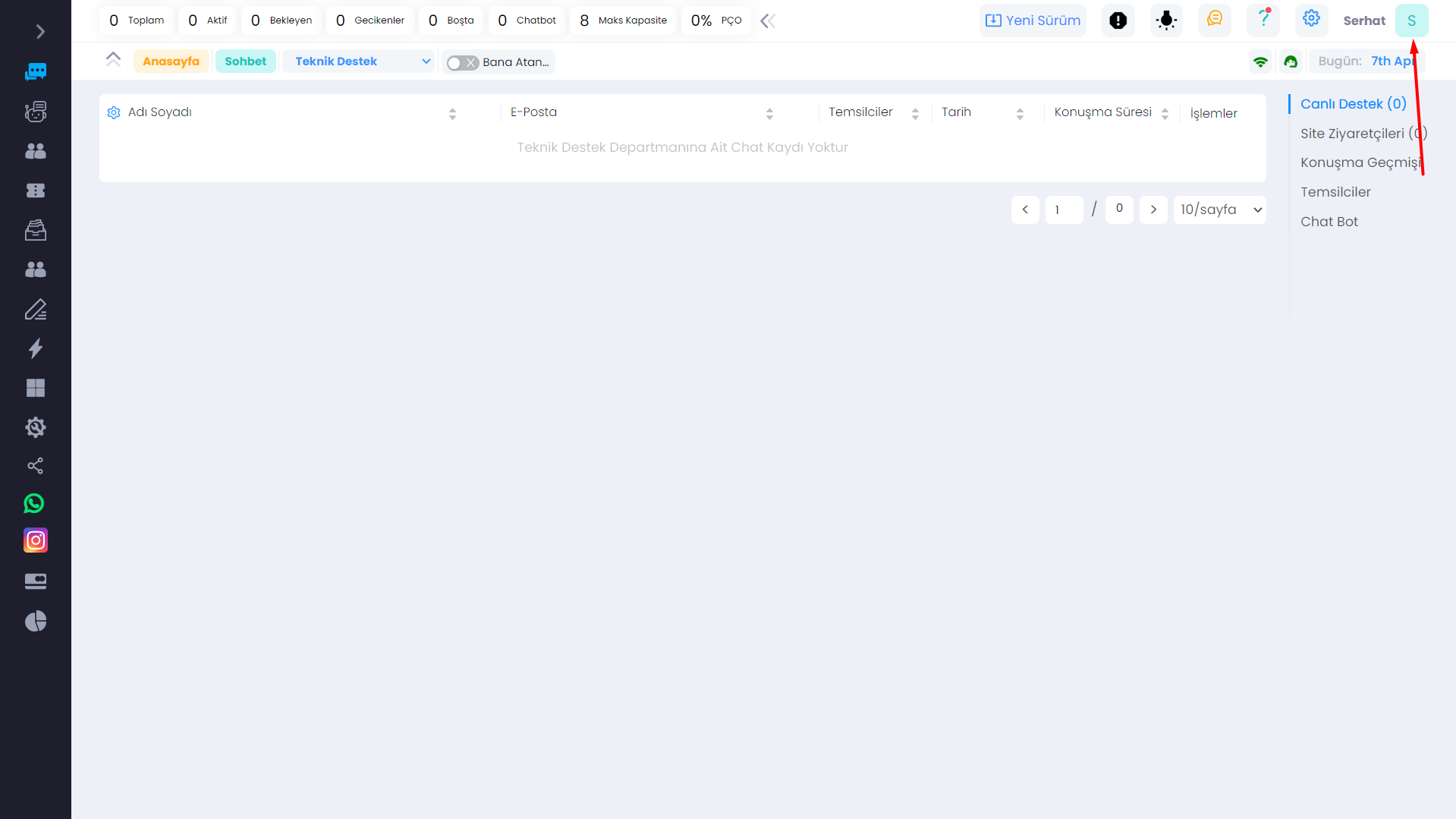
-
Then click on delegate settings.
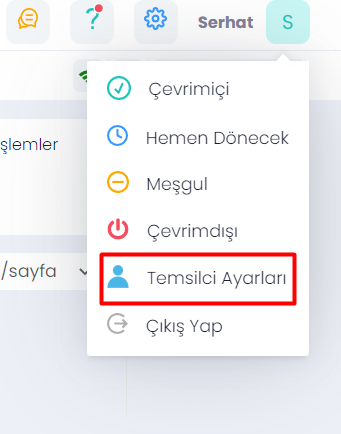
-
You can make all settings from the window that opens.
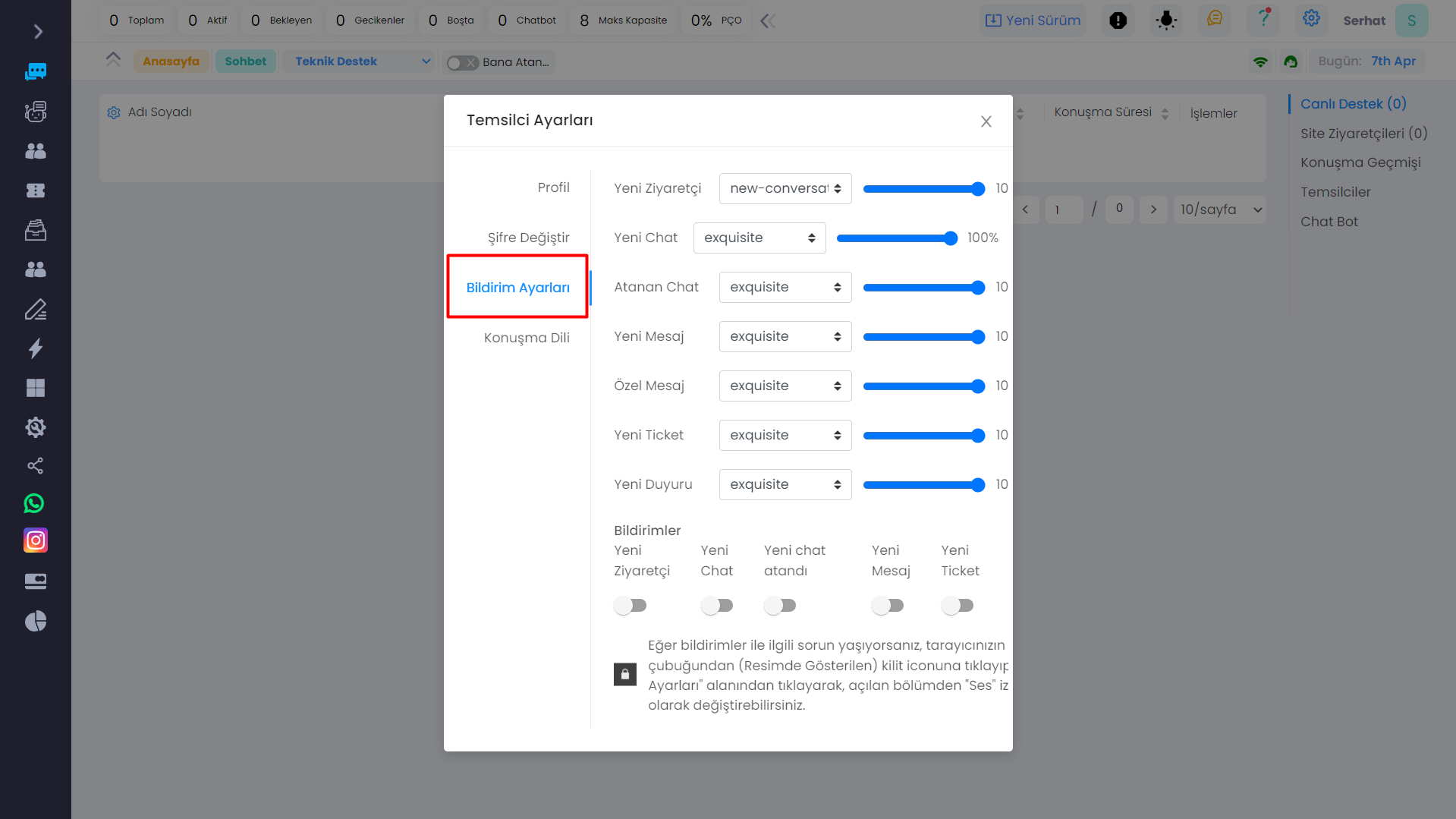
-
New Visitor: Notification setting for visitors coming to your website.
- New Chat: Notification comes for every new chat coming to the system.
- Assigned Chat: Notification setting for every new chat assigned to you.
- New Chat: Notification setting for the chat assigned to you.
- Private Message: Notification setting for messages coming from team chat.
- New Ticket: Notification setting for ticket.
-
New Announcement: Notification setting for incoming announcement messages.
-
You can manually open or close notifications for which notification sound you want.
Delegate Settings
From delegate settings, you can adjust the notification sound level, turn notifications on or off, change username - change password, and indicate activity status. You can easily fulfill these requests from the top right corner of our panel.
- Attention! If you are experiencing problems with notifications, you can click on the lock icon in your browser's address bar (as shown in the image) and change it to "Allow" from the "Site Settings" section that opens.
The video below can help you.