Pop Up (Smart) Triggers
Advanced Triggers allow you to create customized messages for visitors to your websites and Chat Pages. These are the most complex types of triggers that need to be configured. However, once you learn how to set them up, you can reach your visitors with powerful automated messages based on their past actions and the conditions you've set. Let's go over how to use triggers.
First, let's navigate to the trigger menu from the left side. From here, you can activate or deactivate all triggers as indicated.
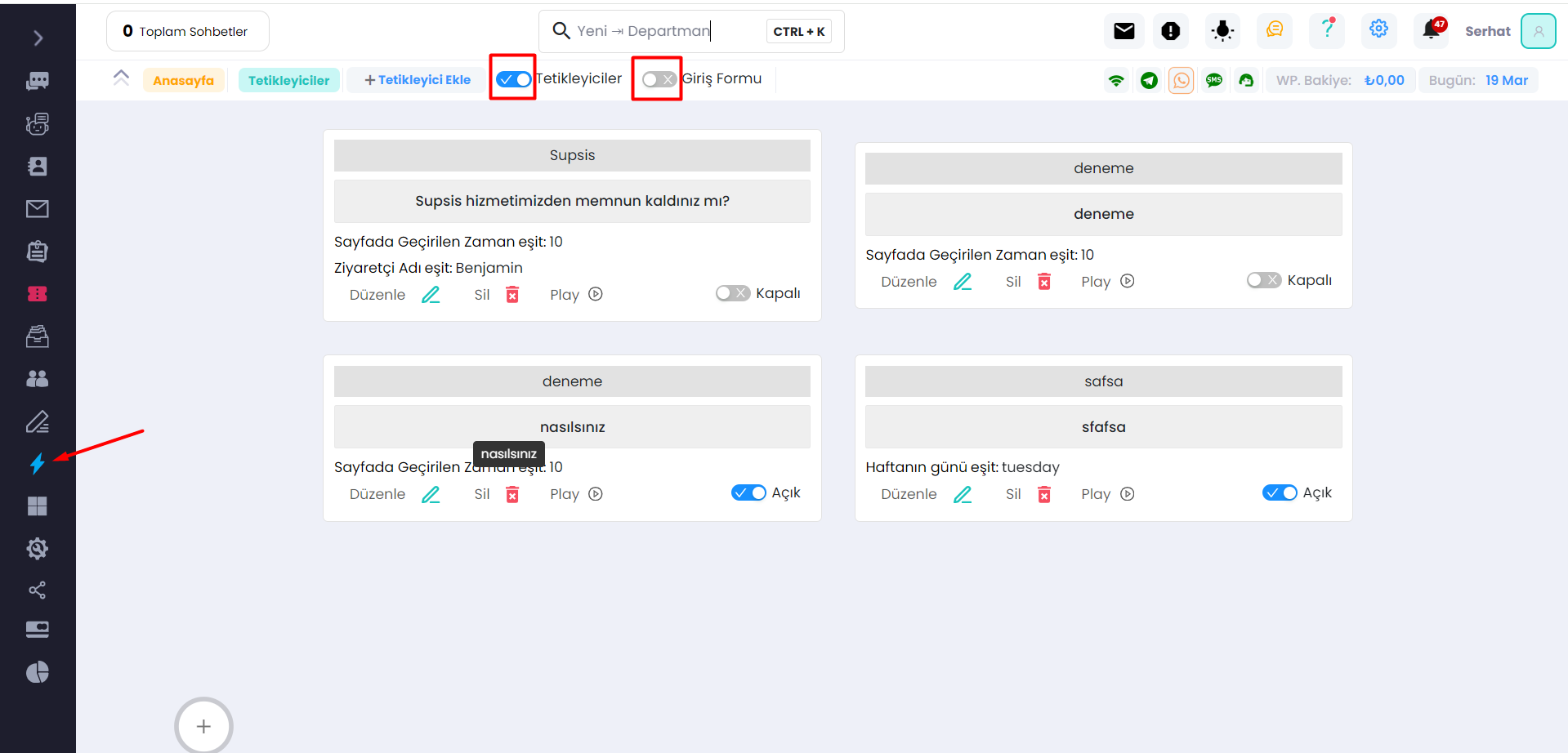
To create a trigger, press one of the buttons indicated by the arrow above.
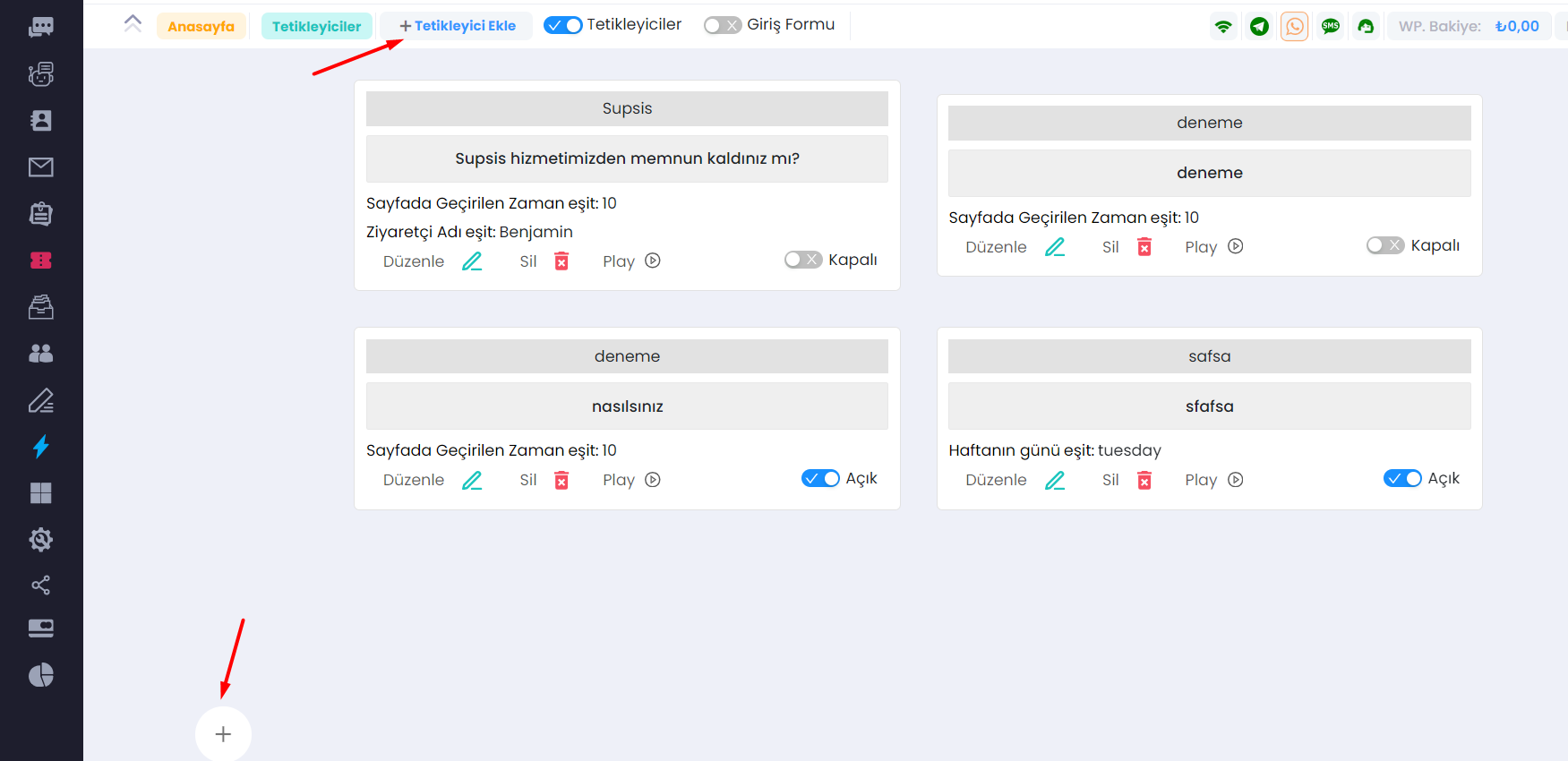
By clicking on the "Title" section at the top, you can create a title for your trigger. (Naming your triggers helps you
keep your trigger list organized as it grows.) After creating our title, you can activate the "Open Chat Bubble," "Ask a
Question," and "Company logo and name" options below the "Title" statement if you wish. This will trigger users based on
the conditions you specify and attract your users' attention.
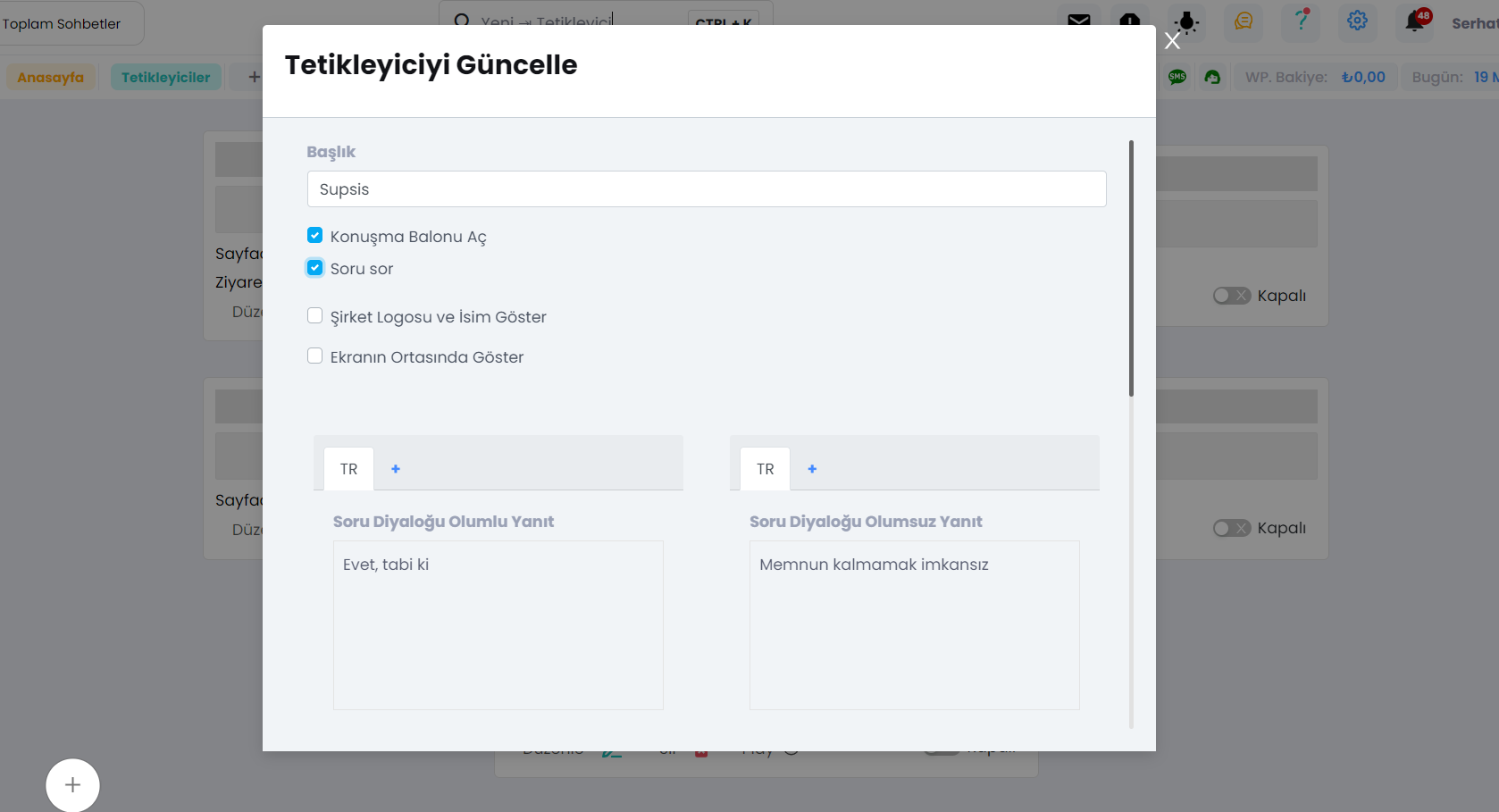 Your trigger will appear as shown below.
Your trigger will appear as shown below.
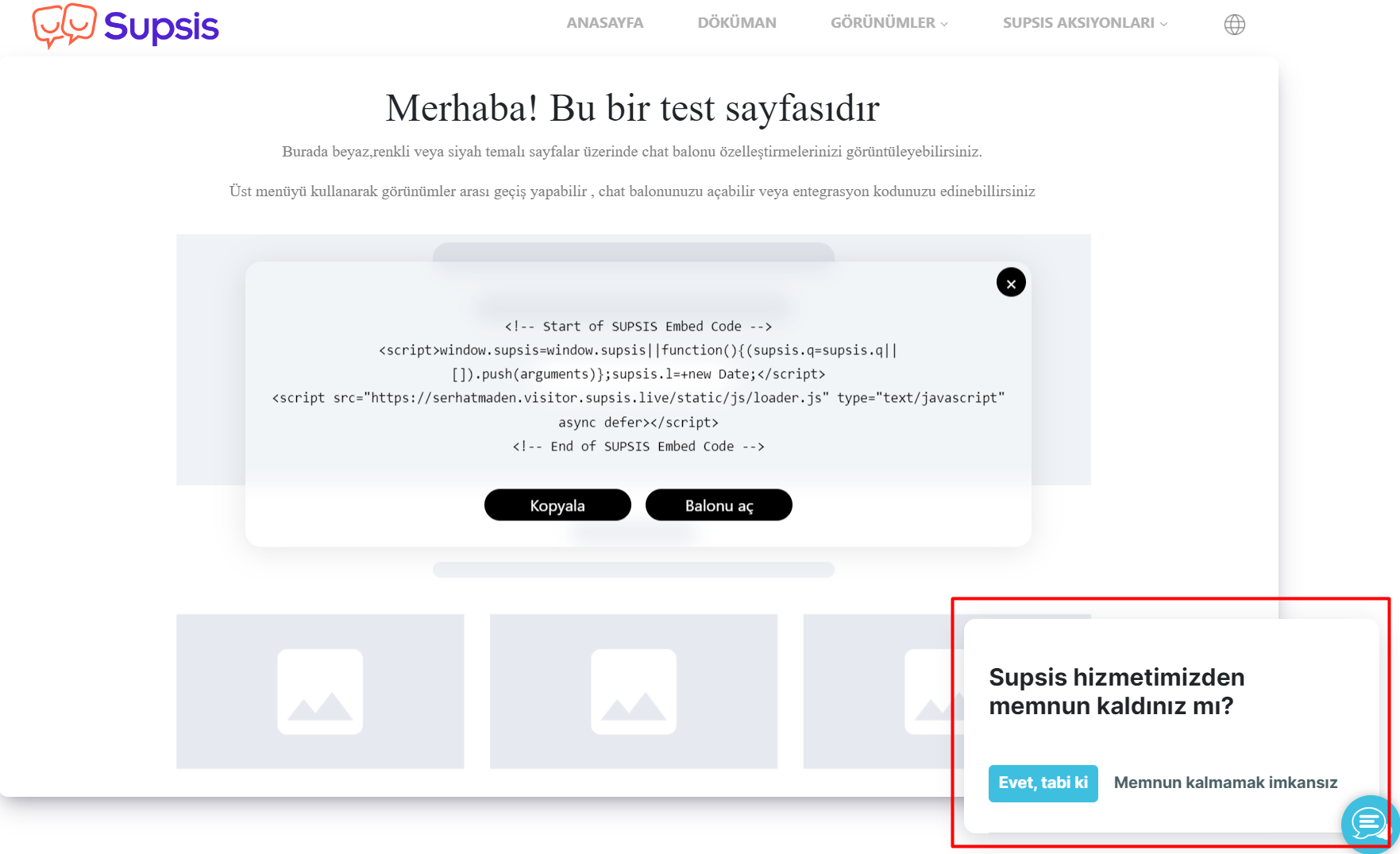
If you activate the show in the middle of the screen option, your trigger will appear in the middle of your page when
the specified condition is met.
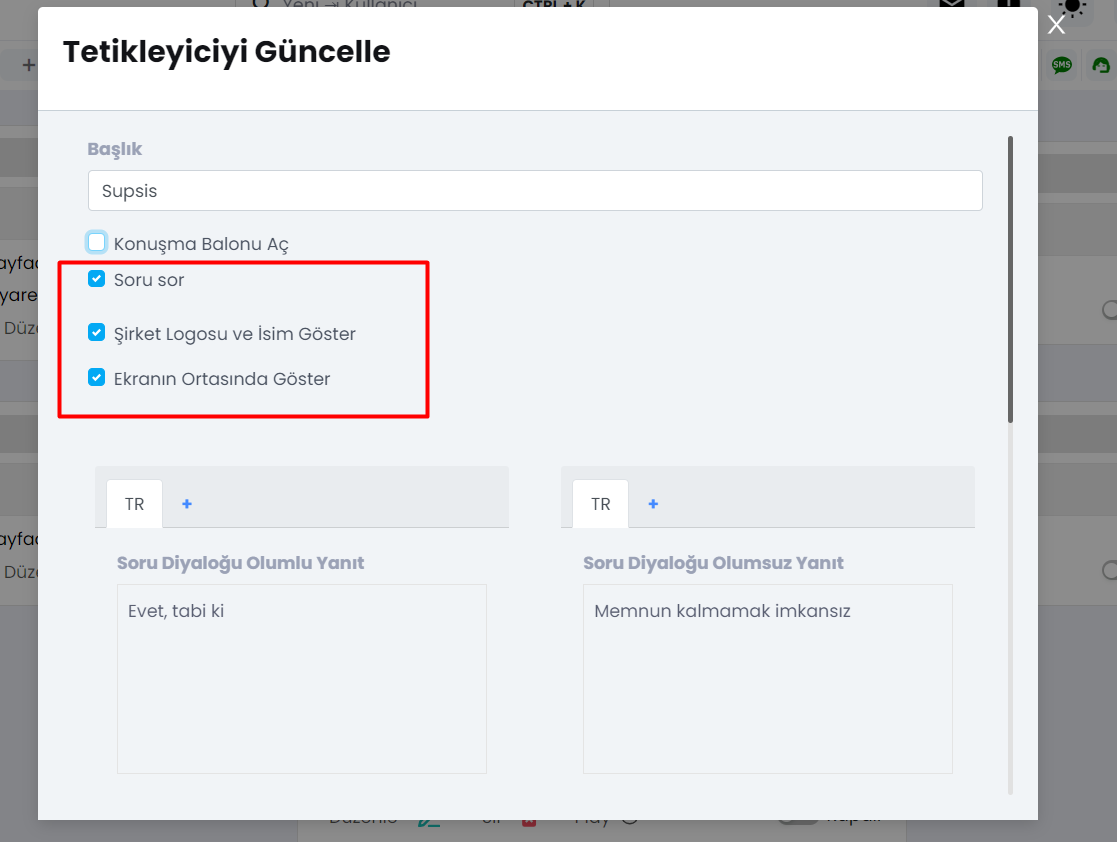 Your trigger will appear as shown below.
Your trigger will appear as shown below.
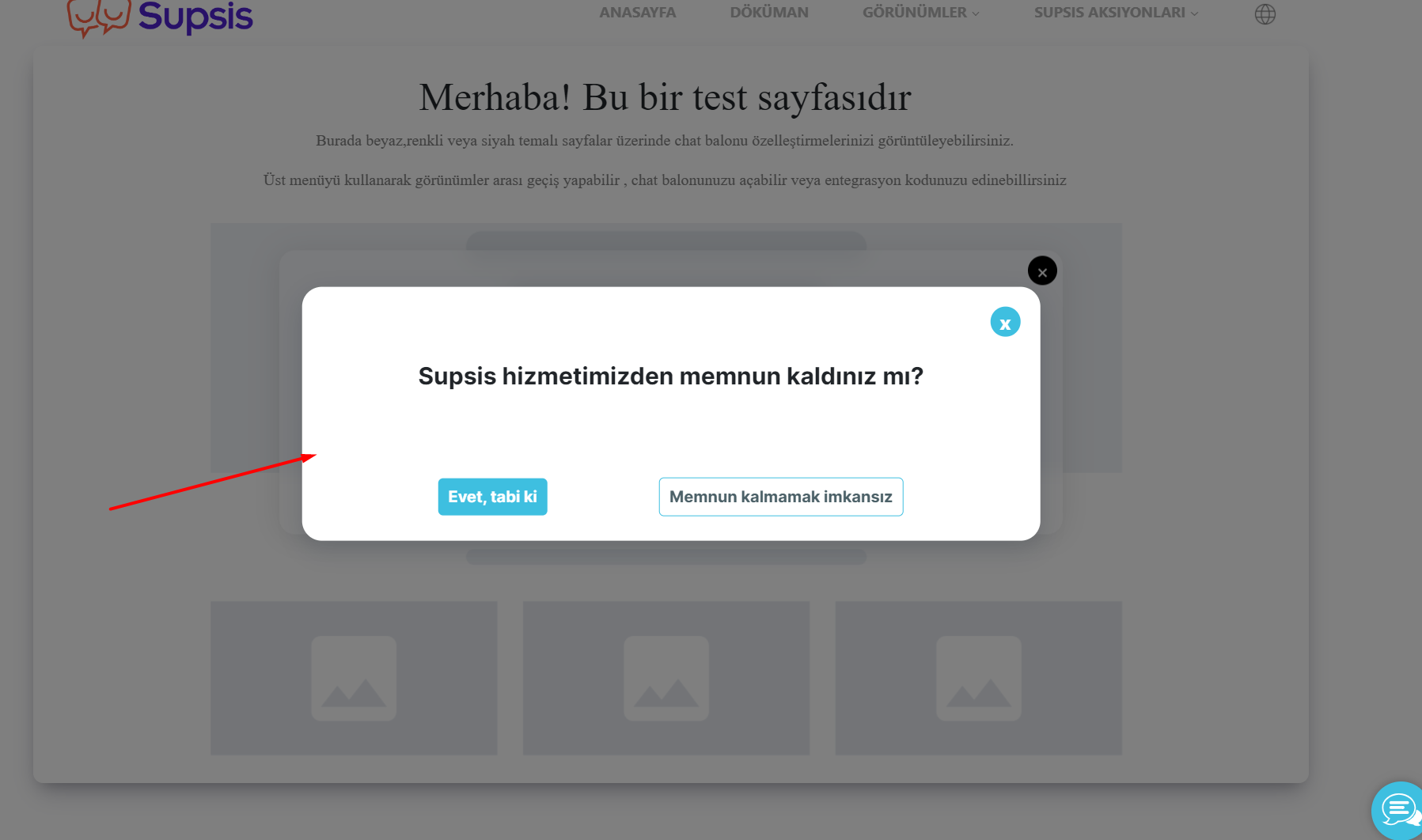
If you want to ask a question, after activating the ask question, write the answer to the last question asked in the
designated section. After the user makes a selection, the chat will begin.
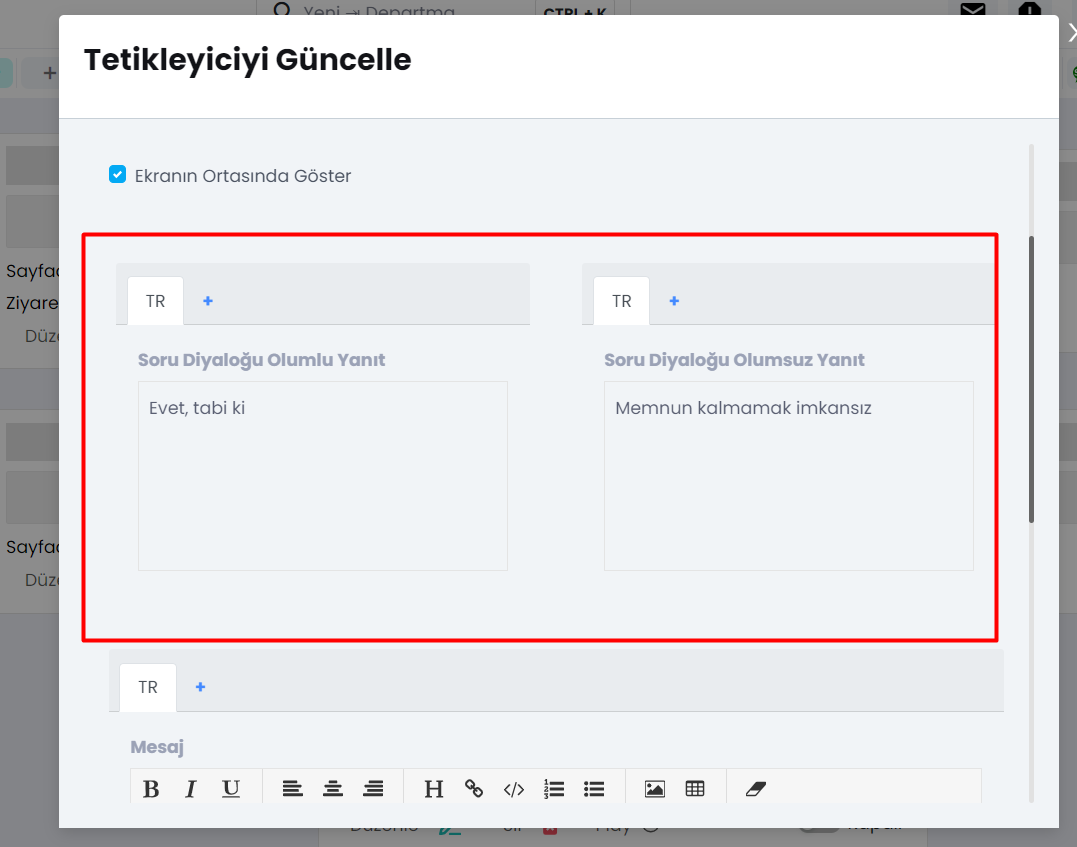
If you want to provide service in a foreign language, add any language you want from the indicated section and don't
forget to translate. Perform this translation operation each time you write, otherwise, it will give an error.
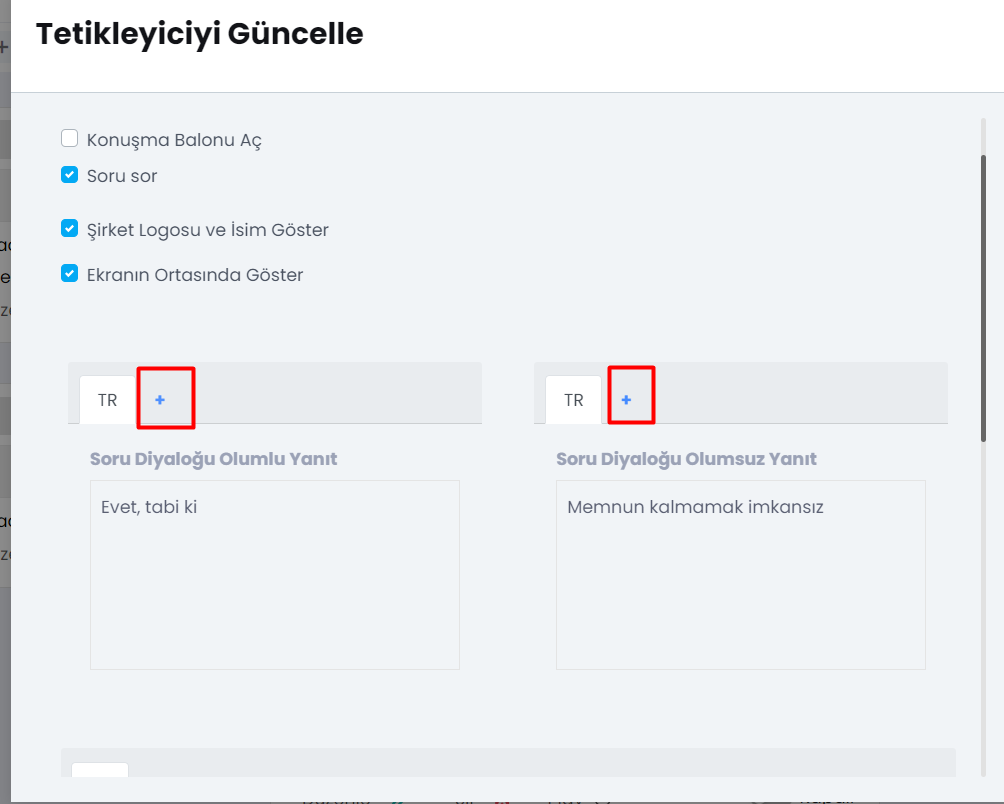
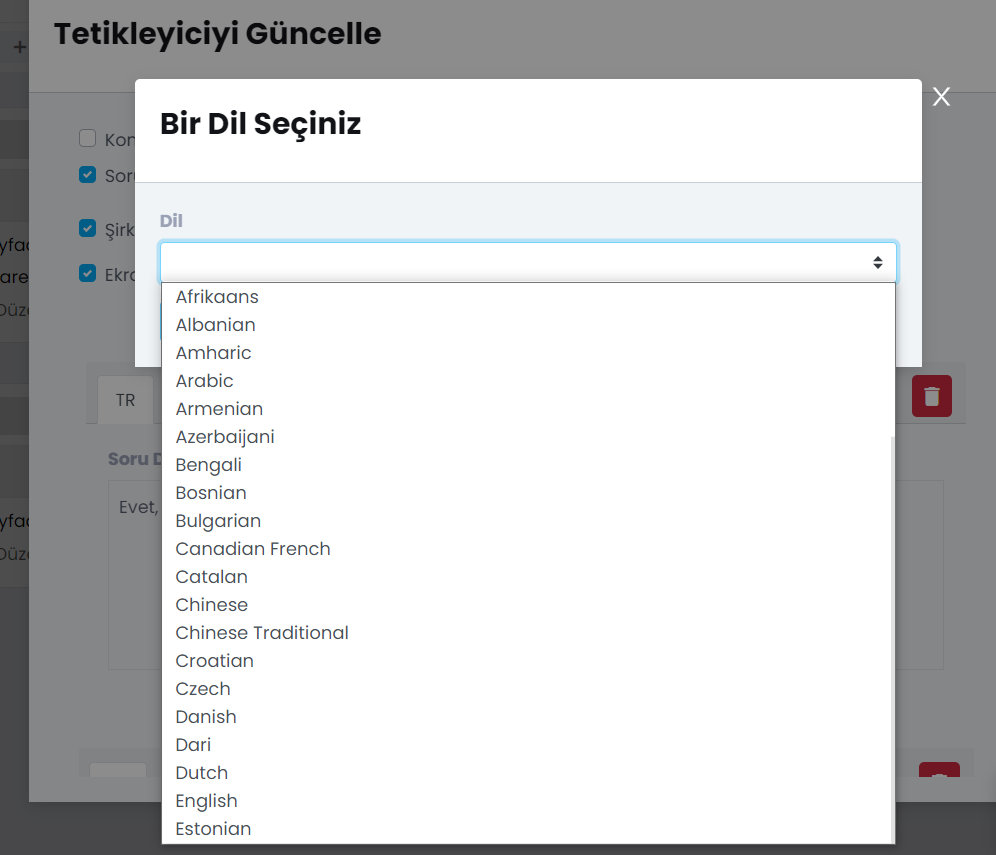
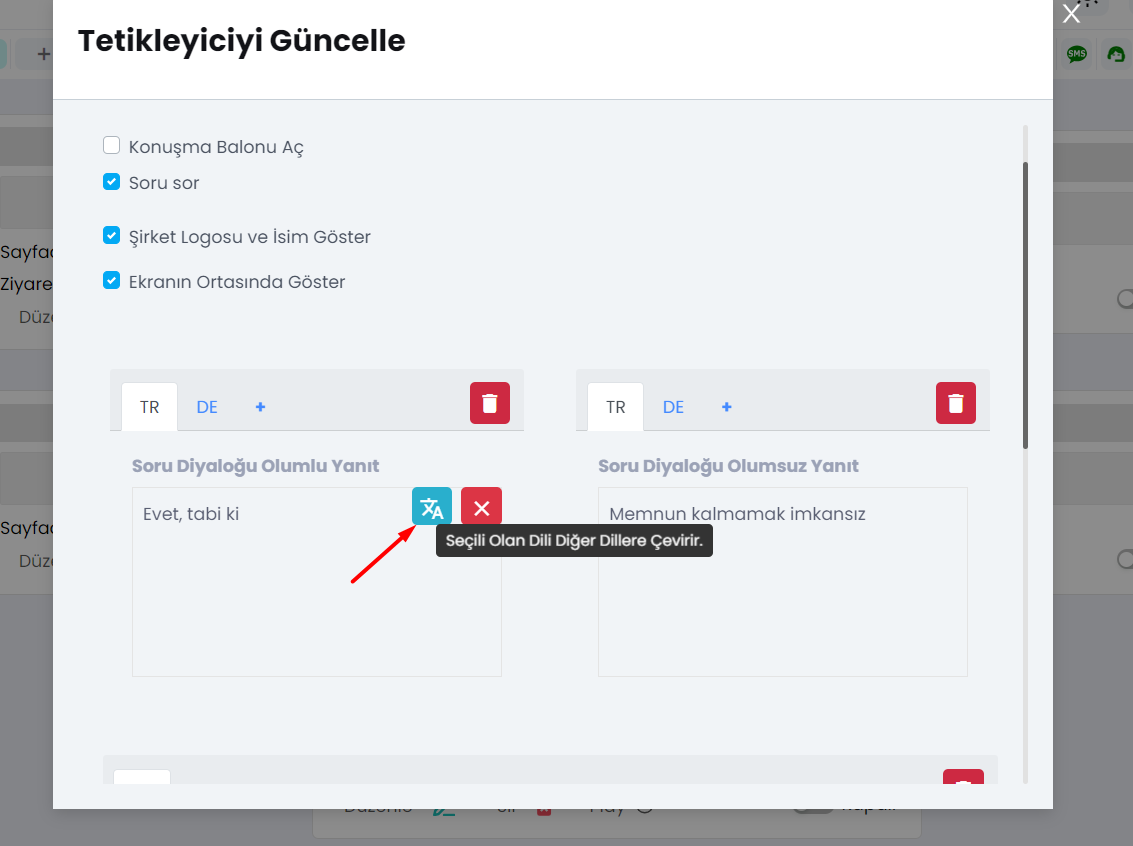
Scroll down and specify the trigger's message.
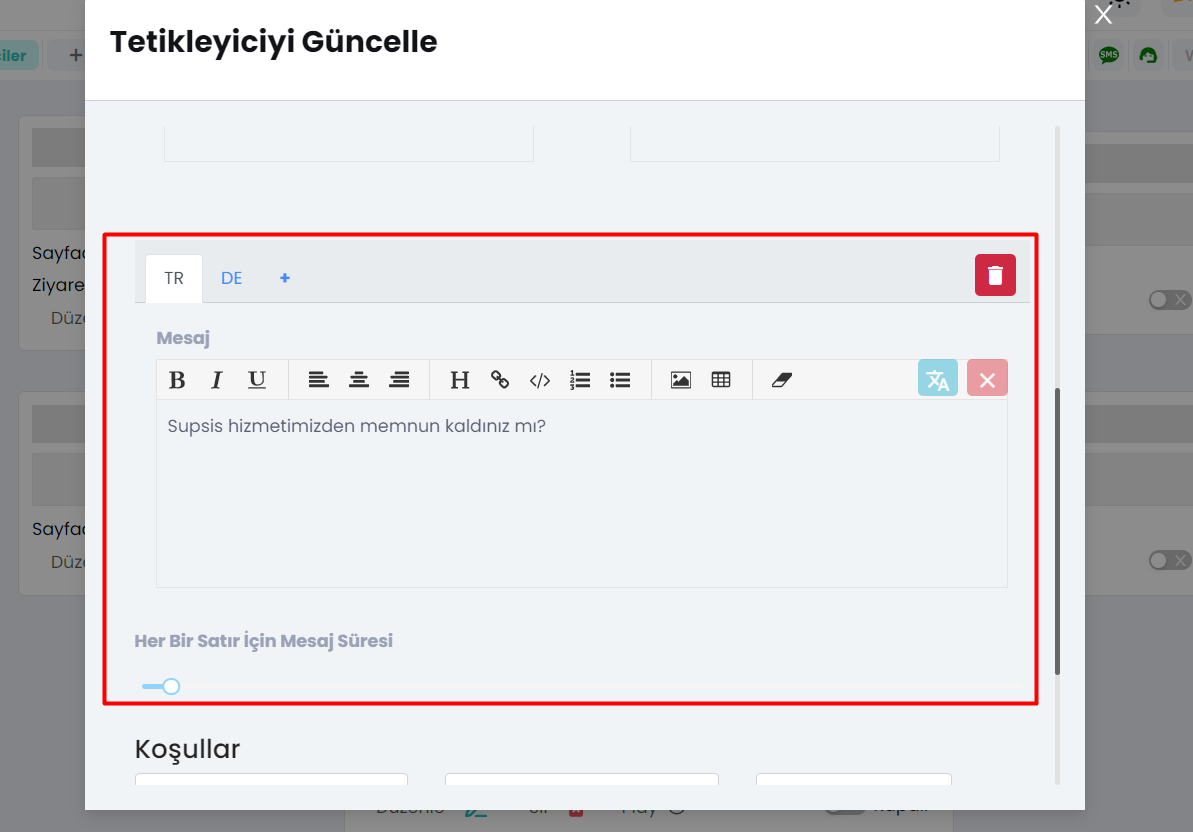
Finally, from the "Conditions" section at the bottom, specify the url address, day, time spent on the site, etc., for
the trigger to be active, and click update at the bottom.
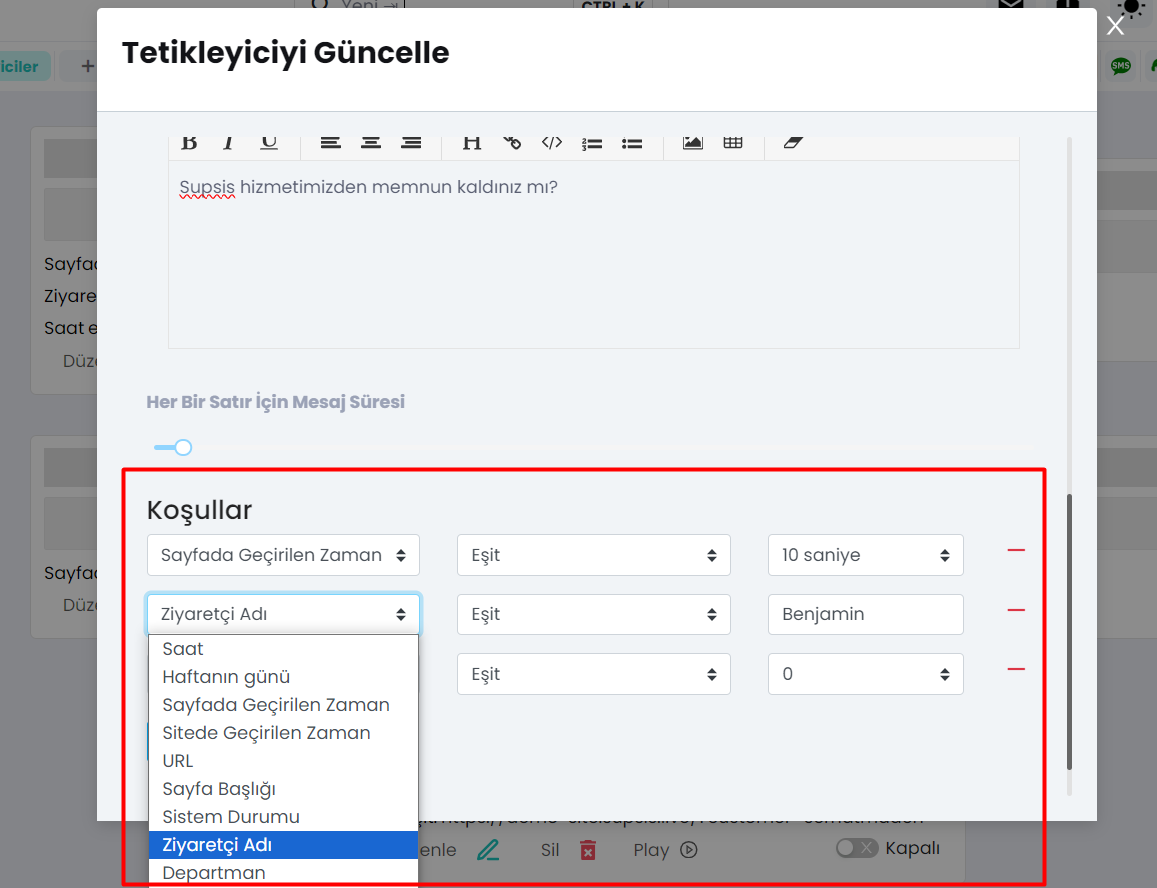
That's all for now, let's look at the Login Form trigger.
Let's activate the login form from the above section.
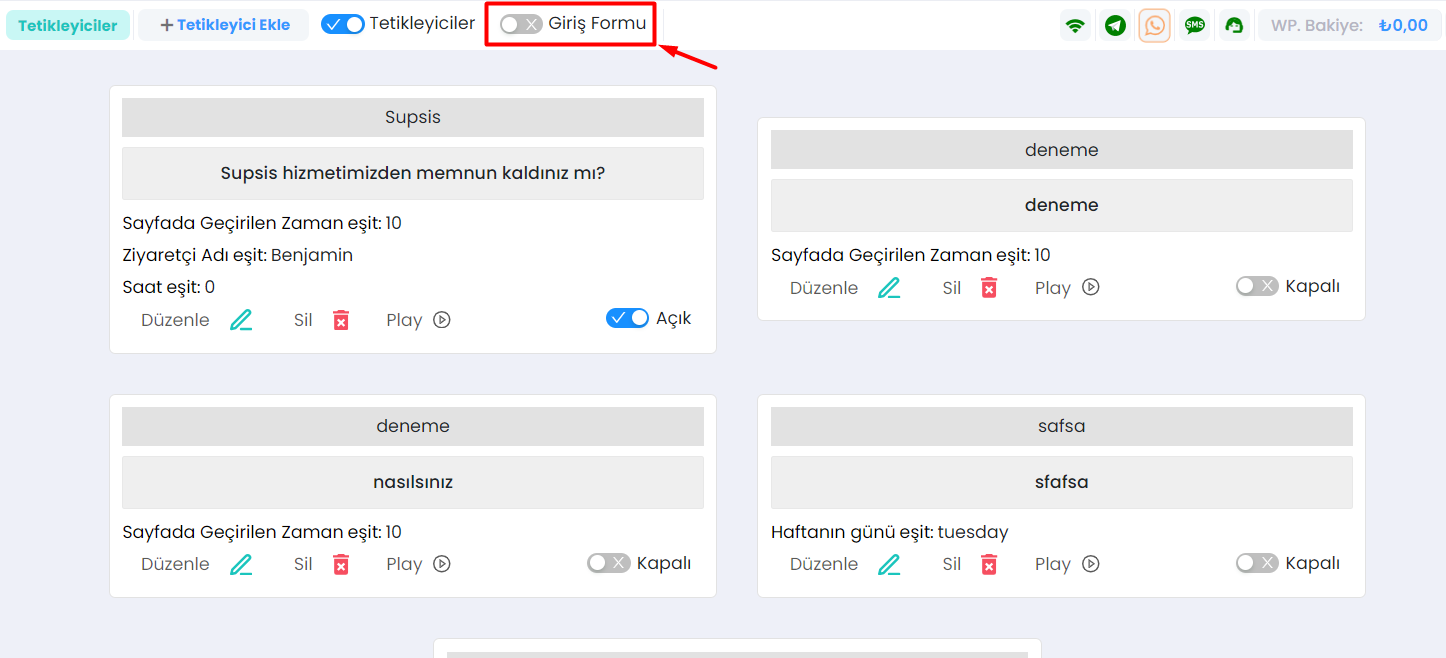 After activation, your login form will open as shown when the specified condition is met.
After activation, your login form will open as shown when the specified condition is met.
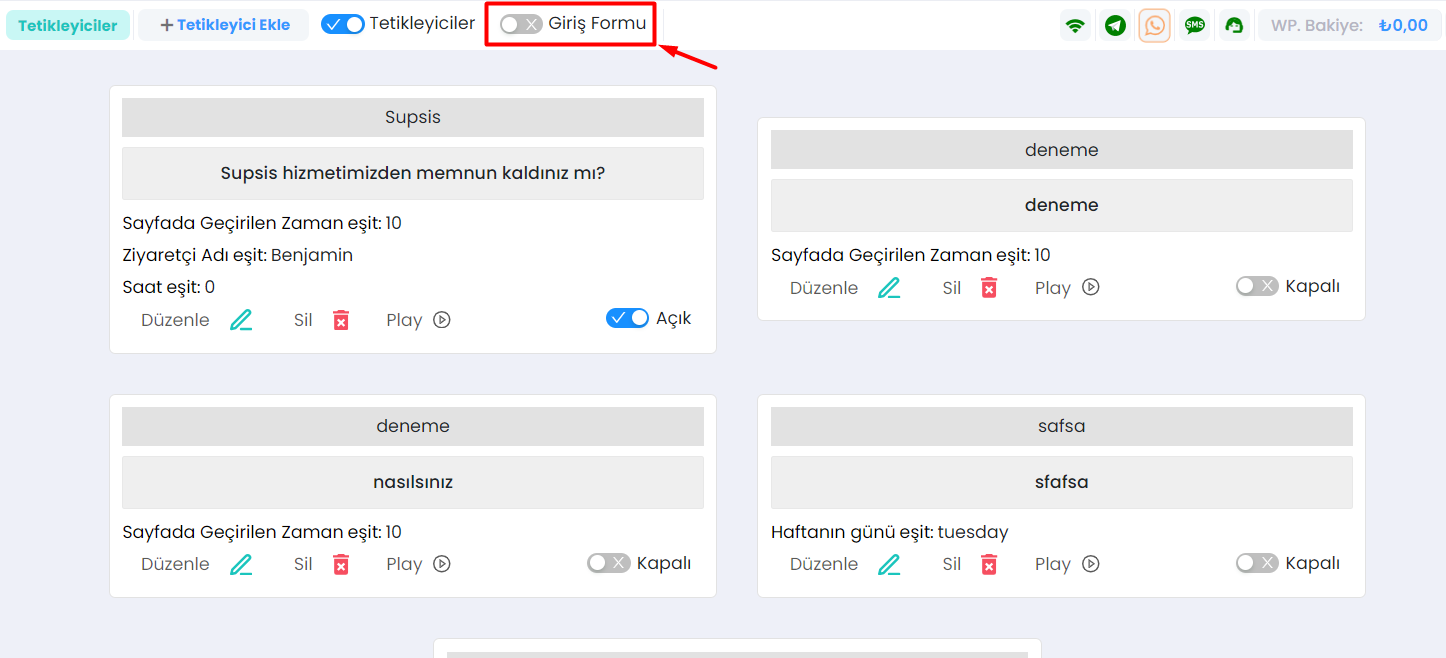 If you want to edit this login form, you can do so from the settings menu > Visitor login form menu.
If you want to edit this login form, you can do so from the settings menu > Visitor login form menu.
You can rearrange these triggers by dragging them. You can activate or deactivate any trigger you want.
As you can see, Supsis has such a simple interface. If you encounter any problems, our support team is always ready to assist you. We are happy to solve your problem because our users are very important to us. You can visit our Supsis website here and request support.