What Are Chatbot Blocks Used For
Bot Response:
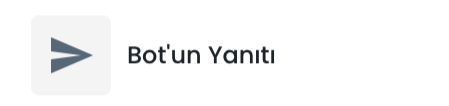
The bot's response is the main structure of the chatbot system. Let's explore its subtypes:
Text:
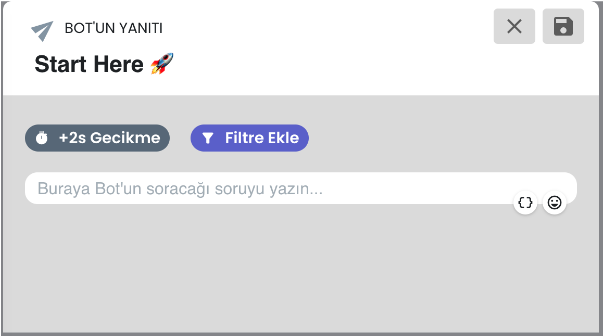
The text block determines which text your chatbot will send in the bot response step.
Random Text:

Random text is similar to the text block, except that it sends variants randomly.
Image Block:
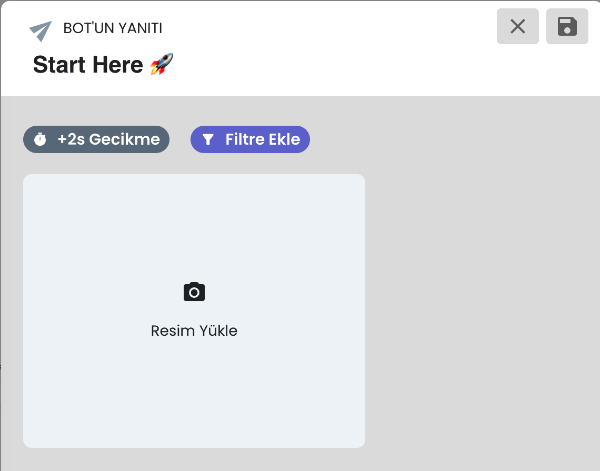
You can upload images here to allow your bot to send images to your users.
Gallery Block:
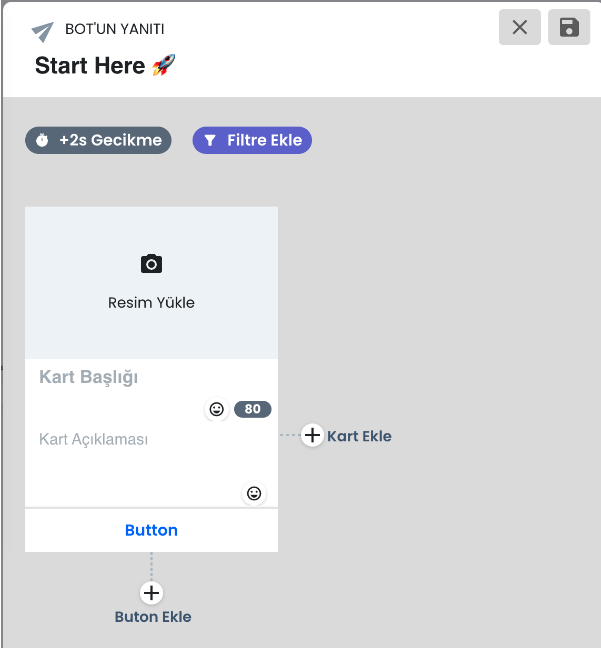
The gallery block is an enhanced version of the image block, with a title, description, and button.
Button Block:
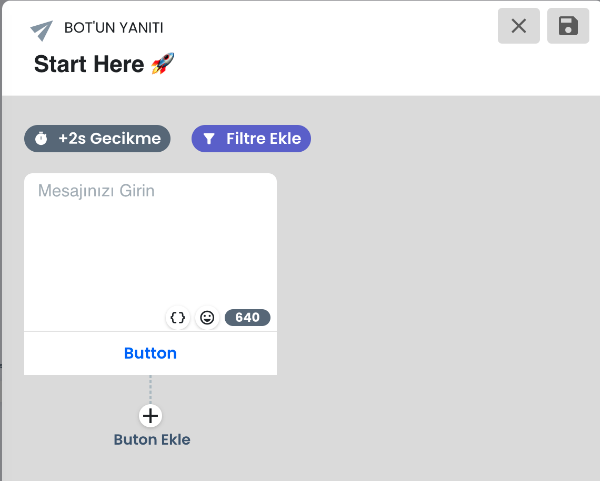
You can add buttons below the text to allow users to make selections using these buttons.
Button Types:
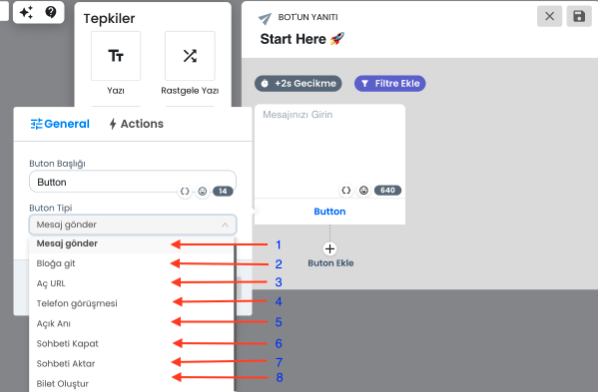
-
Send Message: When clicked, this button sends the text on the button as a normal message.
-
Go to Block: When clicked, this button navigates to the selected chatbot step.
-
Open URL: When clicked, the user is redirected to the URL you specified.
-
Make Phone Call: If you create a button of this type, clicking it will initiate a call to the phone number specified in the description.
-
Start Open Memory:
-
Close Chat: When you select this button type, clicking the button closes the chat.
-
Transfer Chat: The chat transfer button connects users who click on it to a live support representative.
-
Create Ticket: Clicking this button will send all the user's information and conversation history to your panel's ticket menu.
Quick Reply:
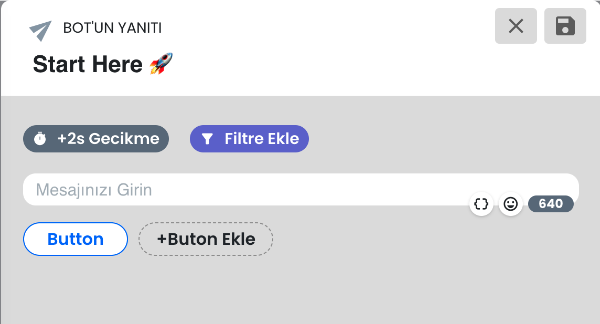
It has the same properties as button interaction, just a different appearance. You can use the appearance you find appropriate as a button or quick reply.
File:

With this response type, you can send users document-like files.
User Input:
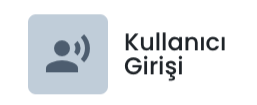
User input is one of the main structures for creating branching in a chatbot; it allows you to capture messages from users via buttons.
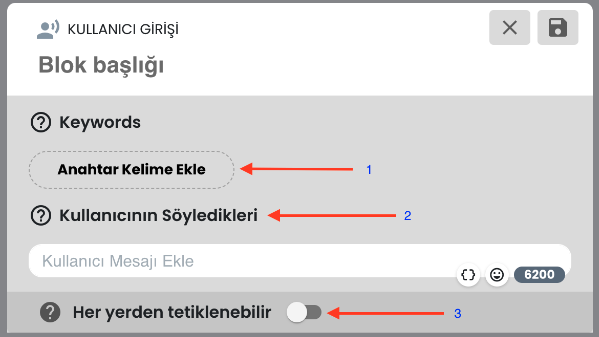
-
Keywords: You can write exact matches of messages in this section; users
-
What Users Say: This section works like keywords but also matches synonymous words. For example, if you write "yes" here, it will trigger the input when the user says "yes."
-
Can Be Triggered From Anywhere: If users write the messages specified in the keywords or in the "What the user says" section, they will trigger this user input regardless of which step of the chatbot they are in.
Filter:
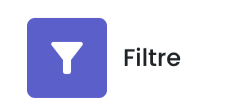
The filter block allows you to filter users based on their attributes;
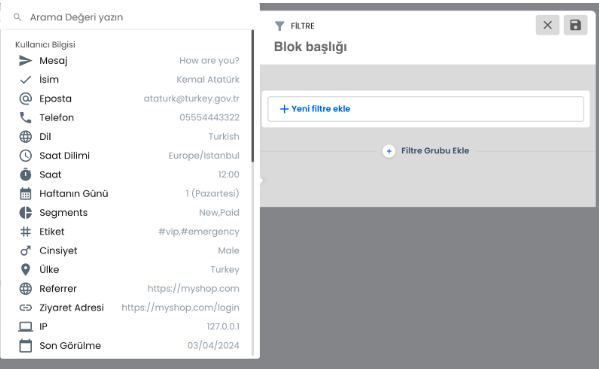
You can enter the filter and select how you will filter your users by clicking the add filter button. I'm adding an example of a filter.
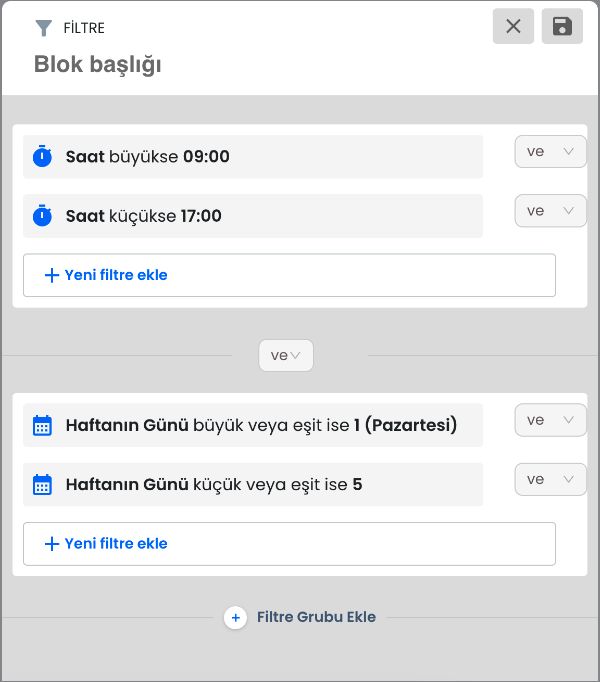
For example, this filter group will work from Monday to Friday between 09:00 - 18:00, and if it's outside this time range and falls on the weekend, it won't pass the filter. If one filter is not enough and you want to add a second filter group, you can use the add filter group button below.
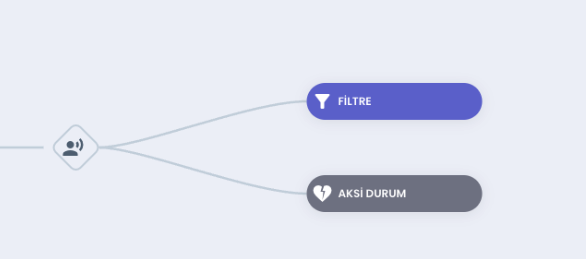
If you add a negative condition under the filter or filters, users who do not pass the filter will pass through the negative condition. You can add a few filters and add a negative condition for users who do not pass those filters; this way, you can design usage in this way.
How Does 'And/Or' Work Inside Filter Groups:
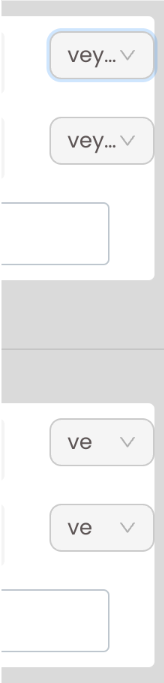
Or:
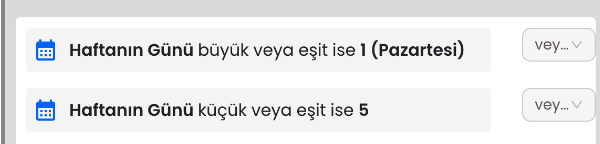
The "or" between the above filters works as follows for the days of the week: let's take the days of the week as Monday=1, Tuesday=2, Wednesday=3, Thursday=4, Friday=5
The mathematical representation of the filter we created above is: "If x is greater than or equal to Monday, it will pass through this filter."
+
"If x is less than or equal to 5," it will pass through this filter if it is equal to or less than Friday. So, "or" does not put your X into a single equation, it creates as many different equations as you put 'or' in the filter.
The real equivalent of the filter we created above includes all the days of the week; since we put 'or' between the filters, the filter covering the weekdays covers all the days.
And:
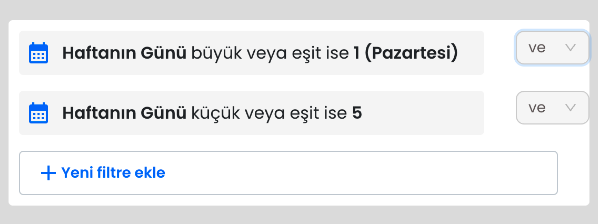
Let's take the days of the week as 1, 2, 3, 4, 5, 6, 7 above. The mathematical representation of the filter we created above is:
"If 1 ≤ x ≤ 5, it will pass through this filter if it is equal to or greater than Monday and less than or equal to Friday." So, "and" puts your variable into a single mathematical equation. The real equivalent of the filter we created above is: If the user is within the Monday-Friday range, this filter will pass.
And/Or between Filter Groups:
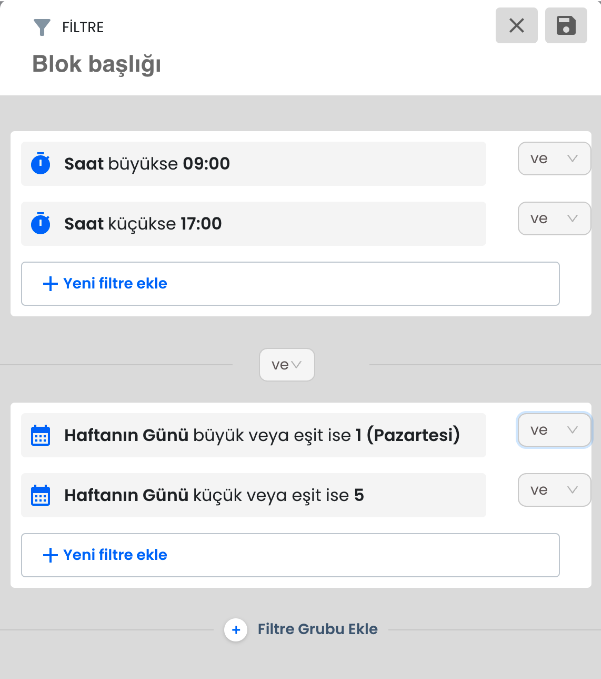
Understanding the filter group logic is important for you to filter more advancedly. You can add filter groups by entering your filters and using the add filter group button.
Now, about the 'and/or' between filter groups: If there is an 'or' in between, visitors who pass any filter in the filter groups with 'or' will also pass through that filter. However, if you add 'and' in between, visitors will only pass through that filter if they pass through all filter groups.