Block User
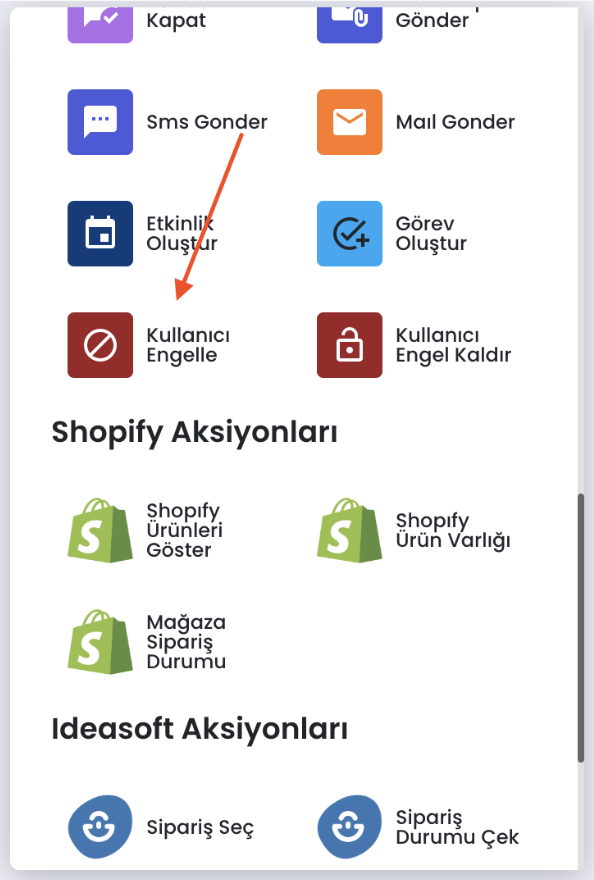
"Block User" interaction is a chatbot interaction where you can restrict customer message sending, message receiving, or both from the customer to you.
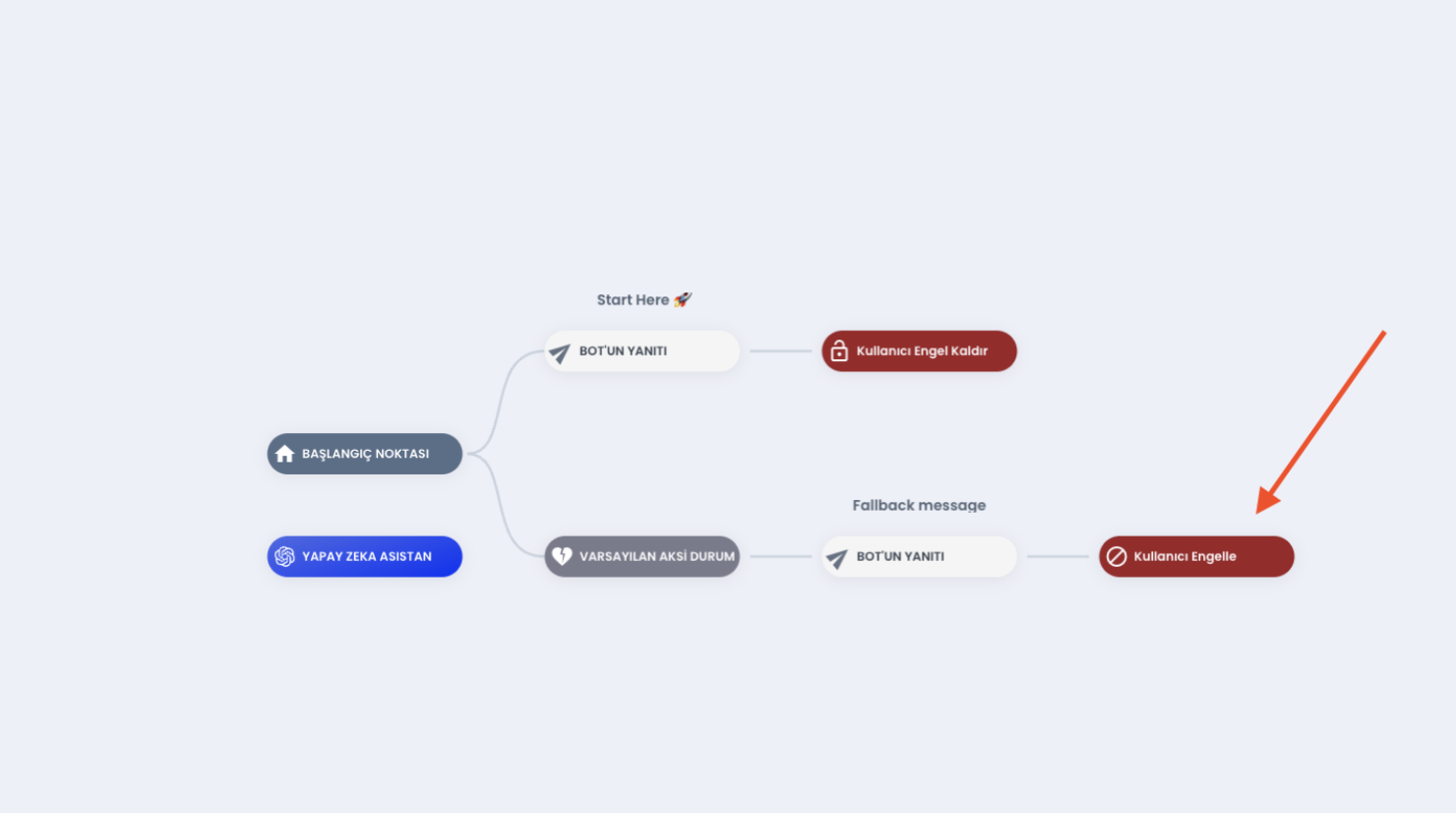
The user block interaction you put into your chatbot will ensure that users are banned when they reach that step. For example, you can allow users who are not interested in the bulk messages you send to be banned based on the button they select. Let's create an example together.
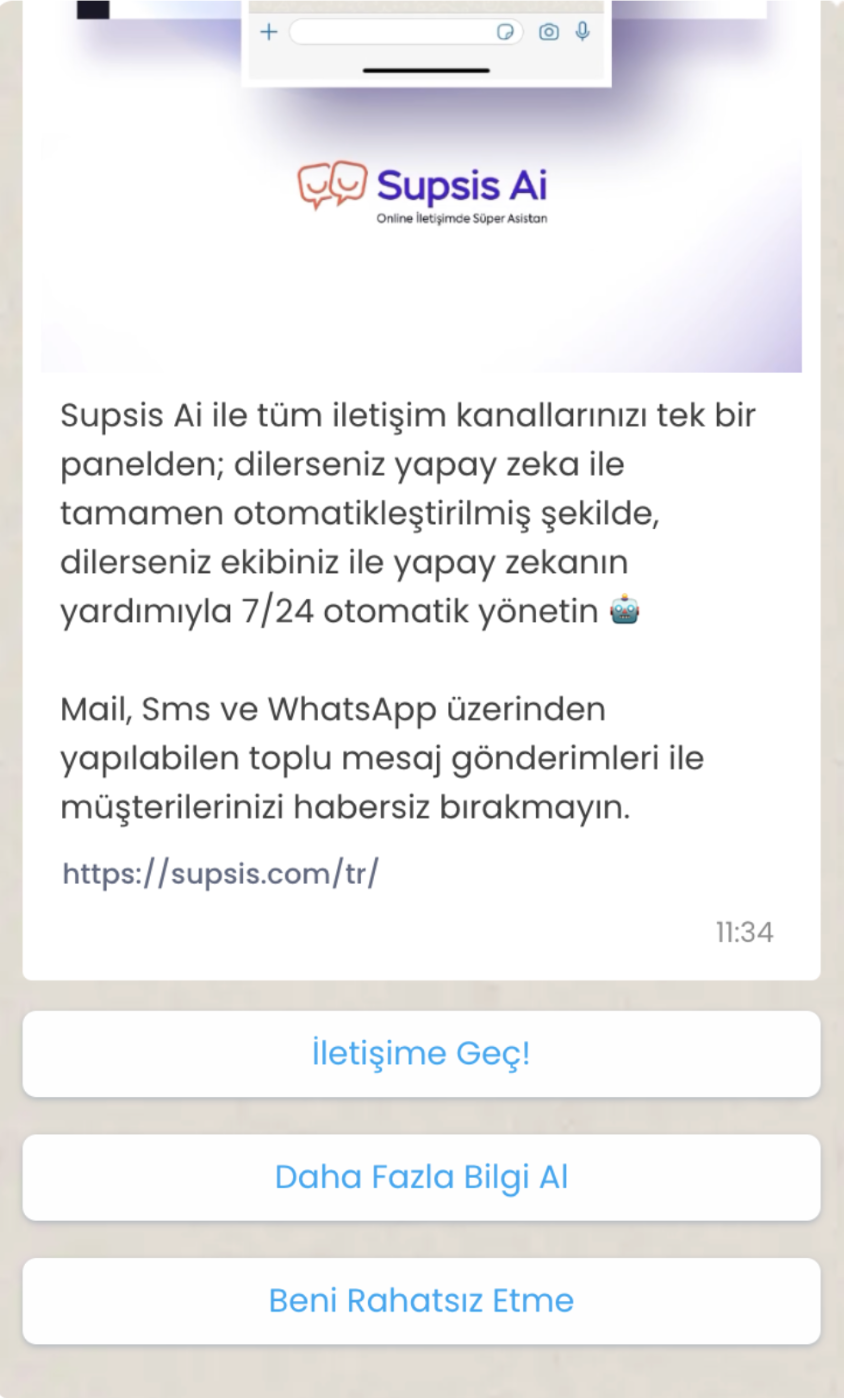
Let's consider this template, let's design a chatbot for the "Do Not Disturb" part at the bottom.
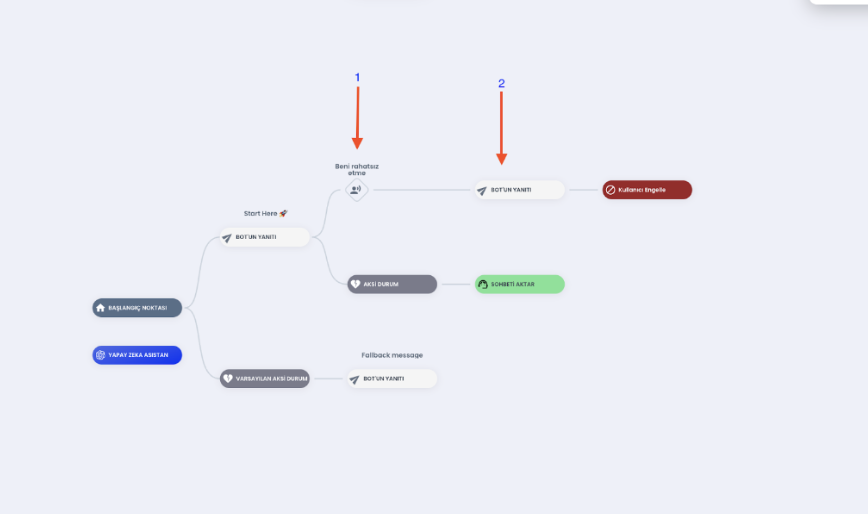
-
Let's set the inside of our user input to detect the Do Not Disturb message,
-
For users who choose this option, let's write a short apology text so that they don't report our account and indicate that they will not receive messages again. Let's fill in the User Block interaction together.
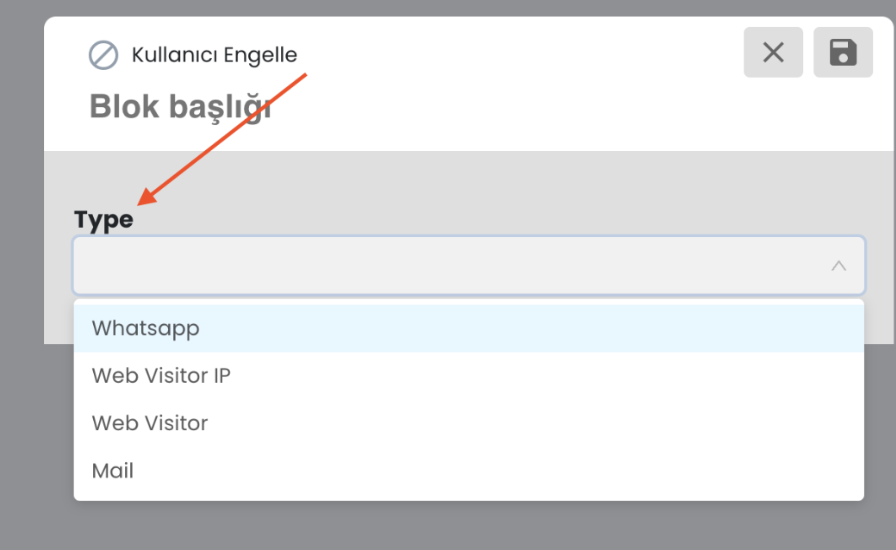
In the Type section, select from which channel you want to block the customer. I choose WhatsApp as an example.
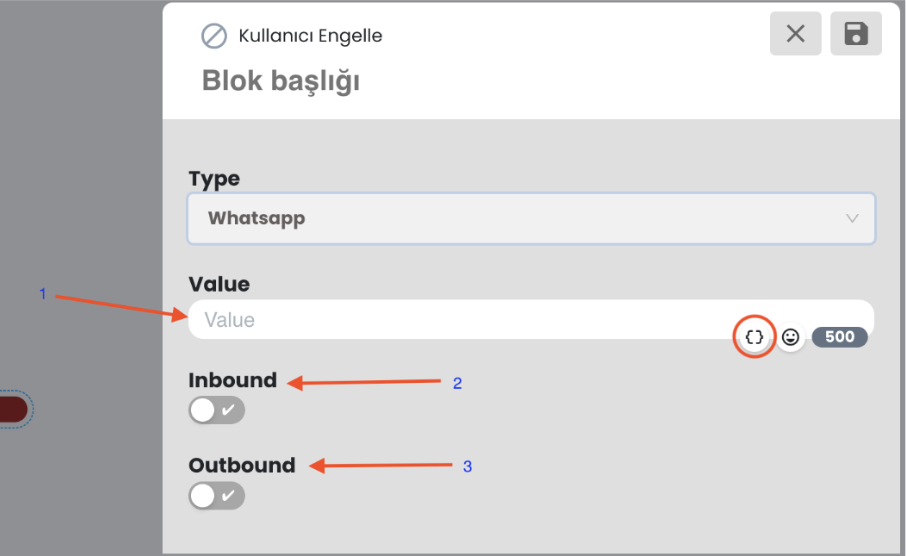
-
Enter the value to be blocked in the Value section, from the area I circled, you can select the phone for WhatsApp ban from special values. Thus, the phone number in the system will be automatically retrieved.
-
Inbound message; covers messages from this user, so if you open the inbound checkbox, this user will not be able to send you messages again but can continue to receive messages from you.
-
Outbound message; works the same as inbound, but this message type covers messages received from the user rather than messages sent from the user. If you open this checkbox, you can receive messages from the user but cannot send messages to the user.
You can open both of these checkboxes to restrict both messages received from the user and messages sent to the user, or you can customize them as you want by opening the checkbox you want.
How to Remove Bans of Blocked Users:
Follow the steps below to see all of your banned visitors.
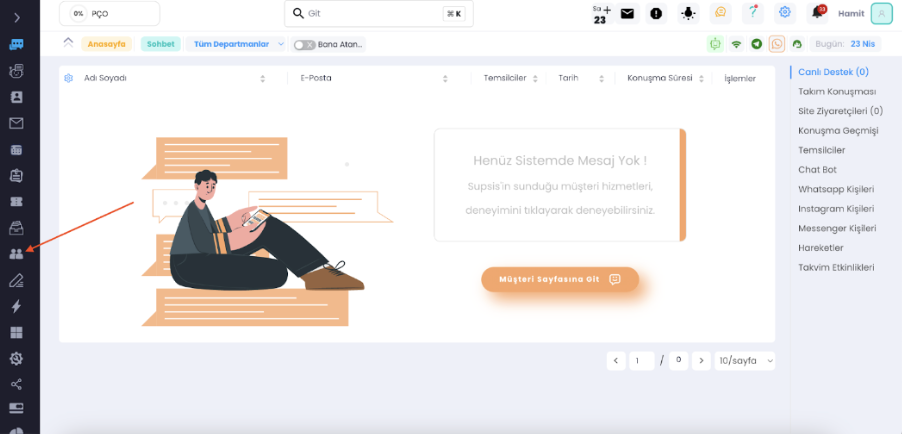
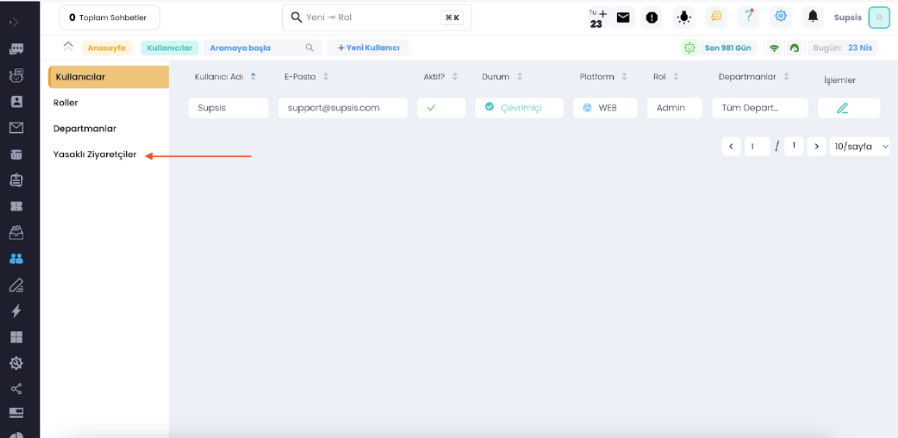

From the marked section, you can remove or reapply bans on message sending and receiving by users.