Catalog Creation and Usage
- Catalogs are sections where your customers will encounter the steps you follow below. In this section, you can add items such as pricing, frequently asked questions, and more.
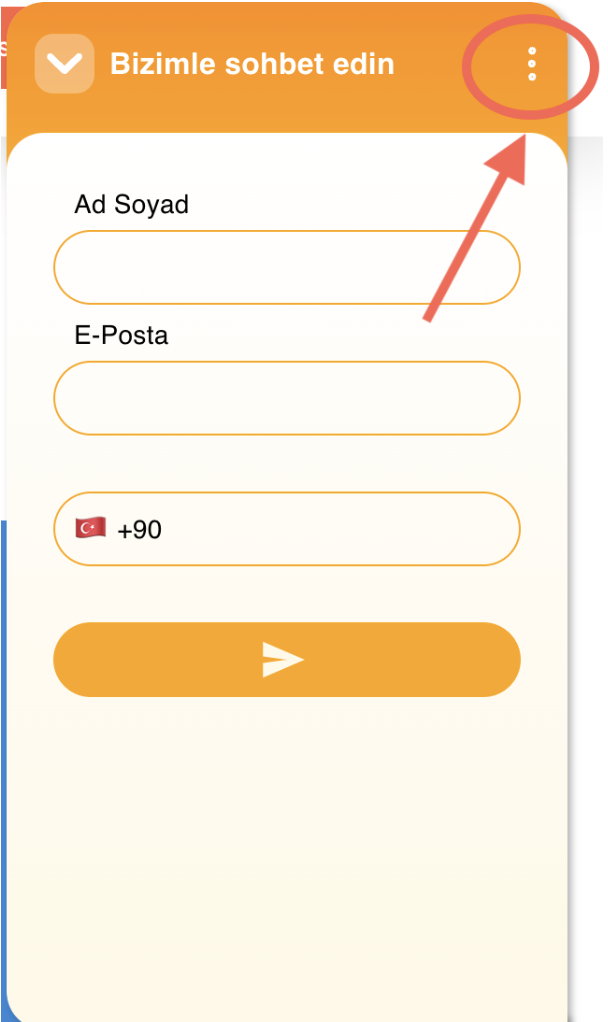
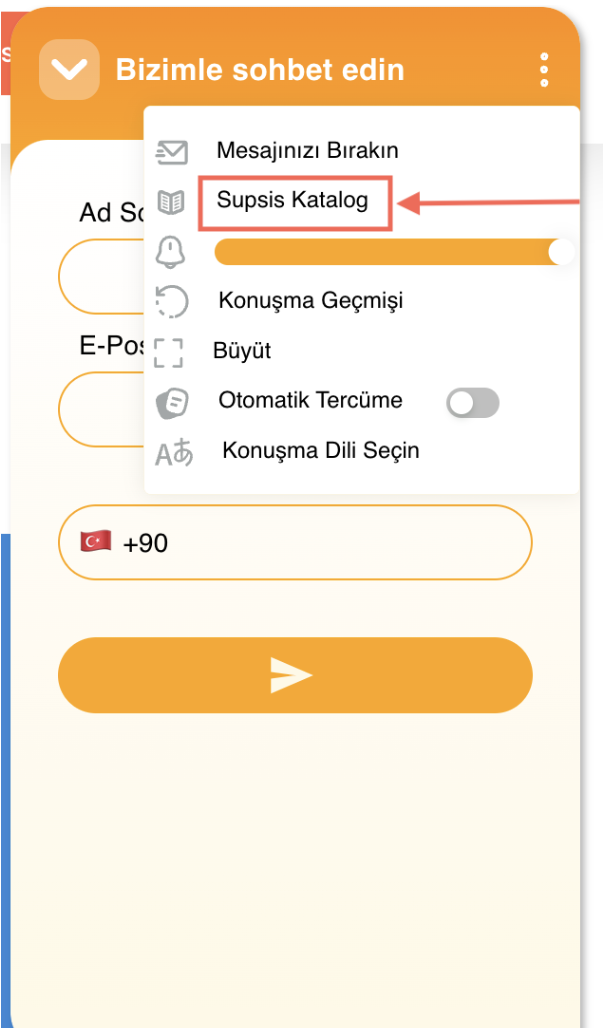
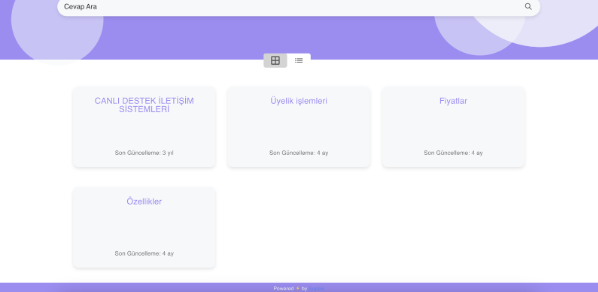
- Now let me show you how to customize your catalog. Follow the steps shown below.
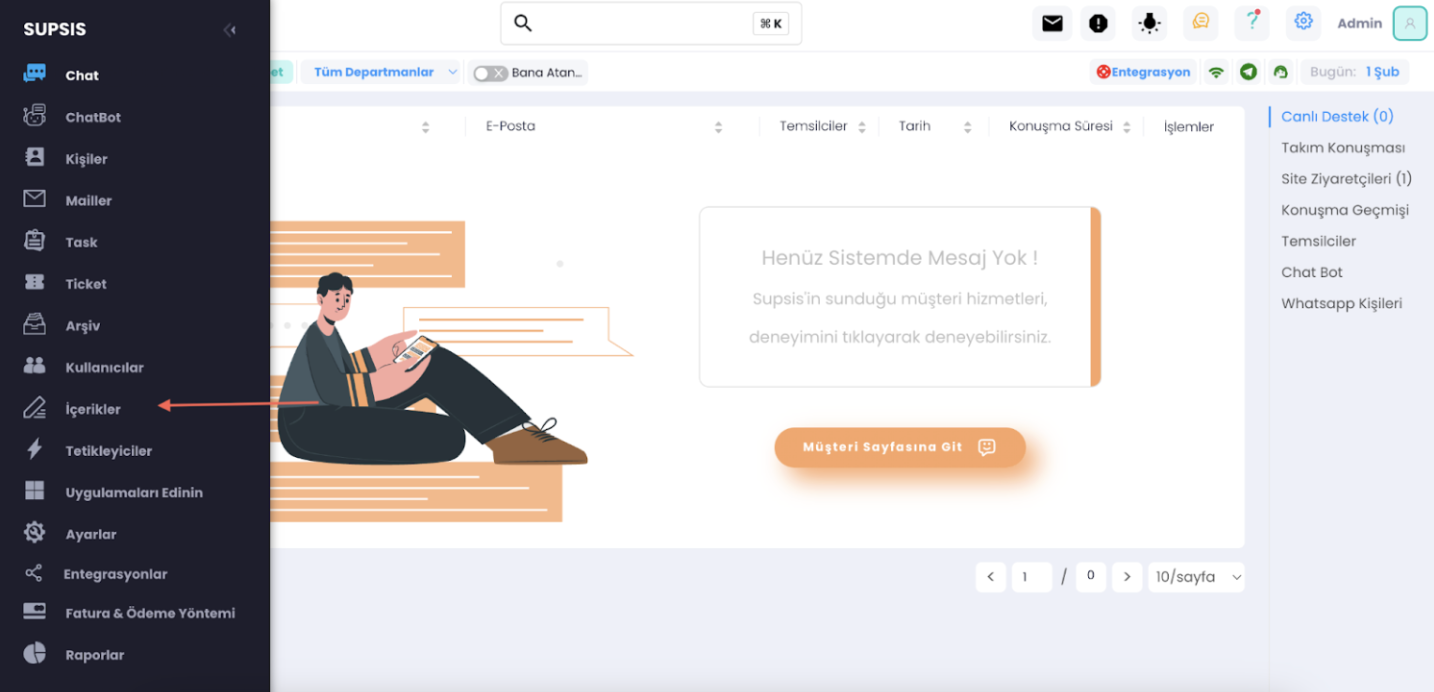
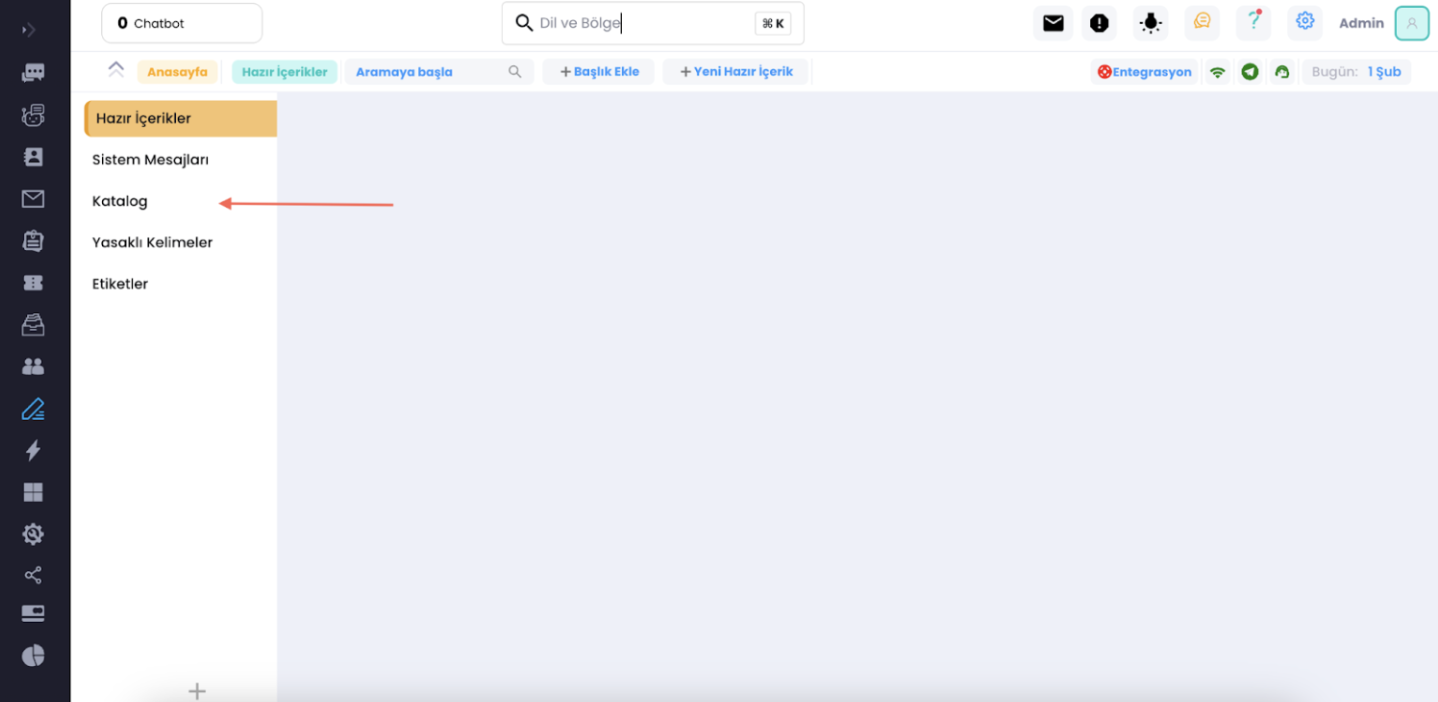
- You can add new menus using the "Add New Menu" (1) option and add content to menus using the "Content" (2) option. Let me provide visual examples for better understanding.
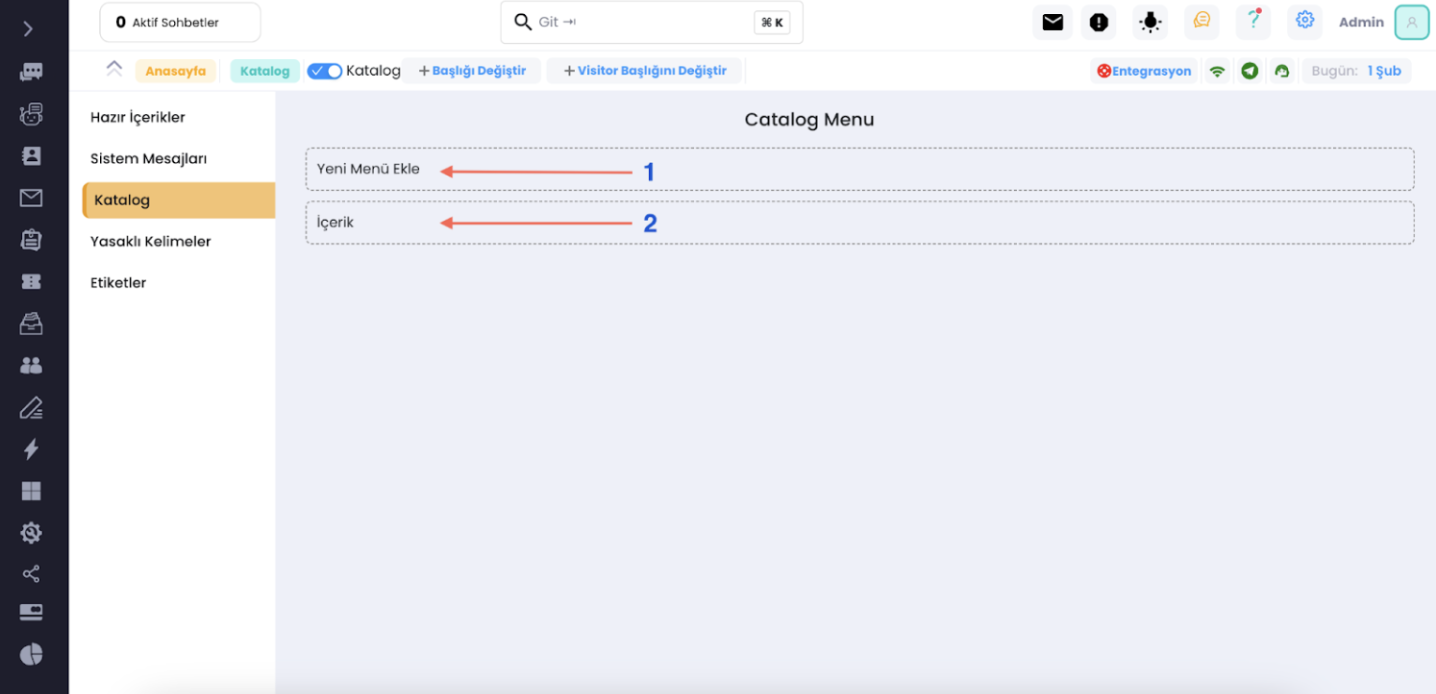
- For example, everything shown on this screen is a menu. Let's click on the menus to open them.
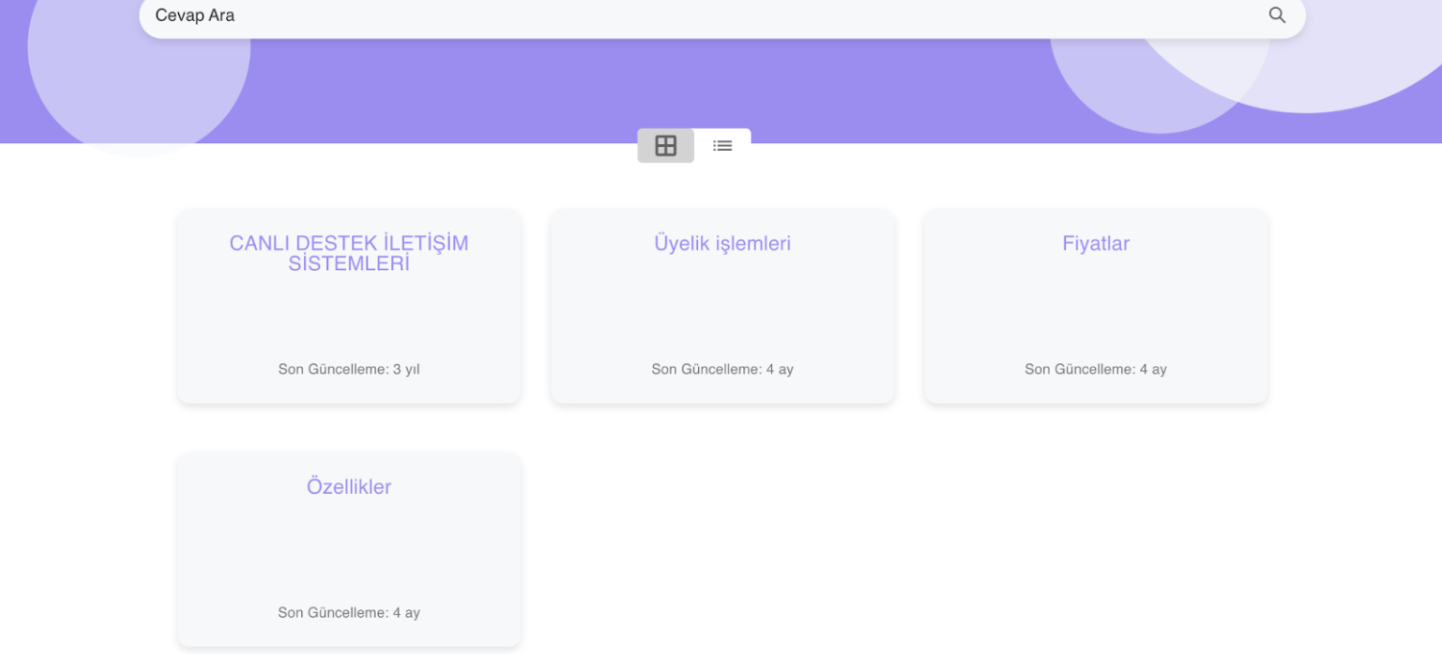
- We see the contents within the menu. Let's click on one of the contents to browse the content.
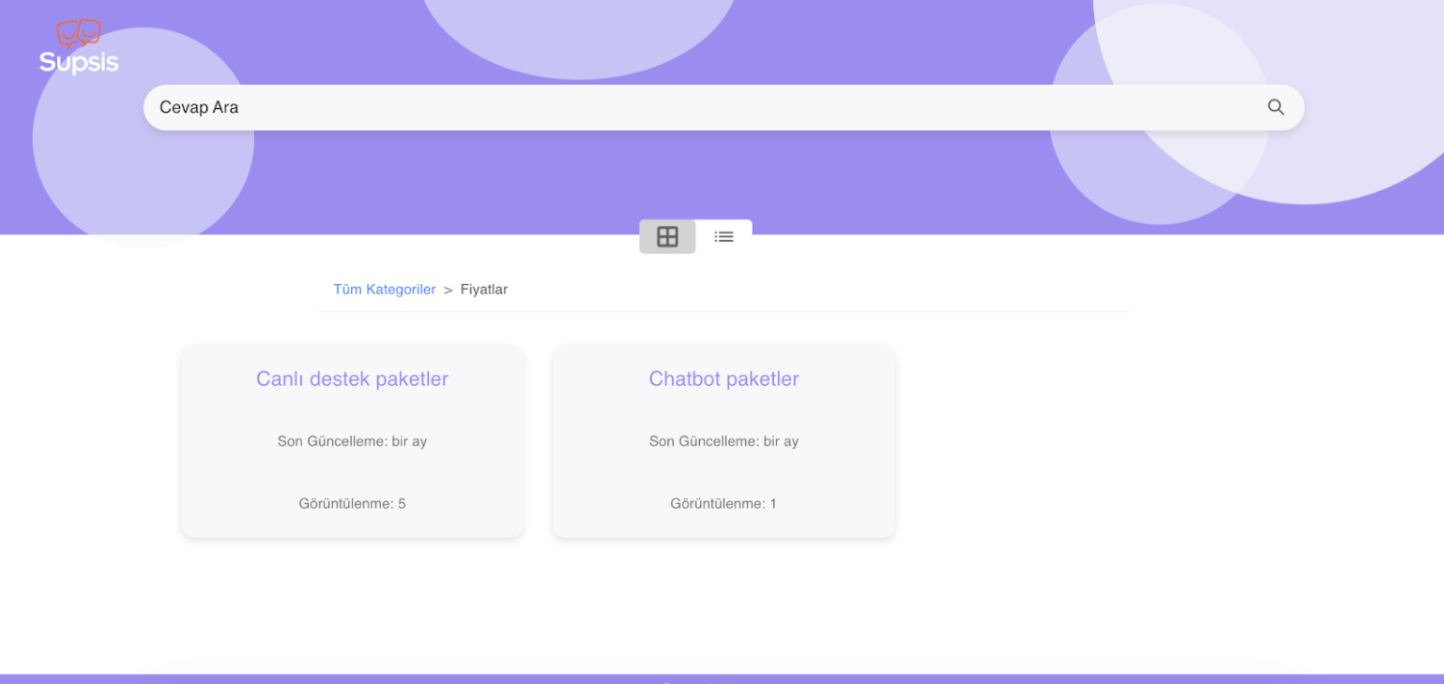
- This section represents the contents. Now, let's create a catalog together.
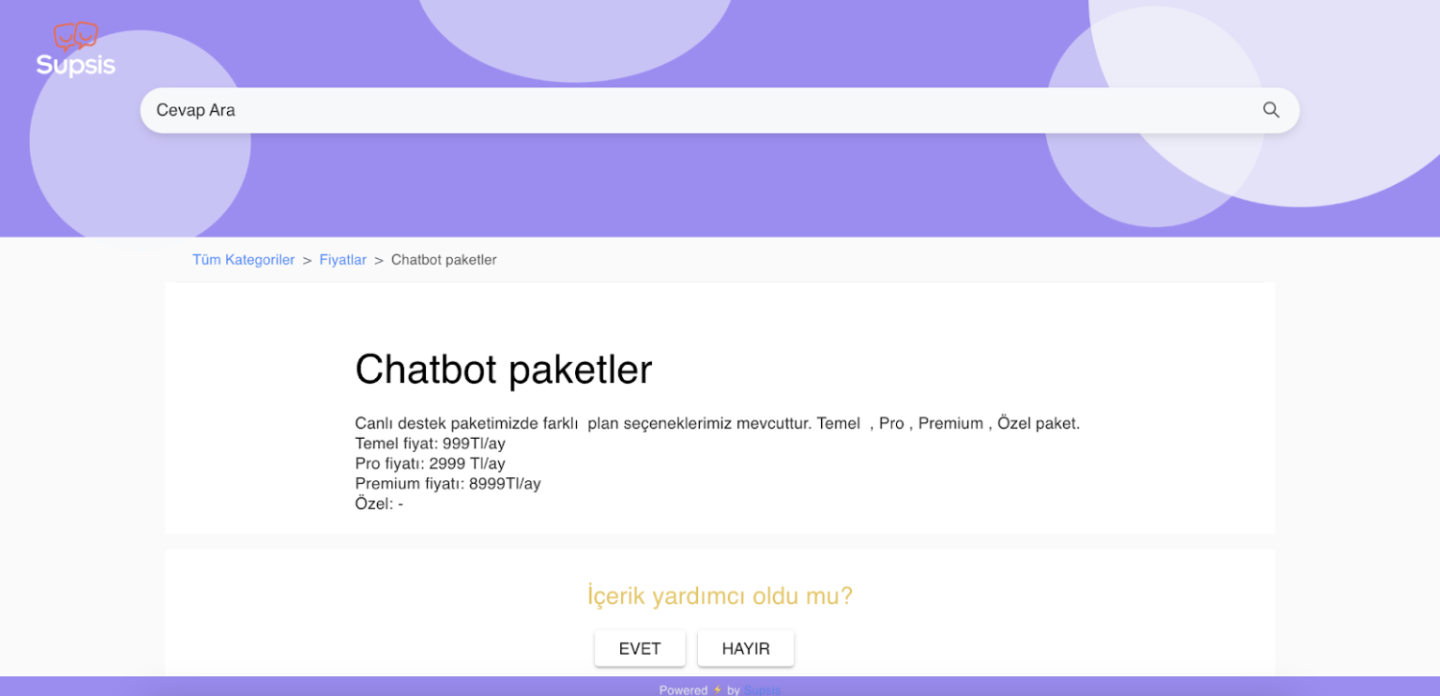
- Let's create a menu. You can choose to create a catalog consisting only of content or use the menu as a header and add contents as subheadings.
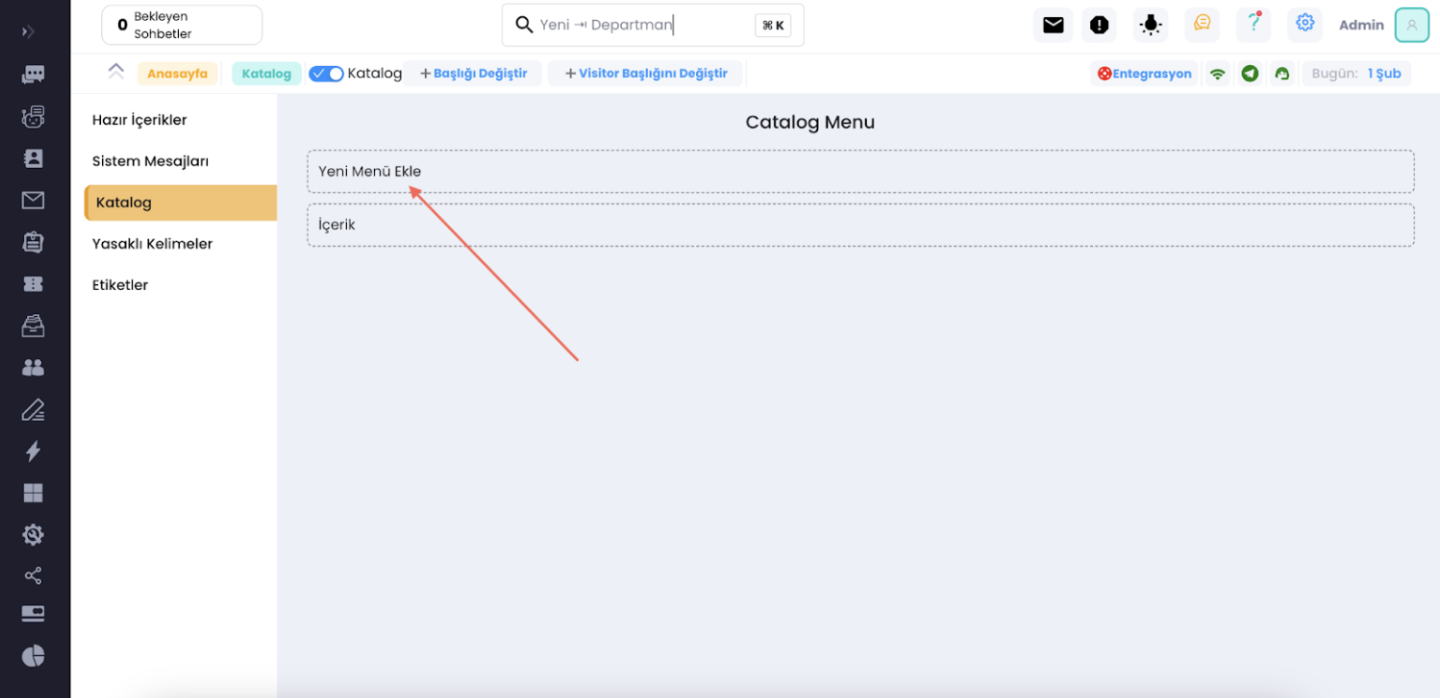
- Specify the name of your menu and write a message in the message section, then click on the "Translate to Other Languages" button to continue.
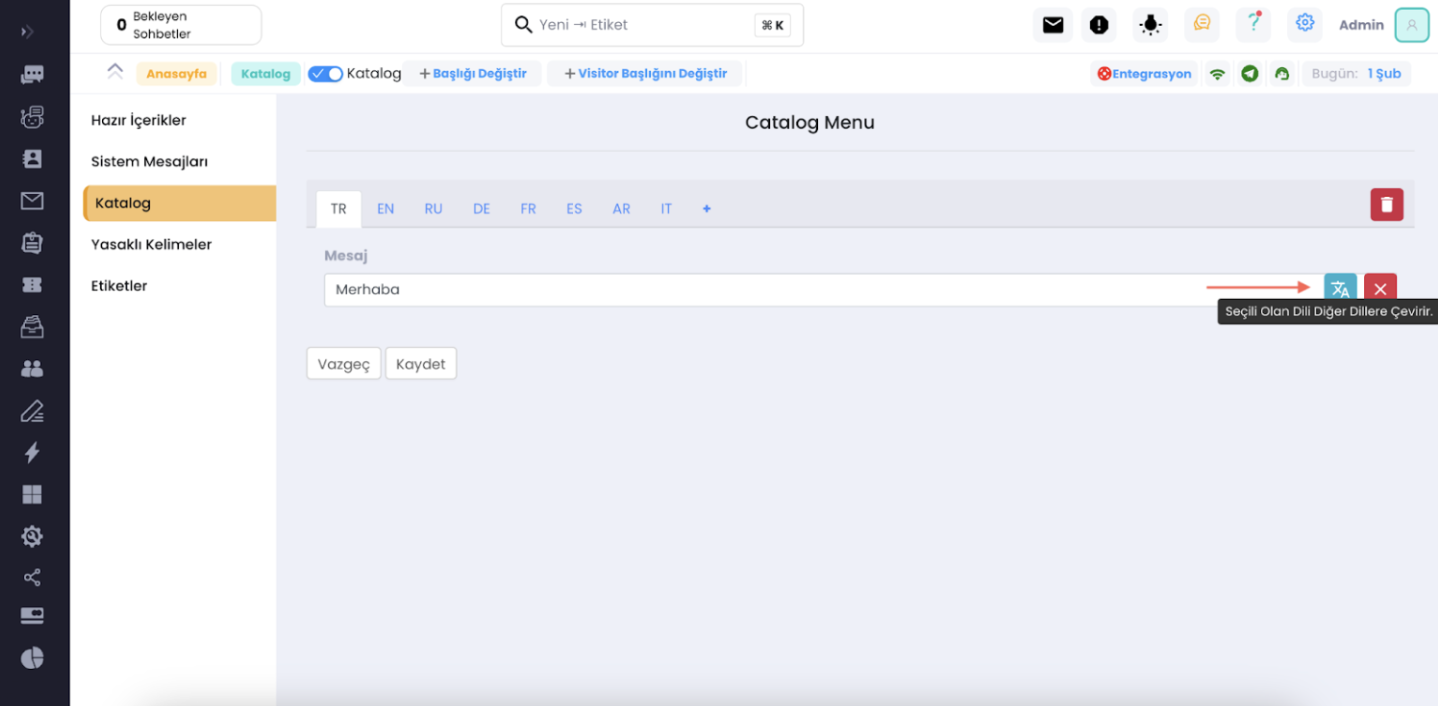
- Then, click on the menu we created to add content to it.
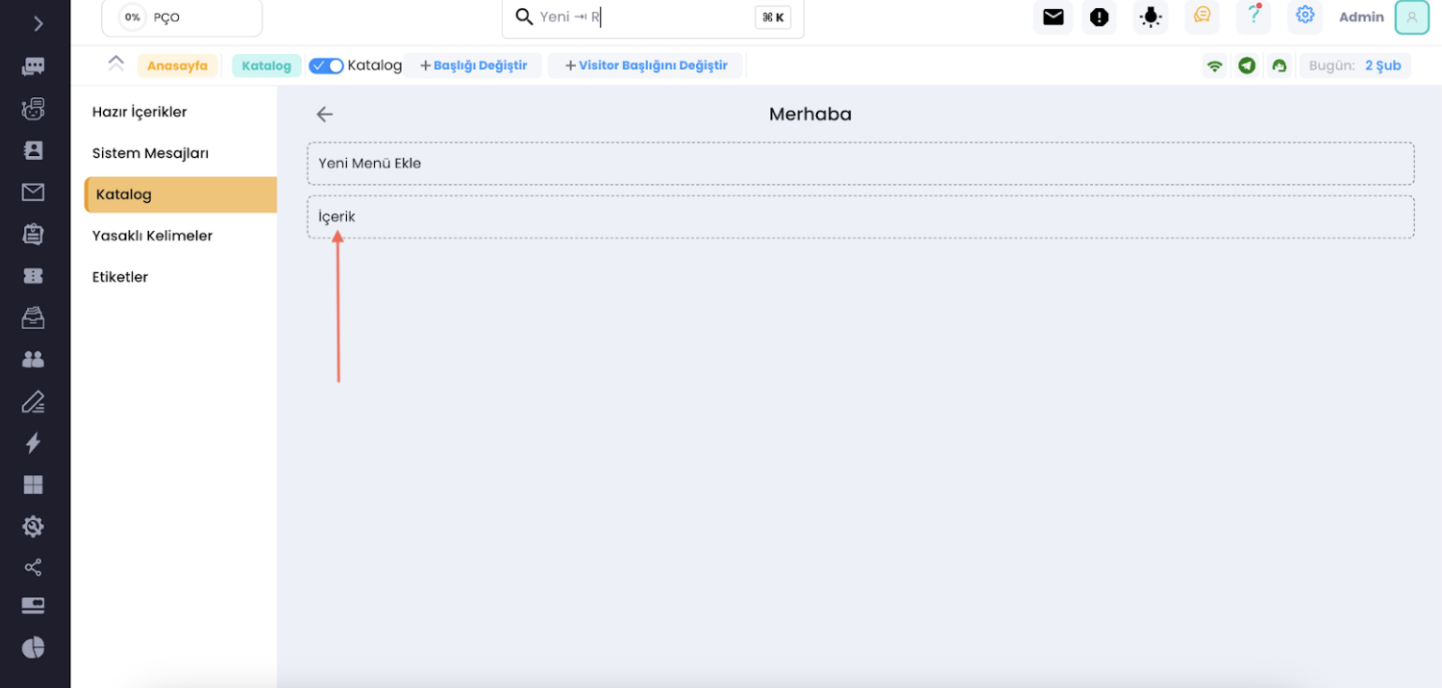
- After adding the content, customize the content according to your preferences, and click the "Translate to Other Languages" button in both the message and title sections.
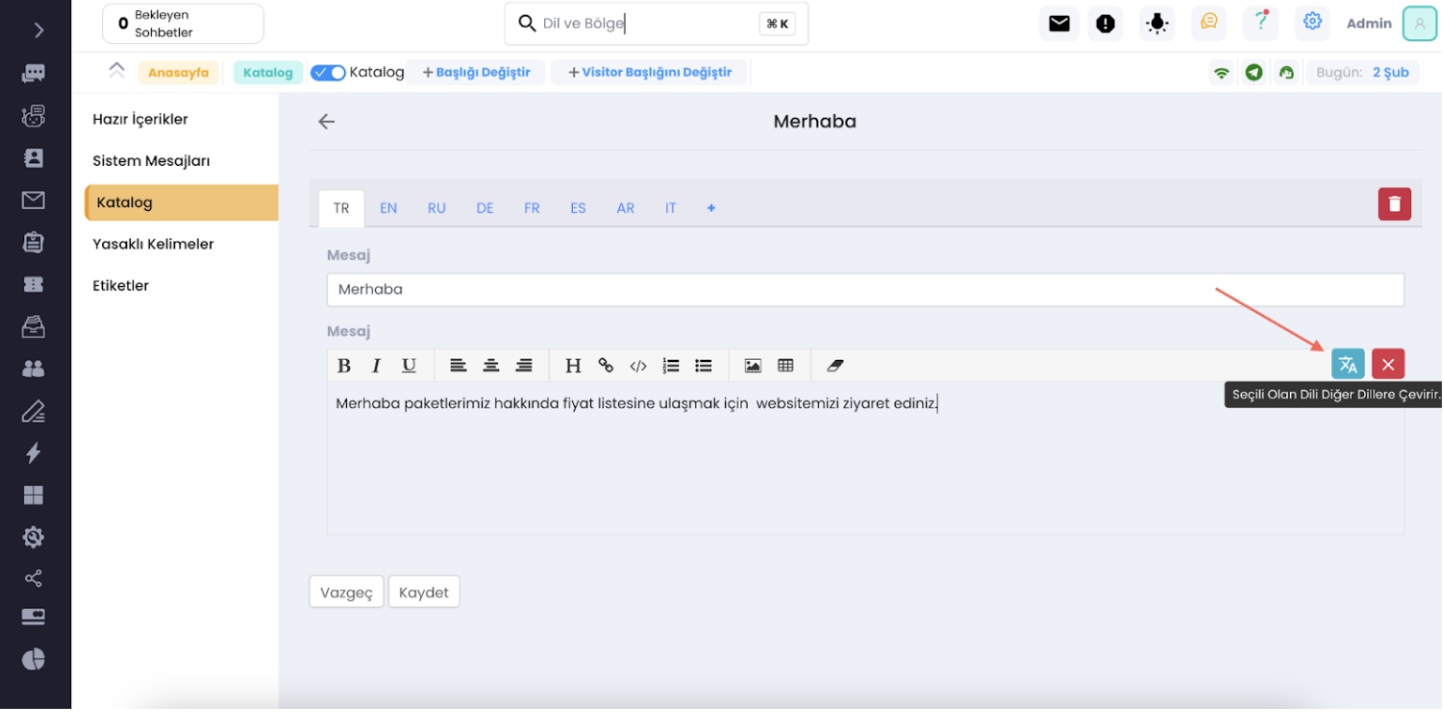
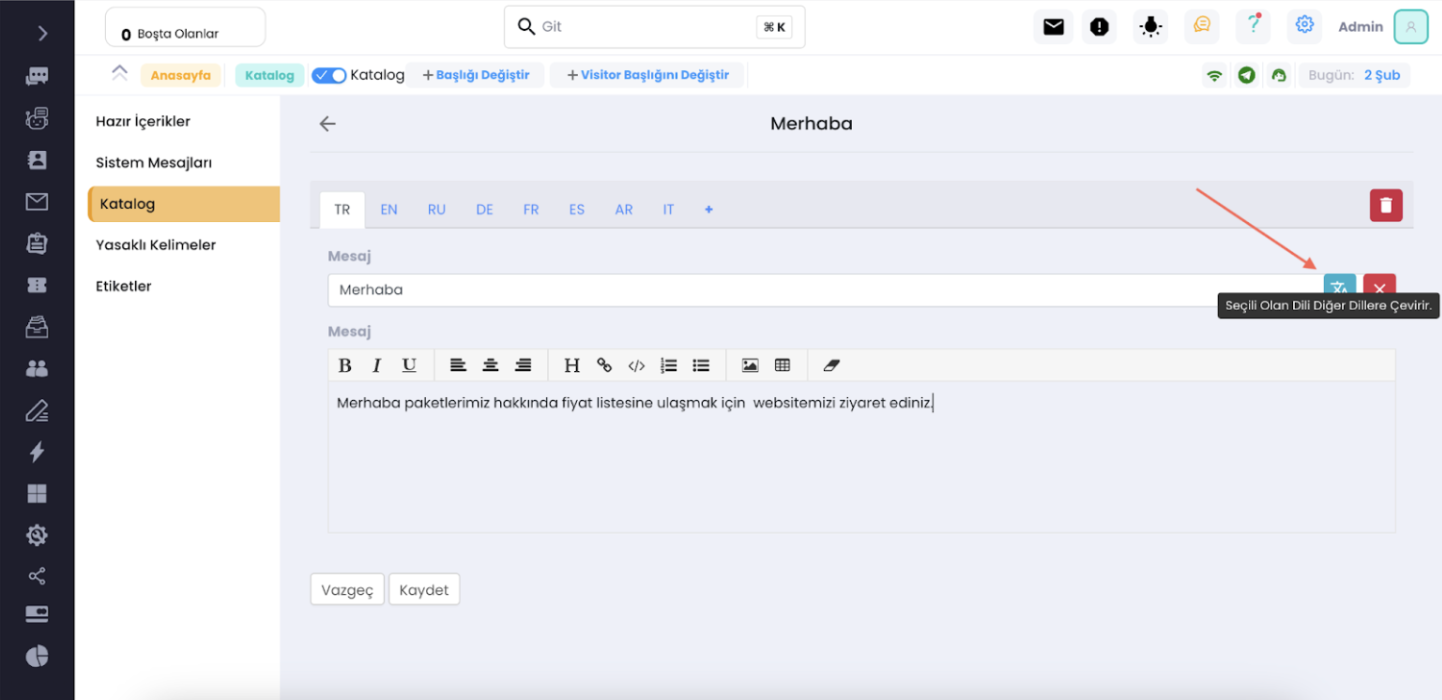
- Your catalog with one menu is ready. Now you can log in and customize more menus.
For more information, click here.
As shown, Supsis has a simple user interface. If you encounter any issues, our support team is always available to assist you. We are happy to solve your problems because our users are essential to us. You can visit our Supsis website here and request support.